
July 18, 2017 11:43 am / Posted by Michael Eric to Office Tricks
Follow @MichaelEric
“I cannot delete third page on Word document (Office 2016 for Mac). The third page will not delete. I followed the instructions on the deleted the page breaks but that did not work. The third page remains. What do I do to delete a page in Word 2016?”
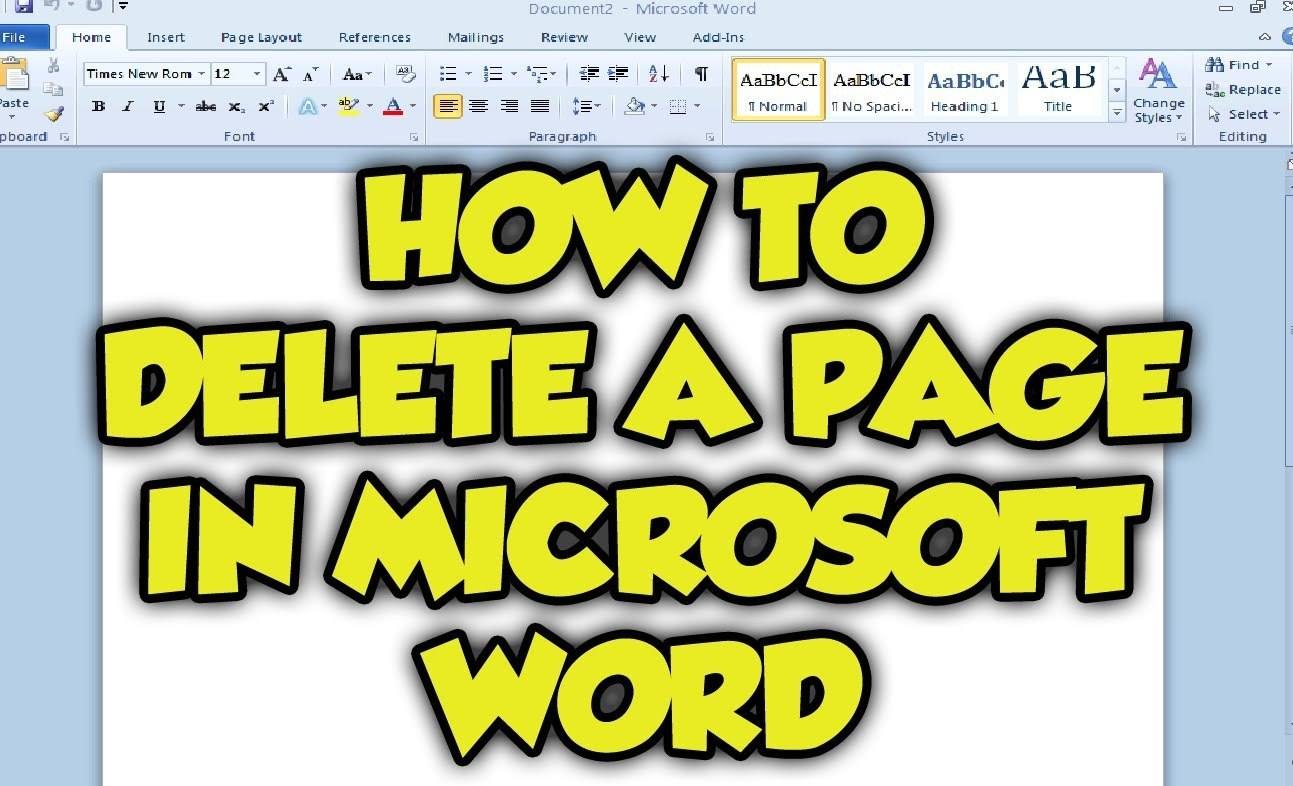
We may get an issue with this extremely frustrating page in a Word 2016 document. For starters, to delete a page in Word can be messy from time to time, but don’t worry about this problem, it is going to quite easy. In this case, how to remove unwanted blank page in Word 2016 version? I will record the solutions in the following description so that you wouldn’t be able to see it.
If we have the thought to delete a page in Word 2016, the biggest reason is that the page is useless or unwanted. Which factors may cause the deleting action? There are actually 3 primary causes, which are:
1. Vacant Paragraph Marks
Just tap on “Show all nonprinting characters” on the home menu on the top of Word document then you will see the paragraph marks. The default paragraph mark is hidden.
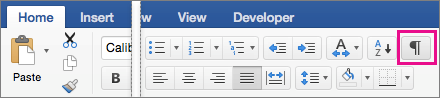
2. Hand-actuated Page Breaks
When the words or images are full of a page, Word will insert a page break and begin a new page. If you would like to use page breaks in specific position, the manual page break will react.
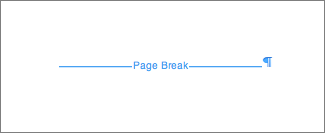
3. Section Breaks
If there’re many sections in your Word document, then the section break will work. This is a mark to separate the context.
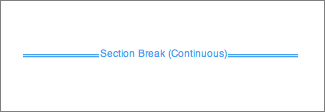
It’s not difficult for us to delete a page of Word 2016 document, no matter it is paragraph mark, page break or section break. The common and easy steps are:
1. Tap “Show/Hide” sign in the “Paragraph” section of the Home tab.

2. Choose the paragraph marks, press the “Backspace” button on your keyboard until the content is deleted totally.
3. If it is page break or section break, select the matter and press “Delete” button in keyboard. Or you could open the “Page Setup” and change the layout to start the section with “Continuous”.
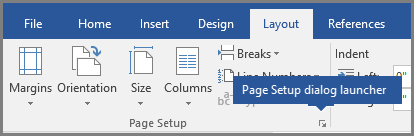
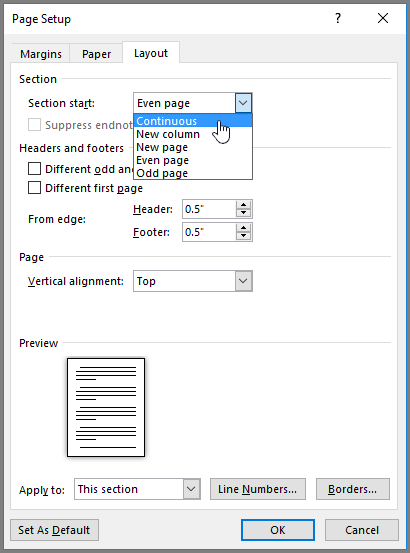
In order to remove a page in Word 2016 on Mac computer and remain the original format, you can just do the simple clicks in the “Document” dialog box and change the “Section start” to “Continuous.”
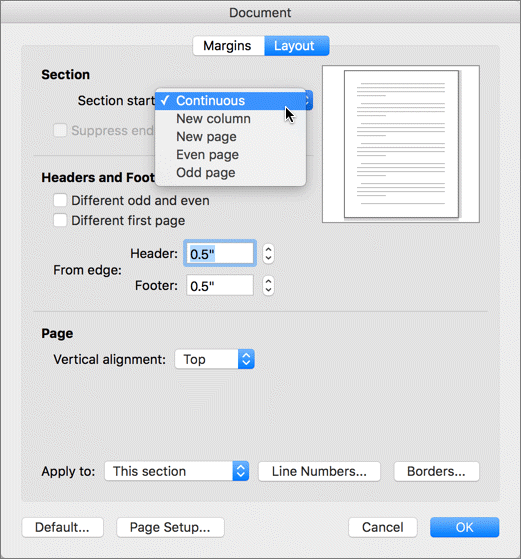
Apart from those situations, there is a special situation that if the paragraph mark is behind a page table (just like the image below) and cause a page of blank. In this case, you are able to make it small enough so that it is not enough to add a new page.
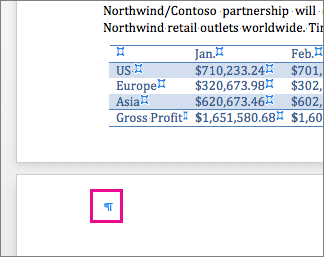
Solution: Hit the “Home” menu and tap on “Font size” box. Type “1” and press Enter button on the keyboard.
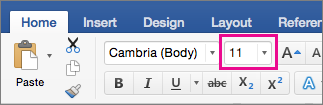
That’s all the information about how to delete a page in Word 2016. By the way, if there is a password on Word 2016 and you can’t remember the opening password, SmartKey Word Password Recovery is your best helper.
Download SmartKey Word Password Recovery:
Copyright©2007-2020 SmartKey Password Recovery. All rights Reserved.