
May 19, 2017 11:43 am / Posted by Michael Eric to Office Tricks
Follow @MichaelEric
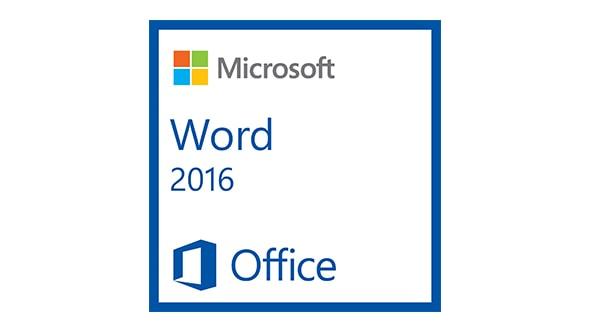
Setting a Word password to prevent files from been edited or opened is a regular way of protection. However, every now and then, the password could bring trouble as well. Just imagine how helpless you would be when you received such a file without knowing password, or you just forgot the password set yourself. In that case, you need to learn how to unprotect Word Document 2016 without knowing password.
Word 2016 password includes password that restricts others from open and password that restricts making changes to the documents, or in another word, editing the file. Thus we’ll divide this article into 2 parts.
PART 1: A Word Document That Requires an Unknown Password to Open
PART 2: A Word Document 2016 That Requires an Unknown Password to Make Changes
Normally, to unprotect encrypted Word 2016 document, you need to go through the following 4 steps.
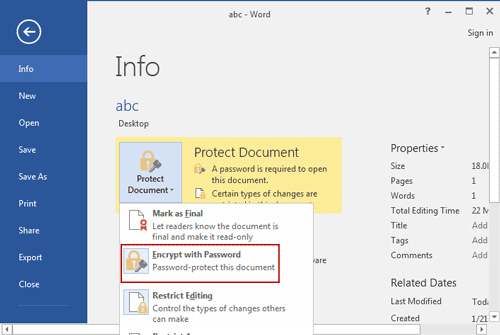
However, if the password has long been forgotten, Word Password Recovery is something you cannot do without, in order to unprotect encrypted Word 2016 document without password. This program enforces 3 types of attacks to ensure password crack efficiency. Here’s how to unprotect a Word 2016 doc.
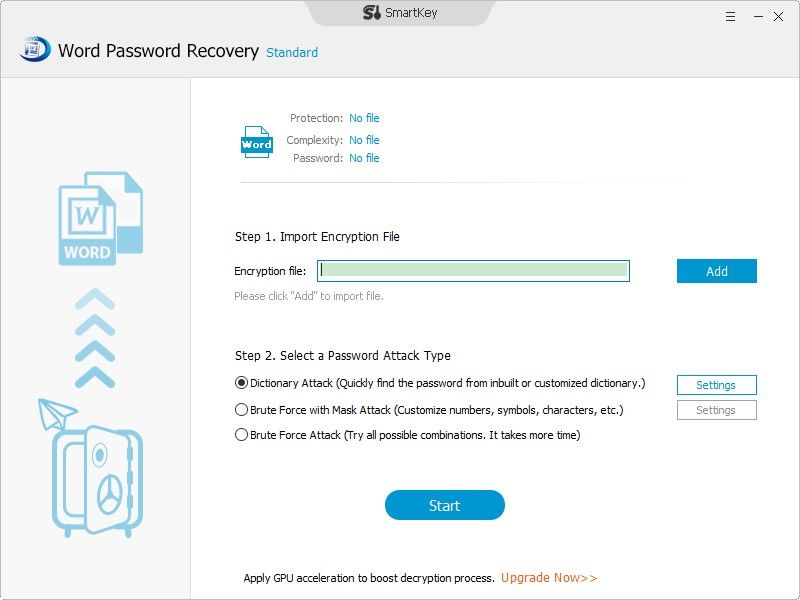
In a few minutes, or a few hours (depending on the complexity of your password), you will get a prompt windows displaying the password. And you will have to go through the 4-step at the beginning to delete the password. Never again will you have to enter the password before opening the Word document.
If the password only set to prevent others from editing or making changes to the documents, you can unprotect edit restricted Word 2016 file by creating a new Word document and then insert to it the encrypted content.
That’s it! Without knowing any password, you now have an unprotected Word file and you can change or edit the document just as you like. We’ve also covered on How to Lock Part of a Word Document in Office 2016, click on for this interesting trick.
Download SmartKey Office Password Recovery:
Crack and get back all your online webiste password such as facebook and twitter
Copyright©2007-2020 SmartKey Password Recovery. All rights Reserved.