
June 21, 2017 11:43 am / Posted by Michael Eric to Office Tricks
Follow @MichaelEric
Page numbers are incorrect? Having trouble with page numbers in Microsoft Word? Word can automatically label each page with a page number and place it in a header, footer, or side margin. It may look simple, but Page numbers actually comes in various number formats and can be customized to suit your needs. This article we will show you how to set up page numbers in Word 2016/2013, thus you can easily insert or fix page numbers in a Word.
Part 1: How to Add Page Numbers in Word?
Part 2: How to Add Page Numbers to an Existing Header or Footer?
Part 3: How to Remove The Page Number from the First Page?
Part 4: How to Start Page Numbering Later in a Word Document?
Part 5: How to Restart Page Numbering in Word?
You can easily inset page numbers to a Word document by using the Page Number button on the Insert tab.
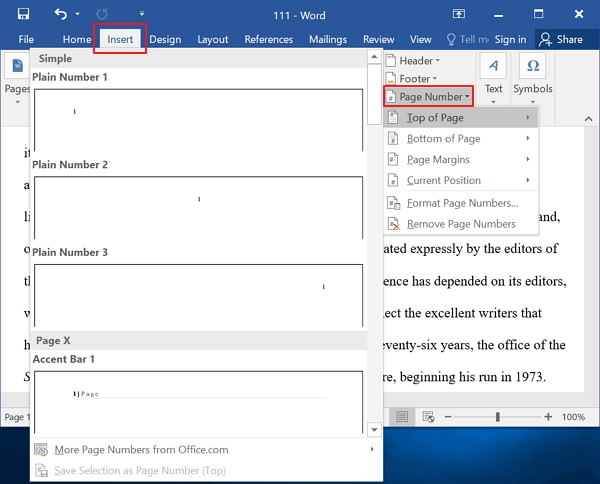
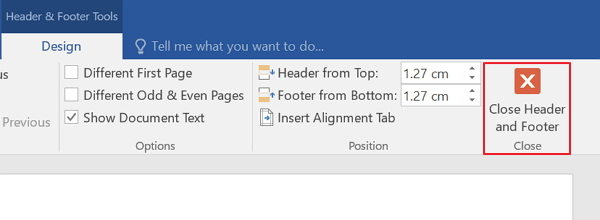
If your document already has a text header or footer and you want to add page numbers, you'll need to use Header & Footer Tools. Do not add page numbers to an existing header or footer by using Insert > Page Number, or your existing text will be replaced by page numbers.
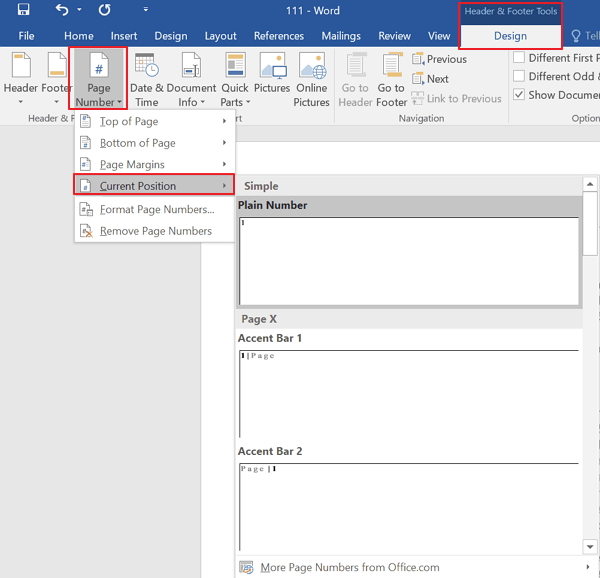
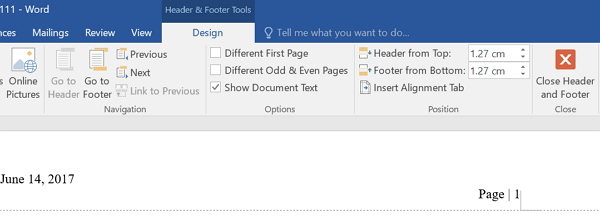
If you don't want a page number to appear on your title page, you can follow steps below to remove the page number from the first page.
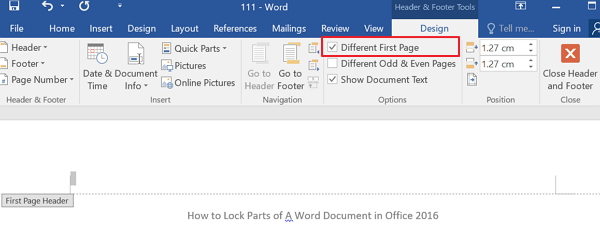
If you want to insert page number in Word from specific page such as on page 3, you can divide the document into sections, unlink the sections, and then insert page numbers.
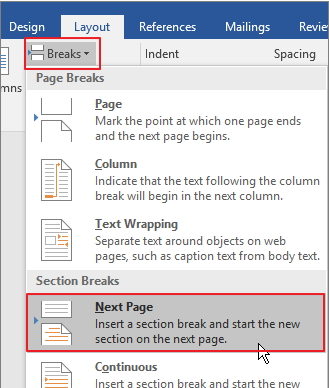
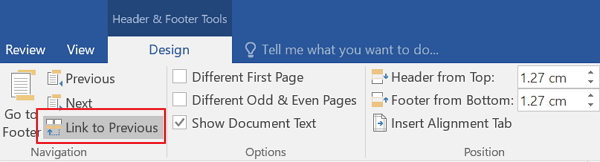
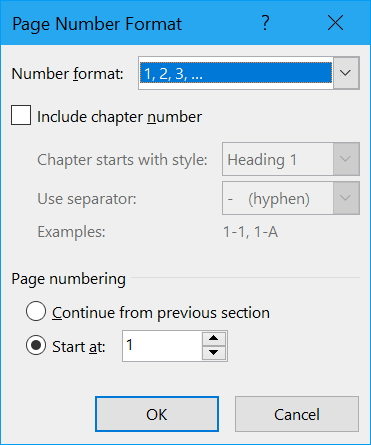
You can also restart page numbering on any page of your document by inserting a section break and then selecting the number you want to restart the numbering with.
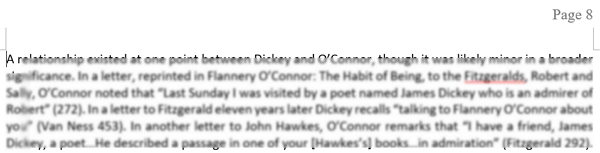
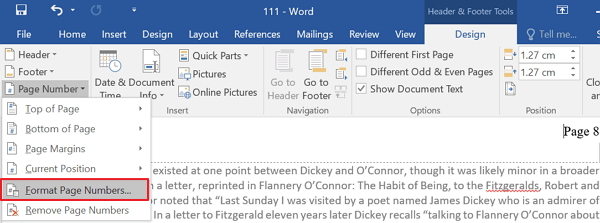
That’s all for how to set up page numbers in Word 2016/2013 including add page numbers, start page numbering later, restart or reformat page numbers, etc. If you have any other questions like Word password recovery, visit at:https://www.recoverlostpassword.com/office.html.
Download SmartKey Word Password Recovery:
Crack and get back all your online webiste password such as facebook and twitter
Copyright©2007-2020 SmartKey Password Recovery. All rights Reserved.