
September 09 2016 11:00 am / Posted by Michael Eric to Office Tricks
Follow @MichaelEric
With the release of Office 2016, you might have encountered some issues like, Ms word 2016 crash on Windows 10 or Excel 2016 crashes with Windows 10 when you use office in Windows 10. Here listed some known issues and solutions that may affect your experience.
When you try and open a new Office document you may run into an error that is preventing it from working properly and always crashes after updating to Windows 10. Word/Excel will need to be closed as a result.
Solution: sometimes restarting it will fix the problem. If that doesn't work, you can try repairing it. When you're done, you might need to restart your computer.
Step 1: Right-click the Start button and select Control Panel pop-up menu.
Step 2: From Category view, under Programs, select Uninstall a program.
Step 3: Right-click the Microsoft Office product you want to repair, and select Change.
Step 4: From the How would you like to repair your Office Programs screen, select Online Repair to ensure everything gets fixed, and then select Repair. You can select Quick Repair which runs faster but only detects and then replaces corrupted files. Online Repair does an uninstall and complete repair but takes longer.
There may be various factors that could contribute to office stopping working on Windows 10. Hence there is no definite fix for this issue and it could be solved in various ways. Here we take Excel as an example.
Solution:
Step 1: In Microsoft Excel, go to FILE > Options.
Step 2: In the Excel Options window, select Add-ins against Manage and click Go.
Step 3: Disable add-ins one by one and keep checking the issue status. In this way, you'll be able to locate that add-in which is root cause here.
Solutions: This issue has been fixed in the Windows 10 update, which will automatically download and install when it's available. If you don't have the update yet, refer to this FAQ for a manual method to check for the update.
If you're not able to install the Windows 10 November update, or while you're waiting to install the update, you can use this workaround to find the apps : Office apps are missing from All apps on Windows 10.
Now just follow the steps below the video to learn how to find your Office applications in Windows 10.
Choose Start, and start typing the name of the application, like Word or Excel. Search opens automatically as you type. In the search results, click the application to start it.
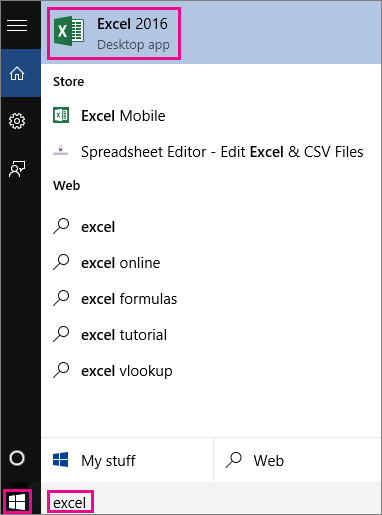
For Office 2016, choose Start > All apps, and scroll to the Office application name, like Excel.
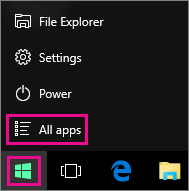
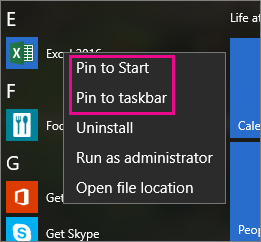
If you cannot open or save files after upgrading to Windows 10, here is the workaround that have been successful for other Community members.
In Win 10, Right-click on the Start button and choose Run.
Step 1: In Win 10, Right-click on the Start button and choose Command Prompt (Admin).
Step 2: Click Yes to the User Account Control prompt.
Step 3: In the command prompt, type the following command: cd %userprofile% and press Enter on your keyboard.
Step 4: In the command prompt, type the following command: cd OneDrive and press Enter on your keyboard.
Step 5: In the command prompt, type the following command:
icacls %userprofile%\OneDrive /inheritance:e
(where %userprofile%\OneDrive is the location of the folder you want to fix),then press Enter on your keyboard.
So, have these workarounds helped any of you? And if your Office 2016 Installation keeps crashing on Windows 10 or Microsoft office 2016 has stopped working on Windows 10, go ahead to visit our official website to download Office Password Recovery to solve these annoying issues.
Download SmartKey Office Password Recovery:
Crack and get back all your online webiste password such as facebook and twitter
Copyright©2007-2020 SmartKey Password Recovery. All rights Reserved.