
December 27 2017 23:30:05 / Posted by Michael Eric to Online Website
Follow @MichaelEric
Who would’ve thought that an obscure search engine called Google that started at the peak era of Yahoo! could someday take over the internet? But it does, and we can safely say that most of the internet users use at least one of its services. From the popular search engine, Gmail, Maps, Photos, Drive, Docs, Translate, to the niche-specific service like adsense and adwords, and more, it seems that Google is there at every corner of the virtual world.
Google services are so essential to our daily internet life that it would be a disaster to lose the password to the account - especially if we have invested a lot in that account. What would you feel if suddenly you couldn’t access your lifelong photos in Google Photos? Or lose the important documents on Google Docs?
But should that disaster happens, and somehow you lost or forgot your Google Account password, what can you do to recover it?
Since all Google services are linked under one account, forgetting one password means you don’t have access to all of them. And since Gmail is the most popular service among others, let’s discuss recovering your password via Gmail.
Before you start the recovery process, please make sure that you meet one of these requirements:
1. Have a secondary email address specified for your Gmail account or
2. Have not logged into your Gmail account for 5 days.
And after that, click Forgot password? on Gmail's log-in page.
.jpg)
Then type your full Gmail email address over Enter your email on the Account support page when prompted.
Click Next when you are done.
Google will now try to establish you as the owner of the account by asking a number of questions. For each question:
1. Enter your answer as well as you can and click Next or
2. Click Try a different question if you cannot answer or do not have access to the resource – a secondary email address, say, or a phone number.
The questions that Google asks may include the following:
If you have used your Gmail account in the past five days but have not specified a secondary email address, you will have to wait for these five days to pass.
Once you have established yourself as your account's owner using any of the – and usually multiple – steps above, Gmail will log you in to the account. If, for security reasons, you do want to change your password, follow the Change password link.
Another method that you can use to recover your password is to use Password Recovery Bundle from Tenorshare.
This is an easy-to-use tool designed to recover, remove or reset passwords for Windows, Excel, Word, Access, PowerPoint, Outlook, Outlook Express, SQL Server, PDF, Google Talk, Paltalk, Trillian, Miranda, Opera, Firefox IE Browser. The powerful tool could easily recover over 80 types of passwords for users. In addition it is the fastest and easiest recovery tool ever to be found according to user feedback.
Password Recovery Bundle Standard has every confidence to provide you all-inclusive password recovery solution. It guarantees 100% password recovery for every user, and provides secure recovery of password without causing any data loss or damage during the password recovery process.
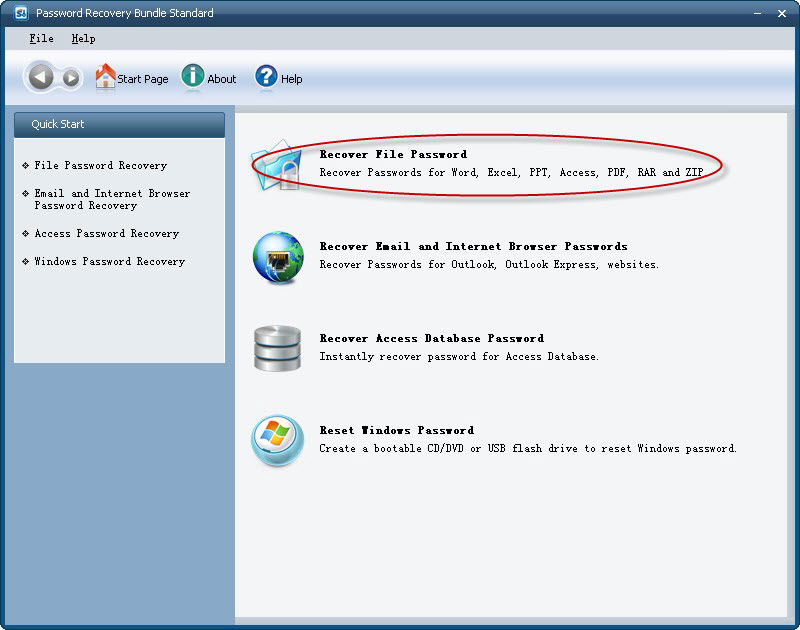
Download SmartKey All-in-one Password Recovery Bundle:
Recover all your PDF, rar, sql and databse password
Copyright©2007-2020 SmartKey Password Recovery. All rights Reserved.