
December 27, 2017 23:30:05 / Posted by Michael Eric to Online Website
Follow @MichaelEric
If you ever forget your Google password and you wish to reset it, then you can do so right from your iPad. Yes, you don’t necessarily need to have a desktop computer to be able to reset your Google password as the same can be done from your iPad itself.
In order to do that, you need an active Internet connection on your iPad as your iPad connects to Google servers to help you reset your password. If you have a cellular iPad, you can use the cellular data plan to do the job or you can simply connect to a WiFi network to get the job done.
In this guide, we will walk you through the steps on how you can reset your Google password on iPad Pro/Air 2/Air/4/3/2, iPad mini 5/4/3/3.
This method will utilize the Safari browser on your iPad to help you reset your Google password.
1. Tap on the Safari icon on your iPad to launch the Safari browser.
2. When the browser launches, head over to the Gmail website which is - https://gmail.com
3. Once you’re there on the Gmail website, enter in the Google account email address that you wish to reset the password for. Then, click on Next.
.jpg)
4. On the following screen, you will be asked to enter your password. What you need to do here is tap on the link that says Forgot password and it will take you to the page from where you can reset your Google password.
.jpg)
5. The following page will show the available account recovery options. If you had a phone number on file, Google will text you a code to help you reset your password. You can also use a recovery email to reset your password.
Depending on what you had added to your Google account as recovery option, you will be provided with different options for resetting your password.
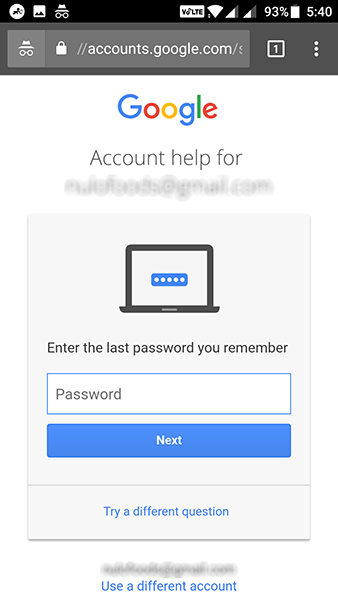
6. Once Google has sufficient information and it has identified you are the authorized user of the account in question, it will allow you to reset your password.
So, that was how you could reset your Google password on an iPad.
If you have already reset your Google password but on the web and not on your iPad, then you need to update the password on your iPad as well.
It can be done by going to Settings -> Mail, Contacts, Calendars -> Gmail -> Account and then entering in the new Google password.
Not only Google but there are many others things whose passwords we forget and then try to reset them to be able to gain access. In this case, a Password Recovery Bundle will come in handy if you unfortunately forgot your password for or Windows, Excel, Word, Access, PowerPoint, PST, Outlook, Outlook Express, RAR/WinRAR, ZIP/WinZIP, PDF, IE Browser, SQL, Email, online websites, etc.
Download SmartKey All-in-one Password Recovery Bundle:
Recover all your PDF, rar, sql and databse password
Copyright©2007-2020 SmartKey Password Recovery. All rights Reserved.