Go back to see HowTo for three versions of Windows Password Recovery 6.0, Please refer to:
How To Use Windows Password Recovery Standard 6.0
How To Use Windows Password Recovery Professional 6.0
How To Use Windows Password Recovery Enterprise 6.0
1. If your computer rebooted into Windows with Windows Password Recovery 6.0 (Sta, Pro, Ent) CD/DVD in the drive, please reboot it and press "F2" or "Delete" to enter your BIOS setup.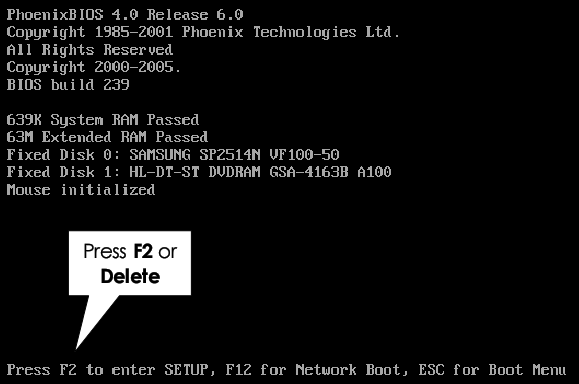
2.On the "Advanced" tab, make sure your CD-ROM is setup to boot before your hard disk (your BIOS setup may be different from the screenshot below, please consult your BIOS manual on how to change the boot device order).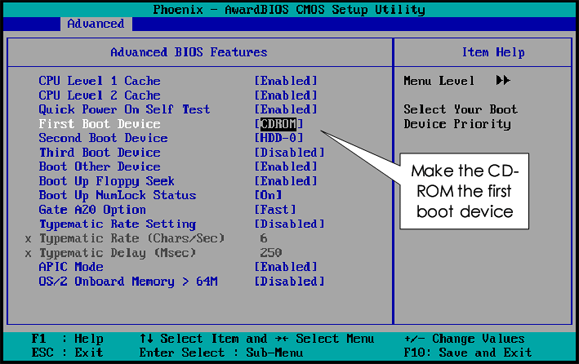
3.Insert Windows Password Recovery 6.0 (Sta, Pro, Ent) CD/DVD in your CD/DVD drive if you haven't already done so.
4. Press "F10" and "Y" followed by "ENTER" to save the new BIOS settings and reboot your computer.
NOTE: To reboot your PC with a USB Flash Drive, It's necessary to change your computer's setting to make it boot from the USB Flash Drive. Click here To learn how to set BIOS to boot from the USB Flash Drive
Copyright©2007-2020 SmartKey Password Recovery. All rights Reserved.