Go back to see HowTo for three versions of Windows Password Recovery 6.0, Please refer to:
How To Use Windows Password Recovery Standard 6.0
How To Use Windows Password Recovery Professional 6.0
How To Use Windows Password Recovery Enterprise 6.0
1. Insert newly created Windows Password Recovery 6.0 (Sta, Pro, Ent) USB Flash Drive in your computer.
2. Please reboot your computer and press "F2" or "Delete" or "F10" to enter your BIOS setup.
Restart the computer which your want to reset Windows Password. As it starts it should display an option to enter the system set up menu, or BIOS, commonly reached by keys like DELETE, F1, F2, F10, F12 or Alt+S. Use whichever keystroke is indicated on screen. In some cases your computer may display a graphic while it starts. Typically, pressing Esc will dismiss the graphic and allow you to see the necessary messages.
3. Looking for a tab or menu relating to booting in the BIOS setup software's opening screen. In this example, it's simply called "BOOT", and can be accessed by using the tab and/or arrow keys to highlight the word "BOOT" on the menu bar. Once there, hit enter, and you'll see a submenu that's specific to how the PC boots. 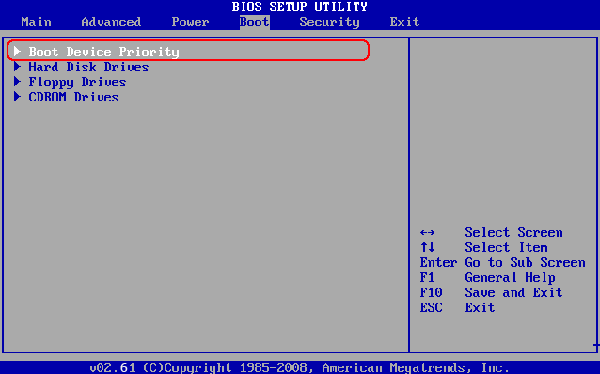
4. Using the tab "and/or" arrow keys,select "Hard Disk Drives", and hit "Enter".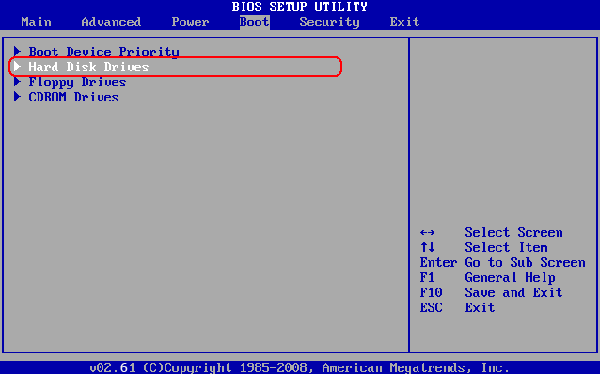
5. Select the "1st Drive", hit "Enter". 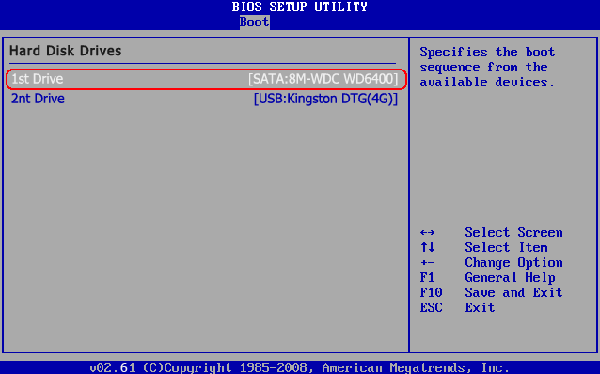
6. Select the "USB: your USB brand", in the example it is "USB: Kingston DTG(4G)", and hit "Enter" to Set the USB Flash drive as the first bootable option.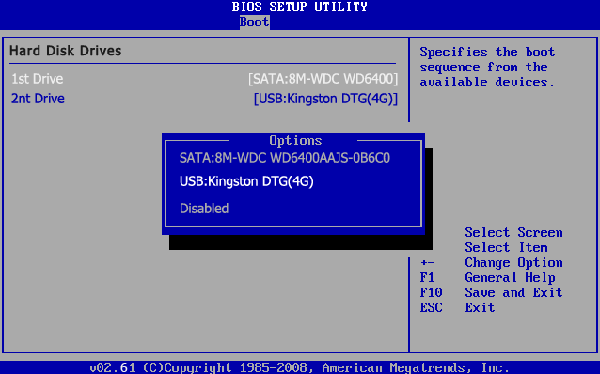
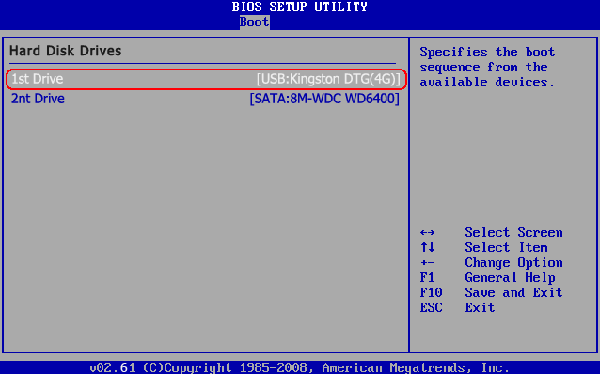
7. When you're done with the BIOS setup program, using the tab and/or arrow keys to navigate to the EXIT menu, select the option for saving the changes you just made, and then reboot. (In many BIOSes, a special key--often the F10 key--will save, exit, and reboot in one step.) When your computer restarts, it will boot from the USB flash drive.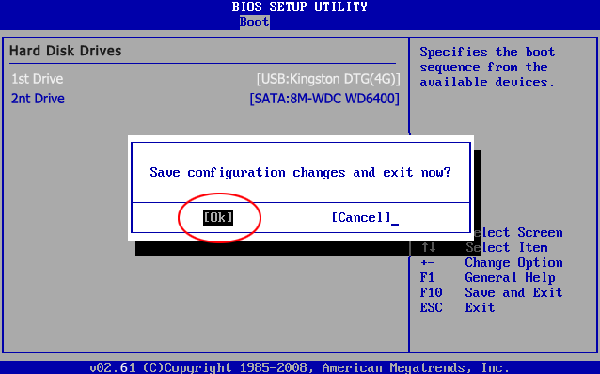
NOTE: To reboot your PC with a CD/DVD disk, it's necessary to change your computer's setting to make it boot from the CD/DVD. Click here To learn how to set BIOS to boot from the CD/DVD-ROM
Copyright©2007-2020 SmartKey Password Recovery. All rights Reserved.