
July. 24, 2017 10:23 am / Posted by Michael Eric to Windows Tips
Follow @MichaelEric
“Hello, I've recently been looking into getting a new PC build but want to keep my current Windows 10 Pro license. Currently, the info I have is: What I want to do is get a new PC build (all new parts) with a 500GB SSD and install Windows 10 using my previous license. Is that possible?”
-from Tom’s Hardware
How to move Windows 10 license to a new computer? Transferring a license to another computer isn’t the same as copy and paste, it is a little complicated and difficult. But there is still a way to overcome. In this article, we are going to talk about how to transfer Windows 10 license to another computer on details.
Part 1. Windows 10 Free License VS Paid License VS OEM License VS Retail License
Part 2. Check if Windows 10 License Can Be Moved
Part 3. How to Move Windows 10 Serial Key to New Computer
When Microsoft releases Windows 10, there is the validity of one year for Windows 7/8/8.1 users to upgrade system to Windows 10 for free with a free license. One year later, Windows 7/8/8.1 owners have to pay for the license, that’s the paid license.
To get started, you should check if your Windows 10 license is able to be transferred. Microsoft has restrictions about its license. So you must figure out what type of license key you have installed in your PC.
Here in this guide, I will show you how to transfer Windows 10 license key to a new computer with Activation Troubleshooter.
Step 1. In the previous Windows 10 computer, search “settings” in the Search menu and then type the result. It will pop up the “Settings” screen. Click “Update & security”.
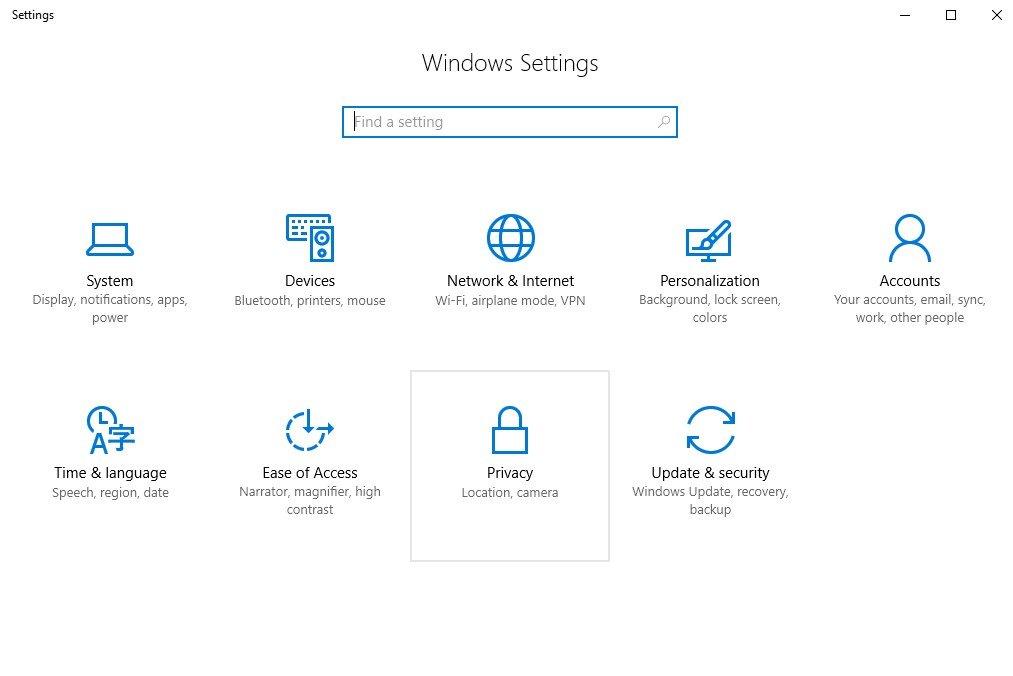
Step 2. Then choose “Activation” on the left side, then tap on “Add an account” by using administrator right. If there is a local account password, just type the correct one. If it is a Microsoft account credentials, hit the account and password and then hit “Sign-in”.
Step 3. As long as you finish the operation, you will see the “Windows is activated with digital license linked to your Microsoft account” prompt in the screen.
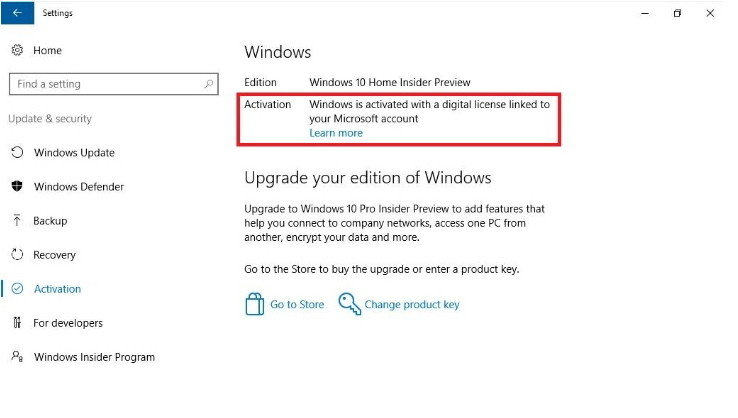
Step 4. In your new Windows 10 computer, access “Activation” and you will see the prompt: “Windows is not activated”. Just click on “Troubleshoot” and continue the step.
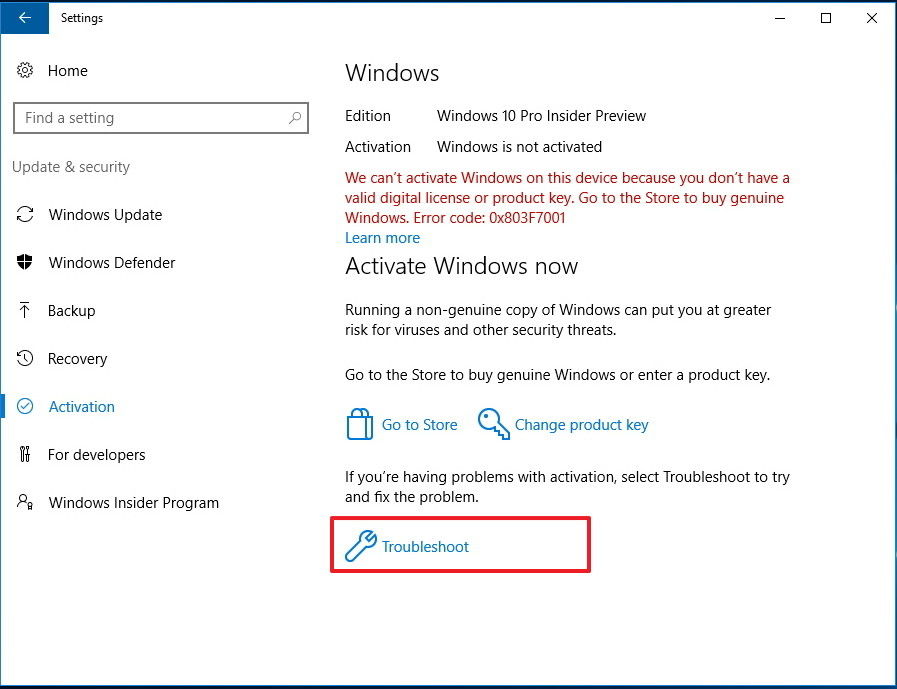
Step 5. Tap on “I changed hardware on this device recently” link in the bottom of the new blue window.
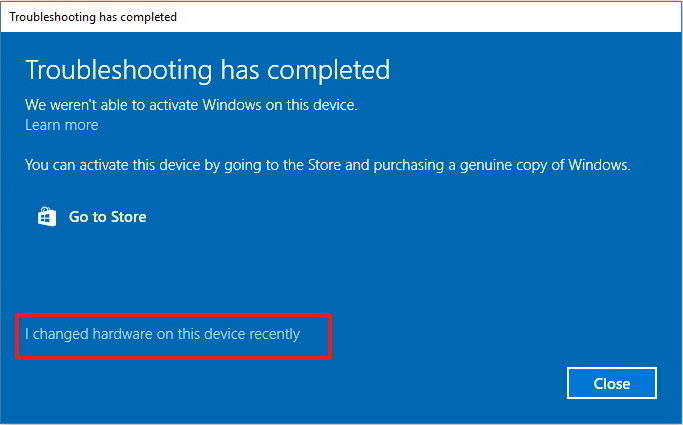
Step 6. Type your Microsoft account, including Email or phone and password, and then click “Sign in” button.
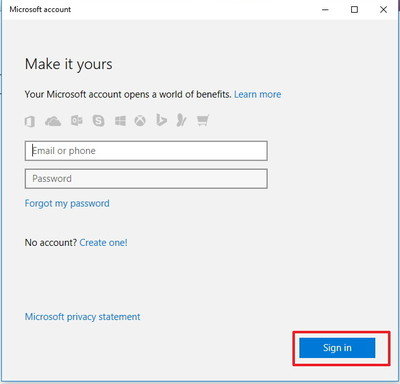
Step 7. You also have to fill in your local account password when a Microsoft account is appended to the new computer. Then click “Next” and go ahead.
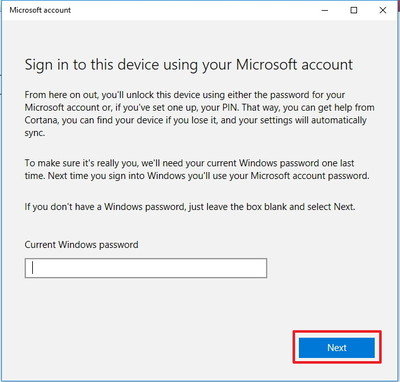
Step 8. You’ll see a few devices associated with your Microsoft account. Choose the target one and check “This is the device I’m using right now” and then click “Activate” button. Wait for a moment and wait until the activation is completed. Finally, close the Window.
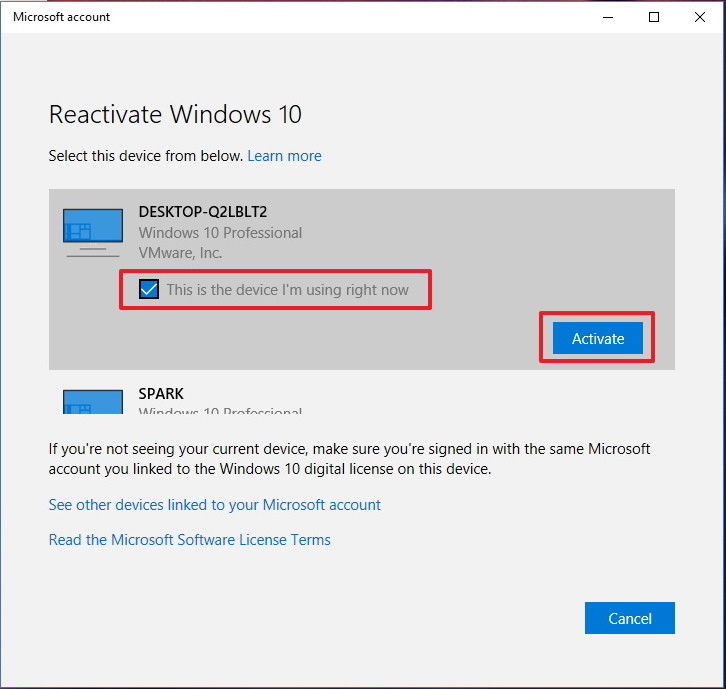
Now you have disabled Windows 10 serial number on the old computer and move license key to the new one. If there is still activation issue, try to active Windows 10 via mobile phone. Otherwise, the last suggestion is to describe your problem to Microsoft Support Team and ask them for help. By the way, if you can’t figure out your Windows 10 product key, SmartKey Product Key Recovery is the best choice to find lost/forgotten Windows 10 product key. Hope this information helps.
Free Trial Product Key Recovery to find Serial Numbers for All Microsoft Products:
Recover all your Word, Excel, ppt, accesss office files password
Copyright©2007-2020 SmartKey Password Recovery. All rights Reserved.