
May. 29, 2013 5:56 pm / Posted by Michael Eric to iTunes
Follow @MichaelEric
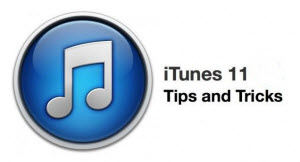 For most Mac owners, iTunes is their de-facto music player and syncing hub. The latest iTunes 12.6/12/11 is a huge upgrade from its predecessor, and it has received lots of positive feedback since it released on Thursday, November 29th, 2012. However, still many Apple users do not know how to make the most of their media player.
For most Mac owners, iTunes is their de-facto music player and syncing hub. The latest iTunes 12.6/12/11 is a huge upgrade from its predecessor, and it has received lots of positive feedback since it released on Thursday, November 29th, 2012. However, still many Apple users do not know how to make the most of their media player.
Now let's take a look at the fantastic tips and tricks that make your experience with iTunes much more wonderful and save your time for managing Apple devices.
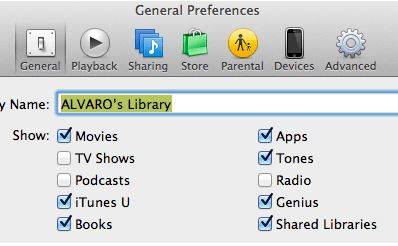
Apple has hidden some options on the sidebar to make it simple and clear. However, if you want certain icons instead of all default ones, the below operations could help you achieve this.
The "Burn to Disc" option is elusive in iTunes 11. It's technically located under the File menu, but you won't see it unless you're viewing a playlist that can actually be burned to a disc. When you can't use this option, Apple hides this option for you.
As duplicate songs take a large amount of space on iPhone, iPad, iPod as well as your hard drive, it's of great significance to deleted duplicate songs. Though the deletion is easy, many users do not know this feature of iTunes.
Then you can feel free to eliminate duplicate songs in your iTunes.
Some iTunes users may find that the iTunes backup password is wrong when entering password to access iPhone, iPad or iPod backup. To unlock iTunes backup, the tool iTunes Backup Password Recovery might be of some help.
Download SmartKey iTunes Backup Password Recovery:
Crack and get back all your online webiste password such as facebook and twitter
Copyright©2007-2020 SmartKey Password Recovery. All rights Reserved.