
June 09, 2013 9:11 am / Posted by Michael Eric to Files & Database
Follow @MichaelEric
Available free of charge in 1993, PDF remains a proprietary format today for its convenience to carry and good performance in storing information. Many frequent PDF users prefer to password protect PDF so that sensitive data and information are kept safer. Don't know how to password protect Adobe PDF? Read on and you will find it actually requires little efforts to password protect a PDF.
Editor's Note: If you already encrypt PDF files but forgot the password, you could unlock password protected PDF files using PDF Password Recovery tool.
Be sure to have Adobe Acrobat on your PC before you password protect PDF files with steps below.
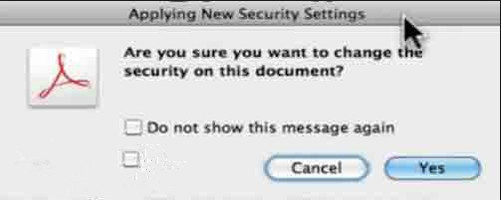
All these done, you could now have a password to protect your PDF file.
It is of great importance to have a strong password to password protect a PDF file. Then what kind of passwords could be called strong passwords? For instance Ac#wP3T$c is a great Password (passwords with letters and figures, lower case and upper case). J0y17 is also a Good Password (use the figure 0 which looks like the letter o). Remember that:
You can also learn how to choose a secure yet easy-to-remember password here. It's so important that you regularly change your password with a rule. And do not always use the same password for all PDF documents.
It is easy to password protect PDF files, but how could we manage to open the encrypted PDF documents once you forgot the password?
PDF Password Recovery is a handy tool to help you recover not only owner password but also remove user password, making you able to freely open encrypted PDF files and edit, copy and print PDF documents. Download and install it on your PC and see how it works to decrypt password protected PDF files.
Download SmartKey PDF Password Recovery:
Copyright©2007-2020 SmartKey Password Recovery. All rights Reserved.