
Jan. 23, 2014 10:12 am / Posted by Michael Eric to Online Website
Follow @MichaelEric
"How can I find my WiFi password on my Mac even it automatically joined the network when I logged in?"
"How to recover WiFi password on my MacBook? It's automatically connected but I need the password so I can use it on my new computer."
Most of you tend to choose a password protect your wireless network on Mac OS X 10.9, 10.8, 10.7 and lower. But trying to set up a wireless connection without knowing the password can be frustrating ordeal. Some of you do not know how to find the WiFi network password on Mac, while others have yours saved on your Mac computer but do not remember where. Actually, how to show password on Mac WiFi is extremely easy, and it will only be a matter of minutes before you will be able to surf the web with your wireless connection.
Follow the instruction on how to show WiFi password on Mac as below:
Keychain Access can keep track of all of the passwords associated with the computer. If your Mac computer is connected to a WiFi network, the computer's keychain will keep track of the password tied to this network. Let's see how to show the Mac WiFi password with Keychain Access. Note that it works in Mac OS X 10.7 and later.
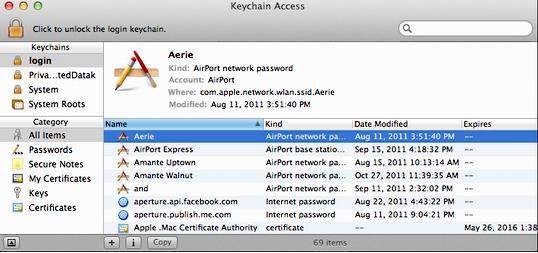
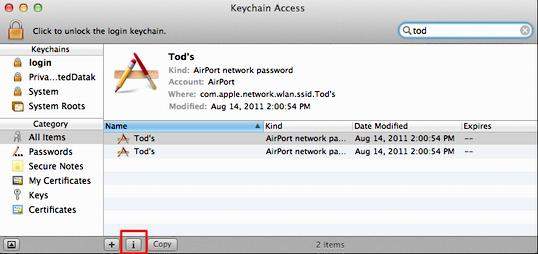
Actually, you can indeed recover WiFi password on Mac from WiFi networks on your Mac OS X 10.6 and lower. Here is the instruction to achieve it:
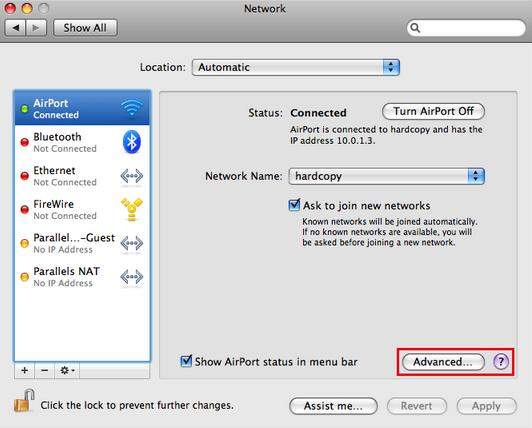
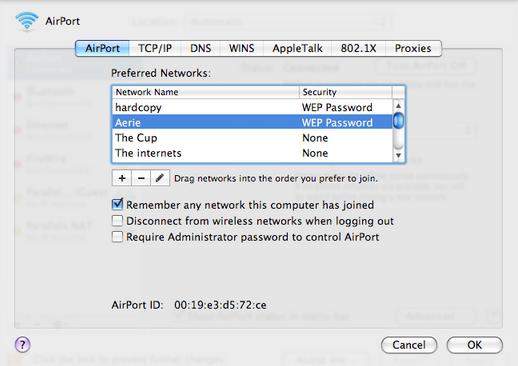
According to your Mac OS X, choose the suitable way for how to see or recover the forgotten WiFi password on MacBook Pro, iMac, MacBook Air, Mac Pro, etc.
Download SmartKey Wi-Fi Password Recovery:
Copyright©2007-2020 SmartKey Password Recovery. All rights Reserved.