
Jan. 23, 2014 11:38 am / Posted by Michael Eric to Online Website
Follow @MichaelEric
Wi-Fi is one of the most convenient features because it enables you to connect to a wireless network and access the Internet wherever you are. If you're never used Wi-Fi before, accessing the network can be confusing. Connecting to a secure network always requires a password, but you can access unsecured networks without a password for on-the-go Internet browsing. Here will introduce how to get Wi-Fi without a password on both laptop and iPhone in only few clicks. However, if you forgot your current Wi-Fi password on your laptop and need to view it, click here to learn how to find your WiFi password.
With a few clicks on your Windows 8.1/8/7/Vista desktop, you can find out what networks are available in your area, and you can get free Wi-Fi without a password by connecting to any unsecured Wi-Fi signal.
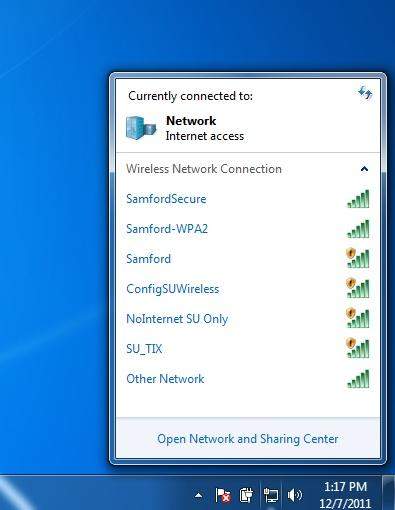
On an iPhone, Wi-Fi gives you blazing Internet connections and enables you to view web pages, stream videos and download applications at a fast space. You can enable Wi-Fi on your iPhone very easily using some simple steps. Get Wi-Fi without using a password on iPhone now.
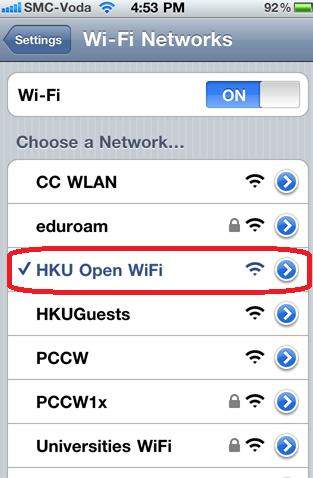
If you're in a coffee shop, library or other public location and the Wi-Fi requires a password, ask a customer service representative for the password. In many cases, all you need to do is ask for the password.
If your computer or iPhone does not detect any available networks, network identification problems usually arise w the wireless network is out of range or is too busy.
Keep these tips to done the conversion of how to connect Wi-Fi without a password on laptop and iPhone respectively.
Download SmartKey Wi-Fi Password Recovery:
Copyright©2007-2020 SmartKey Password Recovery. All rights Reserved.