
June 13, 2017 10:32 am / Posted by Michael Eric to Office Tricks
Follow @MichaelEric
Password protecting your Excel worksheet can prevent others from tampering with your data and it is extremely important today. Luckily, Microsoft Excel has the built-in feature to protect your work, whether it’s to prevent someone from opening a workbook, granting Read-Only access to a workbook, or just protecting a worksheet from modifying. Now let’s see the details.
You can easily set a password for the Excel file to prevent others from accessing to the workbook with Info Command in Excel 2010.
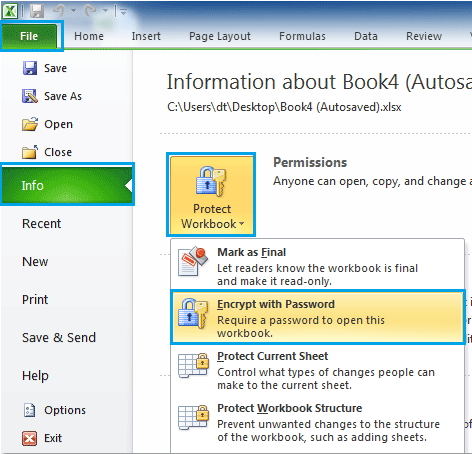
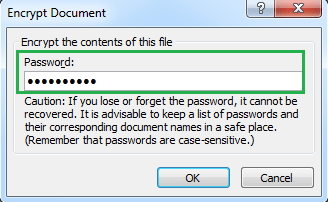
Want to make an Excel spreadsheet “Read Only” for other people? You can easily set a password to prevent other users from modifying the workbook with the Save As function in Excel 2010.
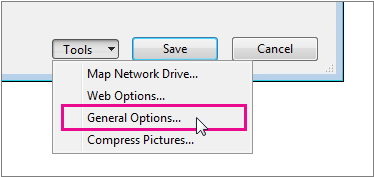
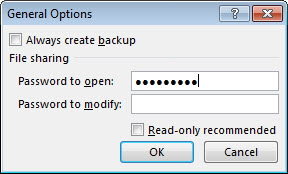
Excel 2010 also offer you an option to protect the structure of your Excel workbook with a password. Thus. Others cannot view hidden worksheets, add, move, delete, or hide worksheets, and rename worksheets.
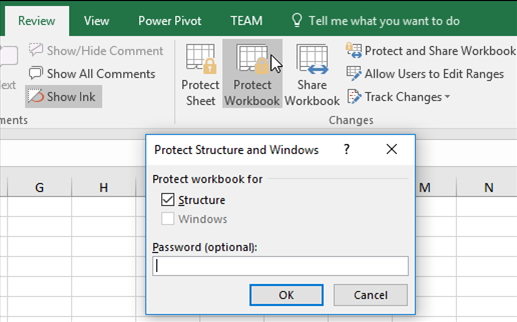
In Excel 2010 or later, you can can lock the cells on your Excel worksheet and then password protect the sheet so that other users cannot change, move, or delete data in a worksheet.
By default, all cells are locked. But, locking cells has no effect until you protect the worksheet. So when you protect a worksheet, all your cells (=worksheet) will be locked. So if you want to lock a cell, you have to unlock all cells first, lock a cell, and then protect the sheet.
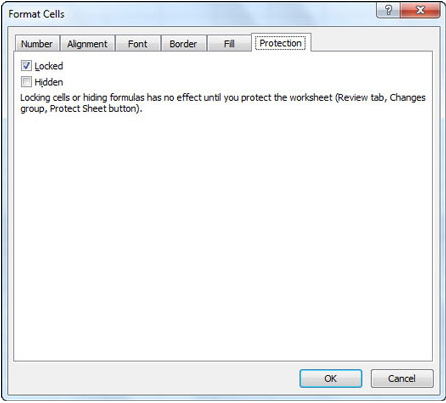
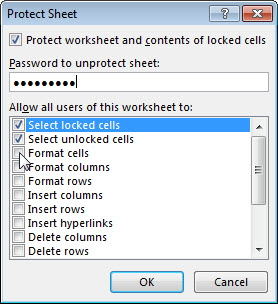
That’s all for how to password protect your Excel file from opening or modifying. Pick the way you prefer to, and encrypt your Excel 2010 spreadsheet now.
Download SmartKey All-in-one Password Recovery Bundle:
Crack and get back all your online webiste password such as facebook and twitter
Copyright©2007-2020 SmartKey Password Recovery. All rights Reserved.