
2013-03-06 22:17:34 / Posted by Michael Eric to Office Tricks
Follow @MichaelEric
Recently, one of my colleagues updated his Excel version to the latest MS Excel 2013. He was so happy to experience the new features of MS Excel 2013 such as the brand new look, better accessibility, instant data analysis, multiple monitors, Power Pivot and SharePoint etc. However when he was going to password protect MS Excel 2013 file, he found it is totally different from what we do in MS Excel 2010/2007.
On January 29th, local time, Microsoft released the official version of Excel 2013 as the successor of MS Excel 2010. People who has downloaded MS Excel 2013 would know that the operation of password protect Excel 2013 is different. Then comes to the concern that how to password protect Excel 2013 file? I will offer you a simply instruction of password protected Excel 2013 files in detail.
Download SmartKey Excel Password Recovery:
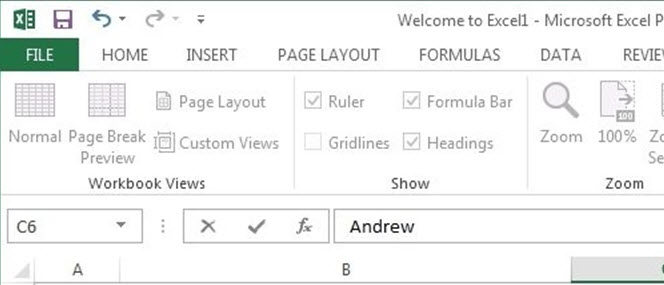
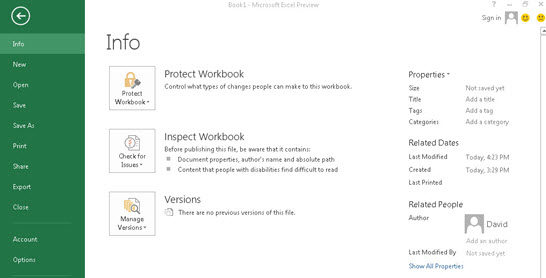
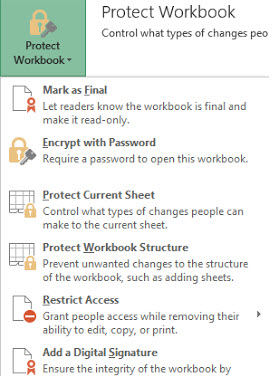
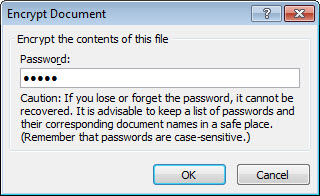
Password protect MS Excel 2013 is good to protect Excel 2013 worksheet from opening, viewing, and modifying by others. But we cannot deny that password sometimes bring much inconvenience because we may forget the Excel 2012 Password. At this time you need the help of MS Excel Password Recovery; it will recover or remove your password protect Excel 2013 document in seconds.
By the way, I will offer you some operations of how to password protect Excel 2007 workbook thus you can have a compare between password protect Excel 2007 file and password protect Excel 2013 workbook.
Firstly, we click the MS Office icon on the tip left and select SAVE US on the drop down button. Secondly, select the document format and the location of your Excel file. Thirdly, click the tools button on the left of the dialogue window and select General Options from the drop down menu. Finally, enter your opening password and modifying password in the pop-up dialogue window.
If you want to see the steps of password protect Excel 2007 in detail, I highly recommend you read this article how to password protect MS Office Excel 2007 files.
After reading this article I'm sure that you can get how to password protect document in Excel 2013 and in Excel 2010/2007.
Download SmartKey Excel Password Recovery:
Crack and get back all your online webiste password such as facebook and twitter
Copyright©2007-2020 SmartKey Password Recovery. All rights Reserved.