
Sept. 23, 2014 11:32 am / Posted by Michael Eric to Office Tricks
Follow @MichaelEric
"How to restore mu unsaved Excel file in Excel 2010?"
Have you ever experienced the mishap of mistakenly closing a file while working on it or losing it due to a power failure or a gremlin in your computer? If yes, you'll know how frustrating it can be. Fortunately, changes were made in Microsoft Excel 2010 and 2013, which make the process of restoring workbooks simpler. To make it possible, you must first turn on Save auto recover information and Keep the last auto saved version if I close without saving.
Following will introduce how to recover unsaved and overwritten Excel files.
Image you are working on a new document in Excel and the program locks up unexpectedly. In a few seconds you realize that you didn't save the workbook. Don't freak out and discover below how to recover an unsaved file.
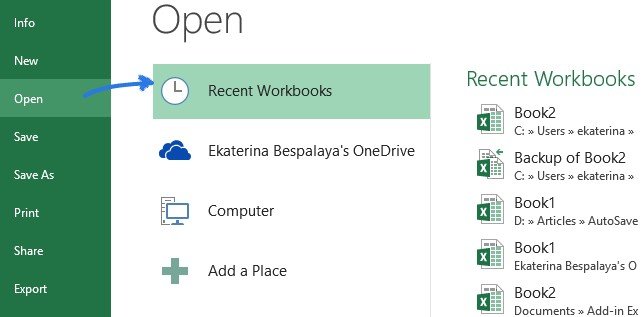

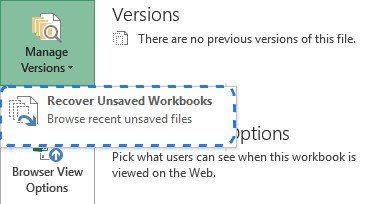
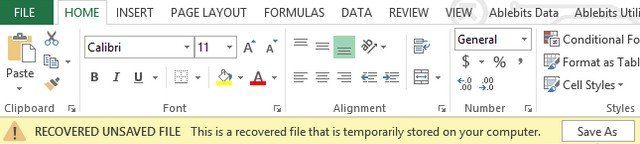
For Excel 2010 and 2013, it's not only easier to restore the unsaved workbooks, but also to recover previous versions of your document. Suppose you make a mistake that you can't undo, or when you want to see how the document looked like a few minutes earlier. Read below to know how to recover overwritten Excel files.
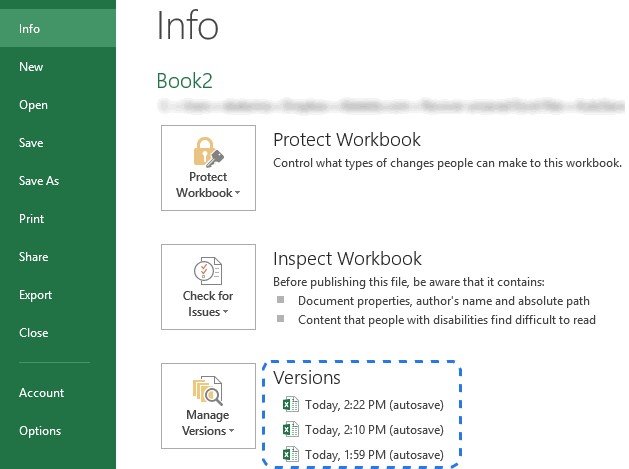
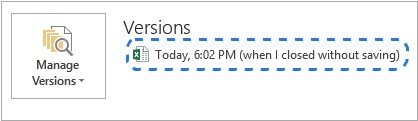
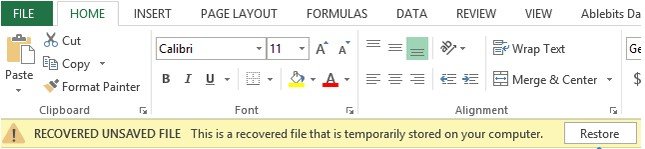
Download SmartKey Excel Password Recovery:
Crack and get back all your online webiste password such as facebook and twitter
Copyright©2007-2020 SmartKey Password Recovery. All rights Reserved.