
Sept. 2, 2014 3:22 pm / Posted by Michael Eric to Office Tricks
Follow @MichaelEric
"How to create and use AutoFill in Microsoft Excel?"
In Microsoft Excel 2013, 2010, 2007, AutoFill is a feature that allows the user to extend a series of numbers, dates, or even text to the necessary range of cells. This little option gives you plenty of possibilities. Use Flash Fill in Excel, autofill dates and numbers, populate numerous cells, and get custom list values.
Here you can learn the instruction on how to create and use AutoFill in Excel.
The fill handle option is turned on in Excel by default. So whenever you select a range you can see it in the bottom-right corner. In case you need to get Excel AutoFill not working, you can switch it off by doing the following:
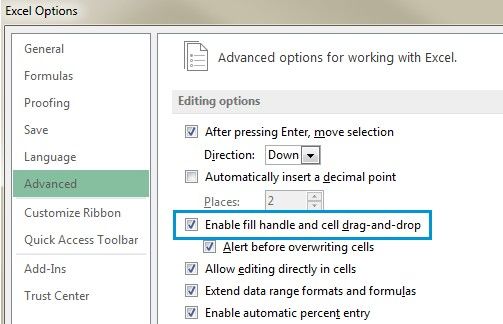
Besides turning off AutoFill, the above steps also turn off the ability to drag the contents of a cell from one location to another.
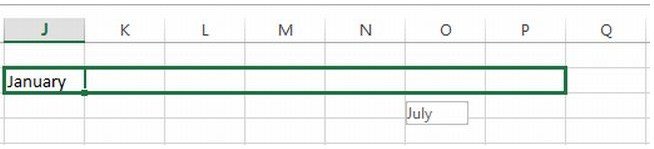

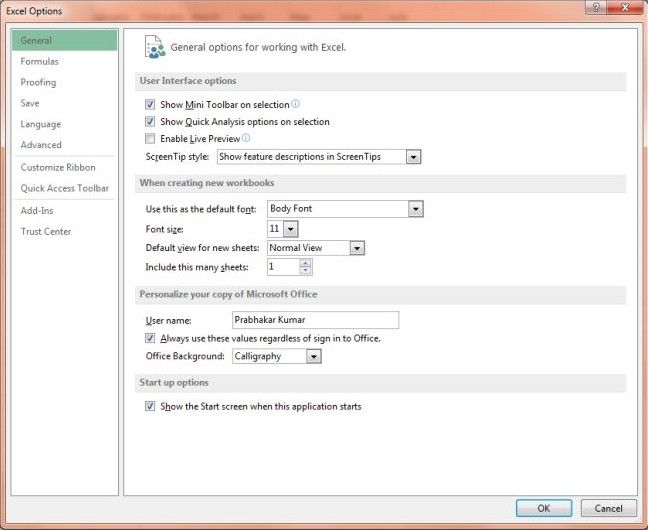
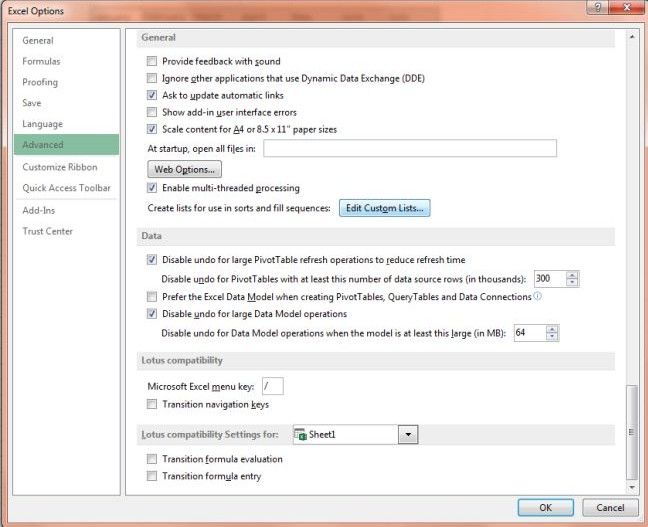
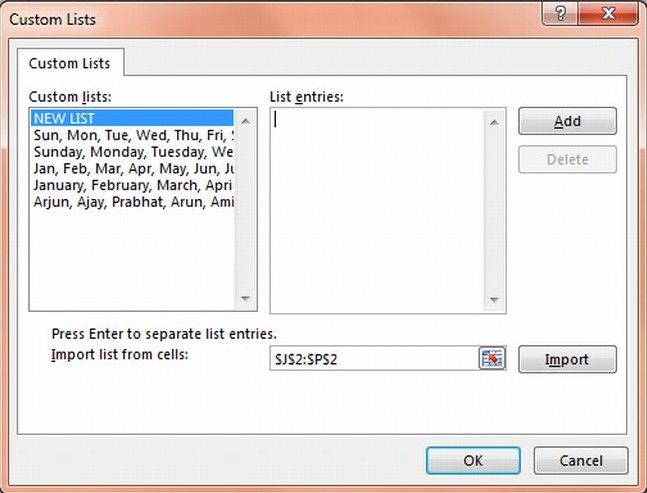
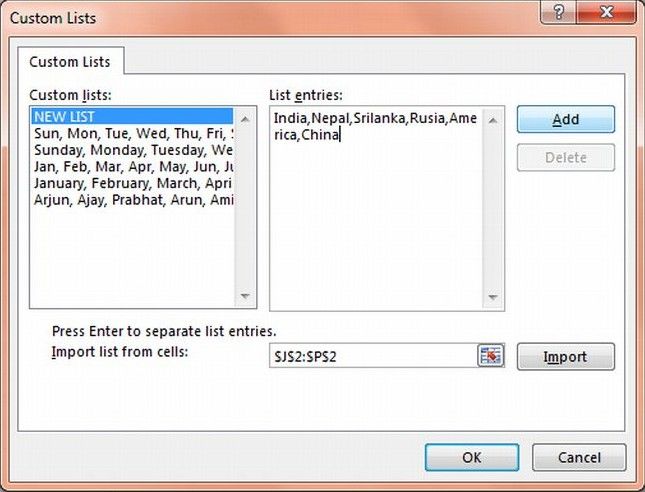
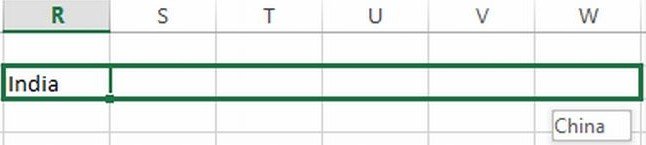
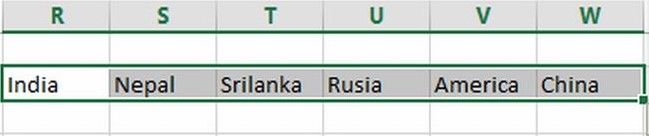
One of the most popular questions is how to autofill numbers in Excel. This can also be dates, times, days of the week, months, years and so on. In addition, Excel's AutoFill will follow any pattern.
For example, if you need to continue a sequence, just enter the first two values into the starting cell and grab the fill handle to copy the data across the specified range.
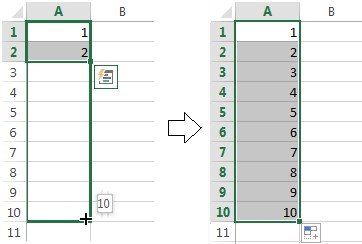
You can also auto-populate any arithmetic progression sequence where the difference between numbers is constant.
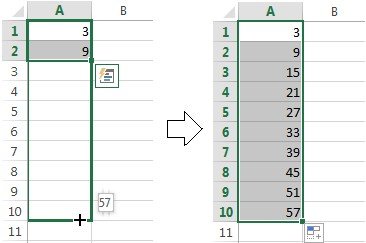
It will even alternate sequences if the selected cells don't relate to each other numerically, like on the picture below.
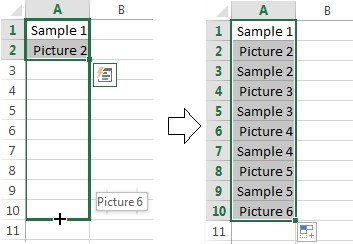
After having a rough understanding of AutoFill in Excel, you can use it more smoothly. If you need know more information about Excel, you can click to learn how to password protect Excel 2013.
Download SmartKey Excel Password Recovery:
Crack and get back all your online webiste password such as facebook and twitter
Copyright©2007-2020 SmartKey Password Recovery. All rights Reserved.