
May 21, 2017 10:32 am / Posted by Michael Eric to Office Tricks
Follow @MichaelEric
You may have some important Microsoft Excel file on your computer and you don’t want other to find and read them, then we suggest you to protect your document by adding a unique password from further alterations or unauthorized reading. Just read this post and try one of the following methods to learn how to add password protection to an online Excel worksheet 2016/2013/2010/2007/2003 for free.
To encrypt a excel workbook with Microsoft Office and set a password to open it, just follow the steps below:
Step 1: Click the Microsoft Office Button , point to Prepare, and then click Encrypt Document.
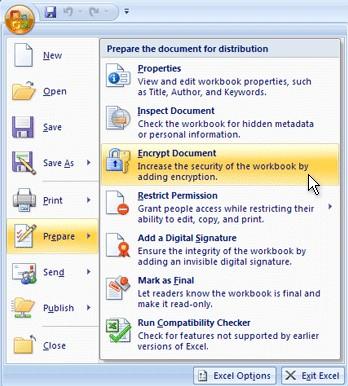
Step 2: In the Password box, type a password, and then click OK.
You can type up to 255 characters. By default, this feature uses AES 128-bit advanced encryption. Encryption is a standard method used to help make your file more secure.
Step 3: In the Reenter password box, type the password again, and then click OK to save the password, save the file.
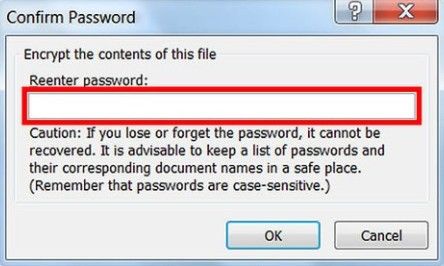
Creating a PDF report out of your Excel sheets might be the best way to protect your documents. With this option nobody is offended, and everything looks more professional. You have to make sure that the printed spreadsheet looks nice, so feel free to add a title and perform some simple Style modifications.
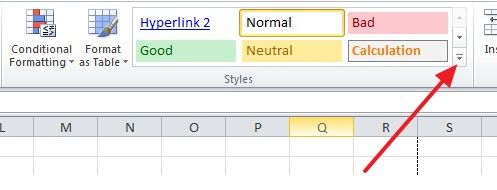
After that, you can go to the Print menu to set up an option of fitting the whole table (or rows and columns) on one page, if you want. There is a preview button, so you will see how it looks.
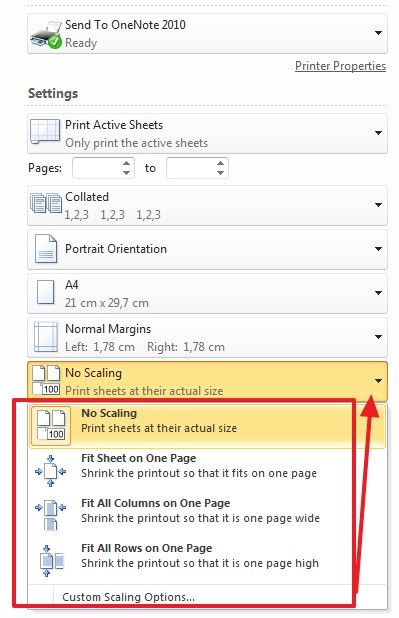
And now go to the Save As menu again, and choose PDF in the dropdown menu.
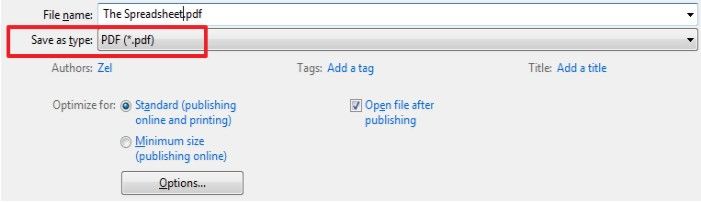
If an Excel workbook is secured by Structure password, anybody who wants to add, delete, rename, hide a worksheet firstly needs to unprotect the workbook with the Structure password. To add a Structure password to password protect Excel 2016/2013 workbook,
follow the steps below.
Step 1: In the Excel workbook, select Review tab and then click Protect Workbook.
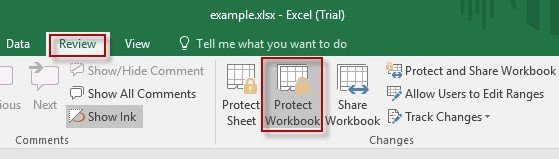
Step 2: In the Protect Structure and Windows dialog type a password and click OK. Reenter the password and click OK to confirm
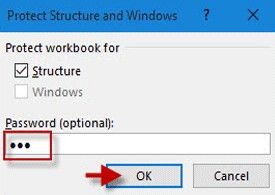
Step 3: Press Ctrl + S to save the changes.
Done! With three tricks provided above, you can get your private and confidential files encrypted, and there is no way to “bypass” the Excel to view the contents. But what if you forgot the password you set, you still got a way to decrypt it. Excel Password Recovery is the best Excel password recovery tool available, which can satisfy all your cravings for unlocking password-encrypted Excel files.
Download SmartKey Excel Password Recovery:
Crack and get back all your online webiste password such as facebook and twitter
Copyright©2007-2020 SmartKey Password Recovery. All rights Reserved.