
July 03, 2017 11:43 am / Posted by Michael Eric to Office Tricks
Follow @MichaelEric
As you edit your Microsoft Word document, have you ever notice the spacing setting for text, line or paragraph? During your editing process, you may probably meet the trouble in getting rid of the extra space which appears in text, lines or paragraphs.
In fact, this problem always exists in Word 2007, thus we here take Word 2007 as example and the reason has been checked out – Microsoft has changed the default document, and there is more space between text, lines or paragraphs. In the following content, we will guide you to solve this matter and learn how to adjust spacing in Word.
PART 1: Change the Spaces Between Text
PART 2:Adjust the Spaces for Lines/Paragraphs
When typing text in Word document, you may find there is a certain distance betweensingle characters. If you want to change spacing in word document, just following the steps:
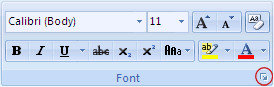
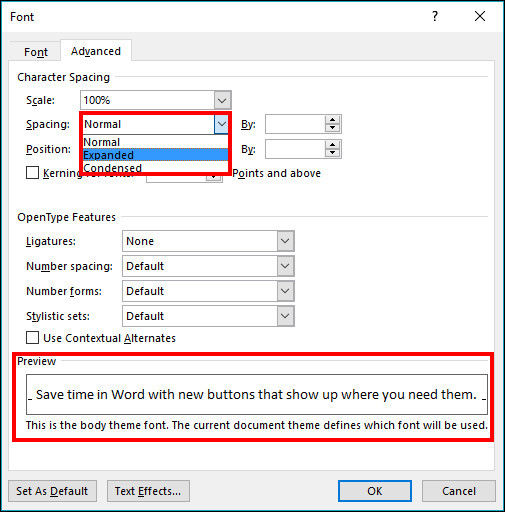
Now you can choose a suitable space for your text by reading the steps.
Do you know what the difference between line space and paragraph space is? See the example below:

① Refers to line spacing,
② Means spacing between paragraphs.
If want to change the space of these two kinds, you may do the following:
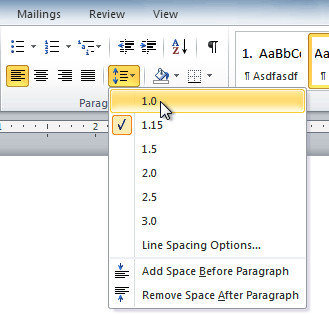
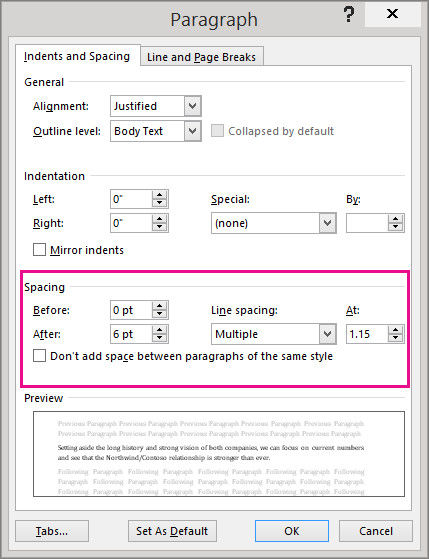
That’s all about how to fix spacing issues in Word document. No matter you want to change the spacing in text, line or paragraph, you will sure find the solution.
Besides, before you open a Word document which needs to be edited, what if you set a password for it and unfortunately forget the passcode? Maybe you can have a try by using Word Password Recovery, an easy and quick MS Word password recovery software with 100% recovery rate.
Download SmartKey Word Password Recovery:
Crack and get back all your online webiste password such as facebook and twitter
Copyright©2007-2020 SmartKey Password Recovery. All rights Reserved.