
November. 03, 2016 08:23 am / Posted by Michael Eric to Office Tricks
Follow @MichaelEric
“I am an Office 365 subscriber. I Had Office 2013 and tried to install Office 2016 several times. Failed each time with error 30015-6 (-1) code. I Turned off Security Essentials, firewall and ran the "Fix-It" that uninstalled Office 2013, but still got the error every time. Does anyone know what to do with this?”
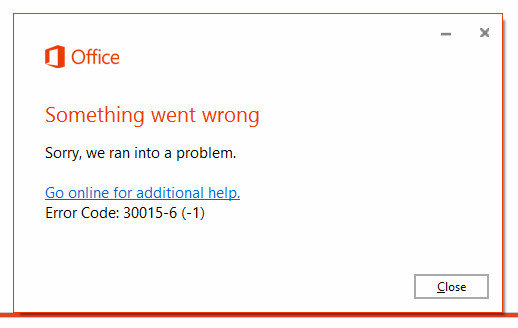
Many Microsoft Office users have reported error code 30015-6 while installing Office 2016 and it took them long time to boot the system. Some people even said that their Office application completely stopped when this error occurred. The reason for error 30015-6(1) usually because of the corrupt core Microsoft Office files or system DLL files conflict. No matter what causes this problem, you can always repair Office application and get a successful installation with the methods here.
When you are unable to install Office 2016 and try to fix error code 30015-6, the first thing you need to do is to turn off Antivirus & Firewall. If there is antivirus software running on your computer, try to disable them and then follow the steps to turn off Firewall.
Step 1: Go to search and type firewall, click on Windows Firewall to open it.
Step 2: Click on “Turn Windows Firewall on or off” in the pane.
Step 3: Turn off Windows Firewall in both Public and Private options.
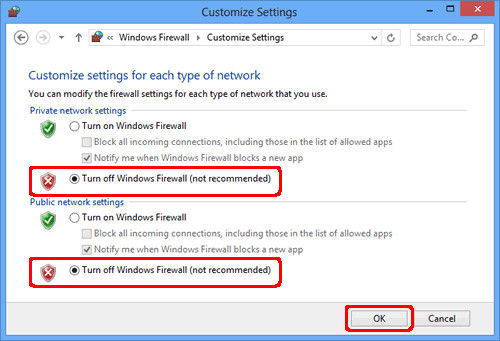
A main cause of Office 2016 Error 30015-6 (-1) is the corrupt files, thus, it is an effective way to fix office 2016 installation by cleaning out corrupt files on hard drive.
Step 1: Open Disk Cleanup by clicking the Start button, type Disk Cleanup in the search box and then click Disk Cleanup.
Step 2: Click the hard disk drive you want to clean and then click OK.
Step 3: On the Disk Cleanup tab, select the check boxes for the file types that you want to delete, and then click OK. In the message that appears, click Delete files.
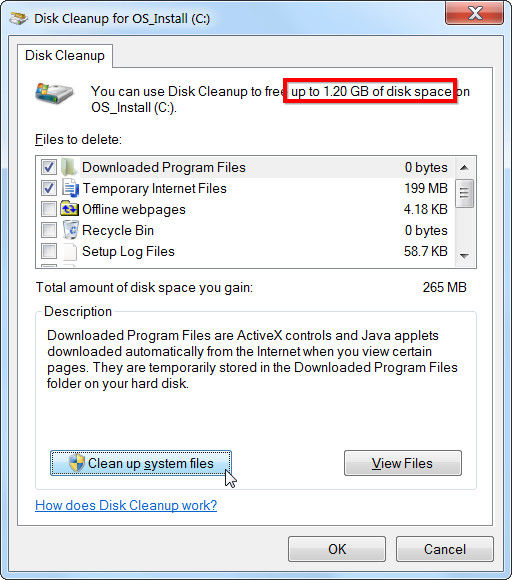
Step 4: After deleting the files, you need to check system file in the file checker. Enter command prompt in the search box.
Step 5: swipe down on or right-click Command Prompt, and then click Run as administrator.
Step 6: In the Administrator: Command Prompt window, type the following command and press Enter: sfc /scannow.
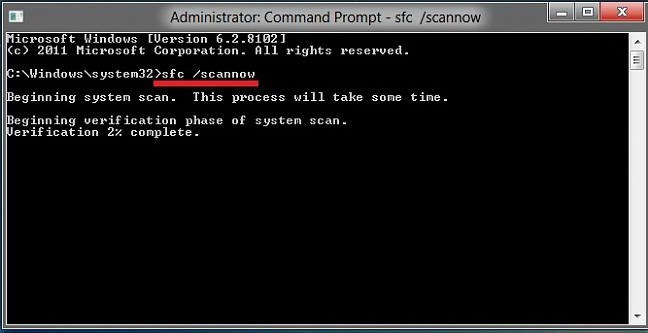
When the system clean is finished, just install Office again to complete the repairing process.
Official Microsoft Office Troubleshooter is another alternative to help users get rid of error code 30015-6. Follow the steps to gain a full understanding of fixing office 2016 installation.
Step 1: Download MS Office 2016 Troubleshooter (Fix it Tool) in Microsoft.
Step 2: Run Fix it Tool and try to reinstall Office 2016.
That’s all the solutions we’ve gathered in this article. Just try these solutions one by one to repair Office 2016 installation and keep away from the annoying errors.
Download SmartKey Office Password Recovery:
Crack and get back all your online webiste password such as facebook and twitter
Copyright©2007-2020 SmartKey Password Recovery. All rights Reserved.