
May 27, 2016 04:31 pm / Posted by Michael Eric to Office Tricks
Follow @MichaelEric
Undoubtedly Microsoft Office started taking priority in your daily work, even life sometimes due to its powerful features and humanized service. But a large number of users would meet some problems in the course of using it. Hence here I sum up 10 Microsoft Office 2016/2013/2010/2007 question and answers that most users meet often.
Top1. How to Choose among Office for Home/Business/Education?
Top2. How to Install Office Applications?
Top3. Is Microsoft Account Necessary to Trial and Buy Office?
Top4: What Is Product Key and Where Do I Find?
Top5. How to Do If I Lost or Forgot Office Product Key?
Top6. Can I Try it before Purchase?
Top7. Office Files Can't Open After Windows Update?
Top8. How to Set Password on Office Files?
Top9. If I Forget or Lost Password on Office Applications (Word/Excel/PPT)?
Top10. How to Check If Office License Is Assigned?
Regarding this matter, it is both complicated and simple. All I can say is, to choose anyone you need. Office for Home offers 3 versions including Office 365 Home, Office 365 Personal and Office Home & Student 2016. Surely prices and features vary from different versions. Office for Education is available for free to teachers and students who are currently working in academic institution. As for Office for Business, it is equipped with more practical features to simplify your office work. You'd better to visit official website and make compassions before you make decision.
Related Article: Detailed Differences between Office Home and Business
If you don't use Office suit often, of course, the first question on MS Office you may meet is how to install it. In fact, it is easier than you think. The steps below can be applied to install Office Home, Personal, Student, Business and other versions. If you have trouble in installing Office, please take Top 5 Issues of Installing Office for reference.
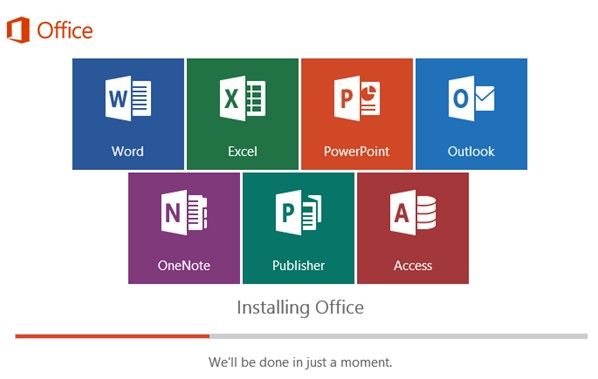
Microsoft Account is the combination of an email address and password that you use to sign in to services like Hotmail, OneDrive, Outlook.com, etc. As part of signing up for a trial or purchasing Office, you will be asked to sign in with a Microsoft account. You have to sign in with this account to install and manage your Office applications. So if you had no Microsoft account, you'd better register it before your installation.
A product key is a unique 25-character codes used to redeem and activate your Office product. The first step to successfully install and reinstall all Microsoft Office products (Office, PowerPoint, Excel) is to enter the right product key.
Unluckily, a lot of sloppy users accidently lost password or couldn't remember it at all after long-term use, which would be harshly troublesome. If you failed to find product key with methods above, you have to turn to third-party Office password recovery software to fiercely crack office product password - Smartkey Product Key Recovery.
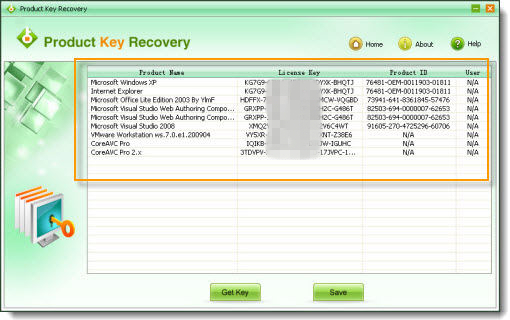
Related Article: 5 Ways to Recover Lost Microsoft Office Product Key
Definitely yes! Microsoft allows you to sign up to try Office 365 Home freely for a month before you make up mind. The trial gives you access to all the features of Office 365 Home. It should be noted that a credit card is required for the free trail.
A lot of users reported that they couldn't open an office application after update computer to Windows 10 and error comes for no reason. Probably, you tried to open an outlook attachment from an untrusted location in protected mode, or your Office installation got corrupted. You can try to disable Protected View and repair installation with wizard. Please refer to below related article.
Related Article: Office Document Won't Open After Upgrading to Windows 10
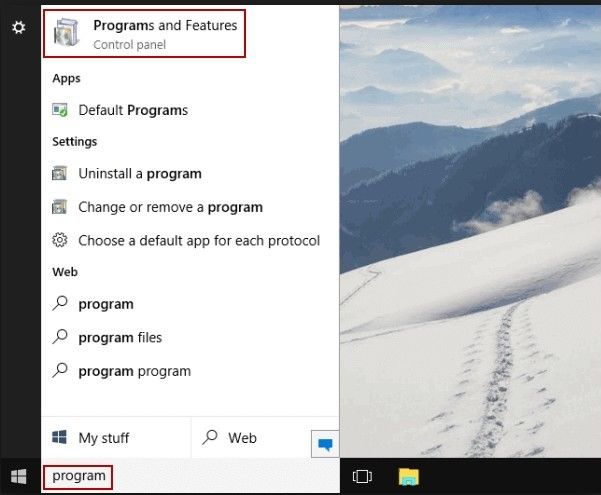
Apart from being viewed personal data, setting password for your Office files can prevent others modifying content in avoid of unnecessary troubles. The following steps can help you to lock office files easily.
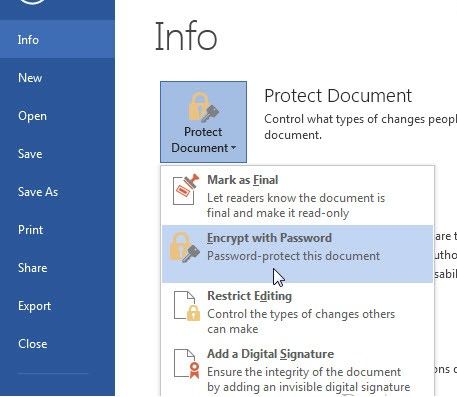
Related Article: How to Password Protect Microsoft Office Files
Surely encrypting important files is best wise choice to protect personal information from being leaked. However, troubles will come along if you accidently forget and lost it. You can guess first with your birthday data, partner's birth date, or any remarkable data. If you still failed to fix it, resort to Password Recovery Bundle – a professional password recovery for Excel, Word, PowerPoint, PST, Outlook, PDF and so on.
Download SmartKey All-in-one Password Recovery Bundle:
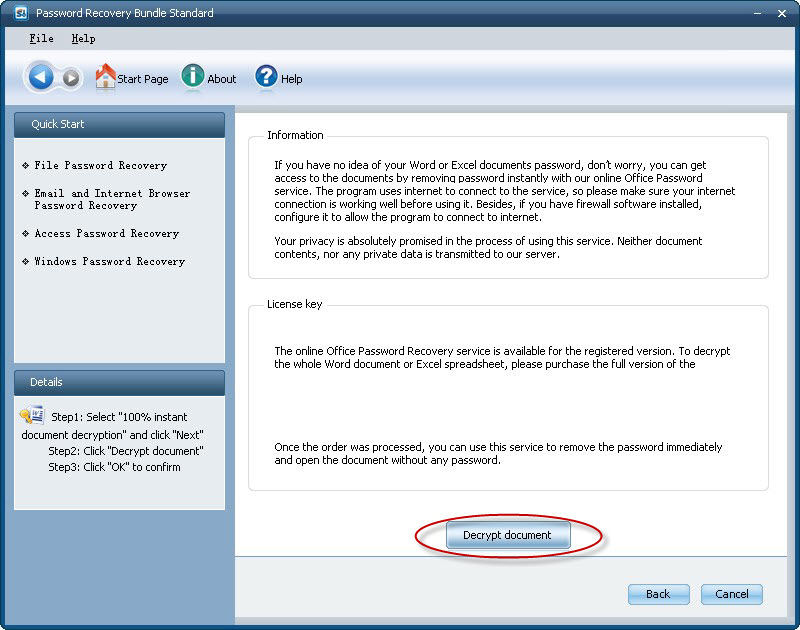
Related Article: How to Recover or Remove MS Files Password
When you intent to use Outlook to send email with Office 365, you need to have an Exchange Online license assigned to your account. But sometimes licenses get shuffled around or they expire as a result of failure to send or receive email messages.
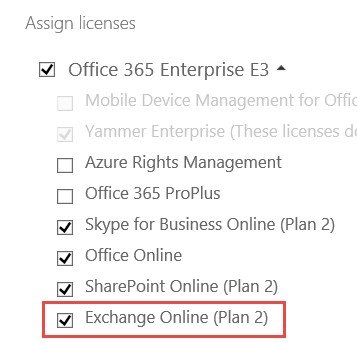
Download SmartKey All-in-one Password Recovery Bundle:
Crack and get back all your online webiste password such as facebook and twitter
Copyright©2007-2020 SmartKey Password Recovery. All rights Reserved.