
2016-10-20 14:26:05 / Posted by Michael Eric to Online Website
Follow @MichaelEric
App Store, launched in 2008 by Apple, makes iOS users feel quite simple to discover, download and enjoy a great number of amazing apps. Most of the apps require a username and password to sign in. But sometimes it's not that easy to all remember. Well, in that case you might need a best iOS password keeper app to remember your credentials. So that's what we are going to recommend to you: the best Password Manager App for iPhone --- RoboForm.
As the top-rated Password Manager App for iPhone free, it has a simplified interface and aims to manage your passwords. Unlike a few other password managers, RoboForm integrates with the browers you use once it's installed. And it will automatically save new login information while you login to websites. You might ask, how does it work on iPhone? More precisely, how to use RoboForm with Safari? The answer is quite simple. After installing it from App Store, you can start to use it by creating a RoboForm master password or pin code, go to Safari > Action > More to turn it on and you'll see the RoboForm toolbar appearing within Safari.
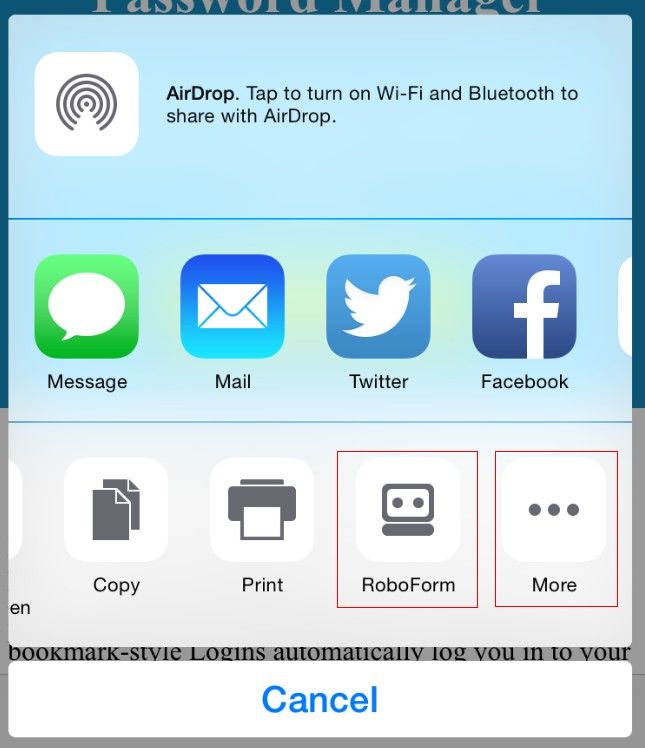
Then you can easily search for saved logins and use them in the built-in browser. It's also worth mentioning that it's very practical if you are using a website that requires several steps to login and authenticate.
Now that you know how to use RoboForm with Safari on iPhone, you can try it. However, users always encounter problems no matter how good the product is. In the Apple communities, some people post the questions like Roboform extension not available in Safari, how to recover the Roboform toolbar. When it comes to the solution, here are some tips that you can try:
This best password keeper app for iPhone allows you to synchronize your RoboForm data with multiple computers and mobile devices after you have saved them to your account. The functionality does bring us a lot of convenience. But according to the feedback, some users are disturbed by the Roboform iPhone not syncing issue or app sync error. This might happen especially after they updated the latest iOS system. In this case, you can the steps below:
Apart from making your passwords well managed, you might also be interested in another kind of tools in case that you lost or forget some important passwords. The app world is so powerful that you can use the password recovery tool to recover them. Password Recovery Bundle is a powerful 22-in-1 tool, which can help you recover Windows password, email password, Ms Office password and so on. Getting Password Recovery Bundle, you are having double insurance for your important passwords.
Anyway, the most important thing to use this kind of iPhone password manager is, I believe you've already got it, DO NOT forget the Master Password.
Download SmartKey All-in-one Password Recovery Bundle:
Recover all your PDF, rar, sql and databse password
Copyright©2007-2020 SmartKey Password Recovery. All rights Reserved.