
May. 06, 2014 10:25 am / Posted by Michael Eric to Online Website
Follow @MichaelEric
For browser, it can be considered as the most important tool in the world of internet. Without it, you can't enjoy your computer or smartphone as freely as you want. The data in it is of course much more important. If you have bookmarks, passwords, website and other information stored in it, you will definitely want them with you regardless of the computer or smartphone you're on. Actually, it's easy to transfer browser data in Chrome with your Google account, but it can be frustrating to share information using different browsers. This article will provide the detailed instructions on how to sync your browser data in Chrome, Internet Explorer, Firefox, Opera for your computer or smartphone.
For Google Chrome, you just need to sign in your Google account and use your Gmail ID to sync your browser data. Then do the following steps. By default, Chrome syncs your apps, autofill data, bookmarks, extensions, address bar history, passwords, settings etc.
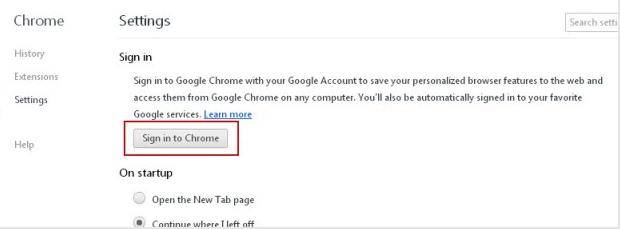
Then simply follow the same steps on the other computer with the same Gmail account. You can choose to sync bookmarks, apps, extensions, settings, tabs, themes and more. You can specify by opening the Settings screen and clicking Advanced sync settings under Sign in.
In fact, only if you use Windows 8, you could have the ability to sync your Internet Explorer settings, favorites, and history between your Windows 8 computers with your Microsoft account. Microsoft doesn't provide a way to access this data on smartphone.
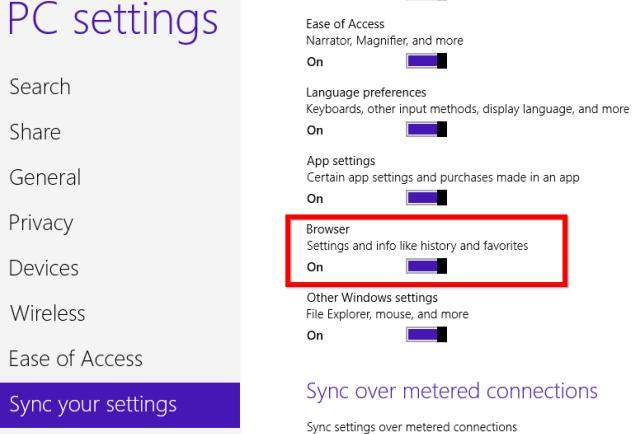
Unfortunately, for older Windows versions, IE doesn't have a clean way to sync data across computers.
Mozilla Firefox uses Firefox Sync to back up your browser data. If you don't have one, create a Firefox Sync account to ensure that all your bookmarks and other data get saved and can be accessed.
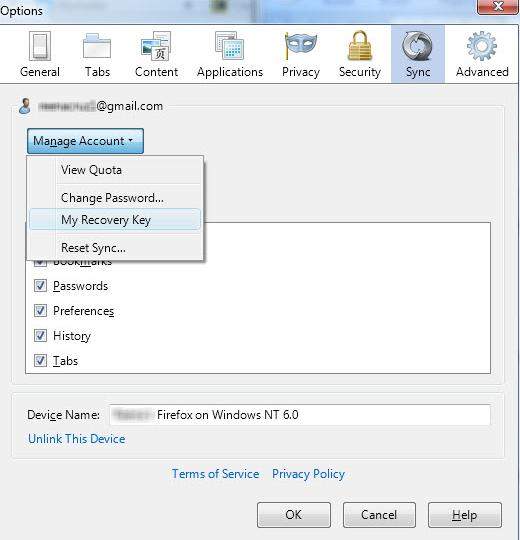
Note that Firefox Sync works with Firefox on all operating systems. You can also use Firefox Sync on Android phones and tablets with Firefox for Android. But Firefox doesn't offer an iOS app.
For Opera user, you can back up your browser data in browser via Opera Link, which uses an Opera account to sync your browser data. It can be enabled by selecting the Synchronize Opera option in Opera's menu.
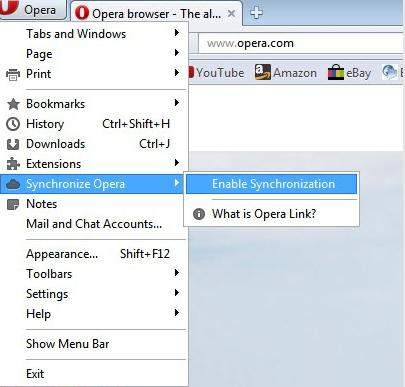
That's all for how to sync browser data for browsers to your computer and smartphone. Figure your browser and then use the corresponding method to achieve it.
Download SmartKey Firefox Password Recovery:
Crack and get back all your online webiste password such as facebook and twitter
Copyright©2007-2020 SmartKey Password Recovery. All rights Reserved.