
July 11, 2017 11:45 am / Posted by Michael Eric to Files & Database
Follow @MichaelEric
Looking a way to covert JPG to PDF so that you can send, read or catalog them easier? It is extremely easy to covert an image to PDF format if you get the right way. In this article, we will show you how to convert an image (jpeg, png, gif, tif, bmp, jpg) to PDF on Windows 10/8/7 easily and quickly.
Want to convert JPEG and PNG image files to PDF file without installing any third-party software? You can easily do this in Windows 10 now. Windows 10 has added the ability to convert any image file into PDF via its default photo viewing app – Windows 10 Photos App.
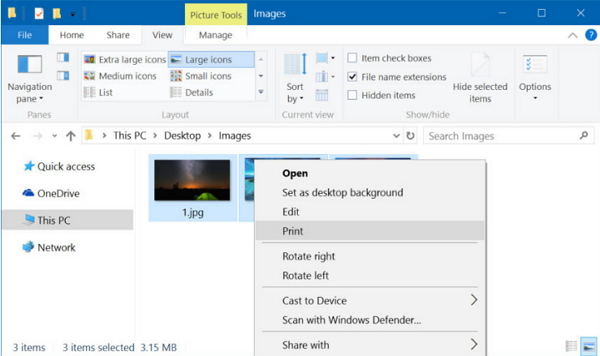
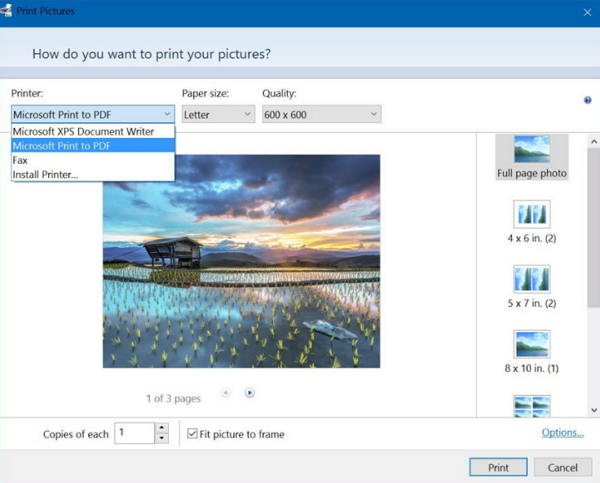
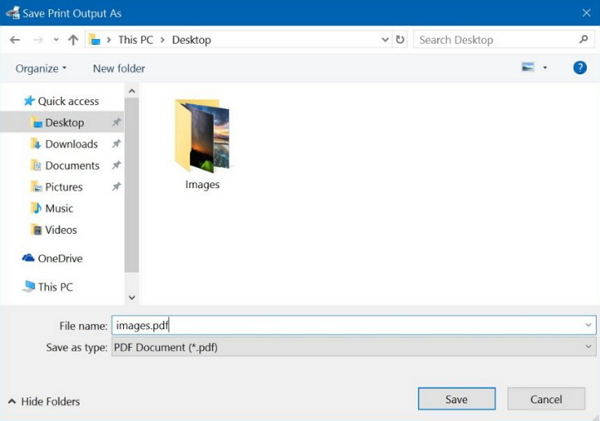
To convert images in JPG, PNG, BMP, GIF and other formats to PDF in Windows 8.1/8/7, you’ll need a professional JPG to PDF converter. Here we recommend Advanced All to PDF, which allows you to create PDF from multiple JPG and you can compress the created PDF file without cutting down your image quality.
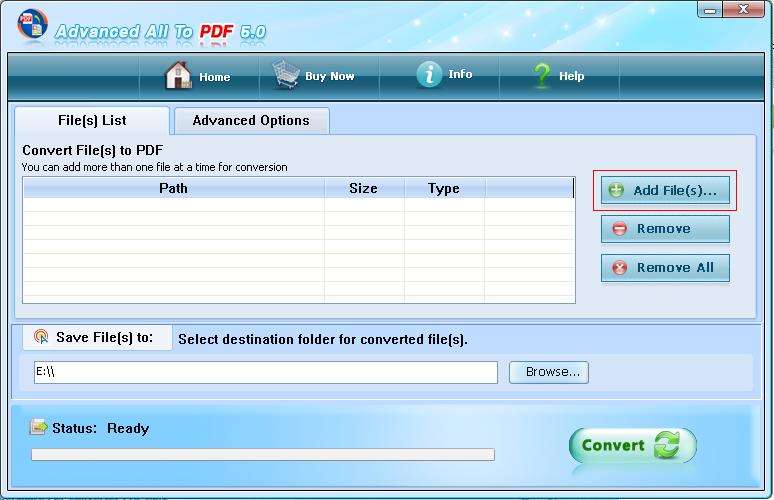
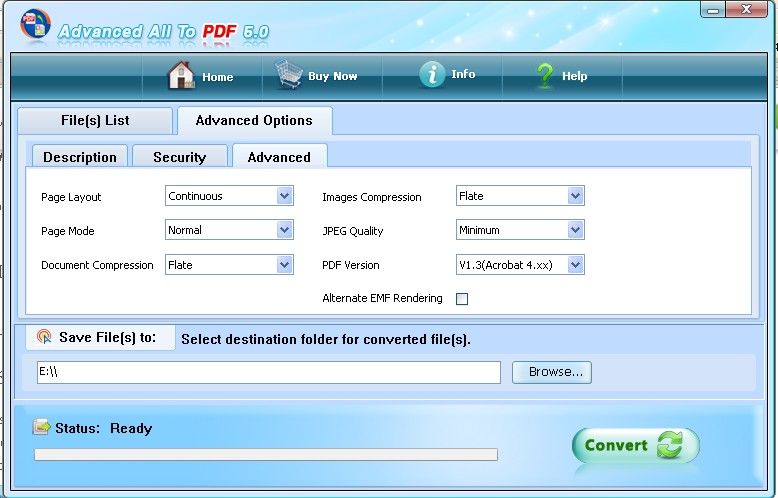
That’s all there is to it. Try to convert JPG to PDF on your Windows 10/8/7 PC now to save storage or transfer. For security, you can encrypt your newly created PDF files. and if you unfortunately forgot the password to open or edit your PDF file, you can easily remove the password with PDF Password Recovery.
Download SmartKey PDF Password Recovery:
Recover all your Word, Excel, ppt, accesss office files password
Copyright©2007-2020 SmartKey Password Recovery. All rights Reserved.