
September. 19, 2017 11:13 am / Posted by Michael Eric to MS Windows Tips
Follow @MichaelEric
“I recently built a PC and I am trying to install Windows via USB. So I plugged in my USB and got to the Windows install screen put my code in and an error came up. "The product key entered does not match any of the windows images available for installation. Enter a different product key" what does this mean and what do I do.”
If you have received this error prompt “The product key entered does not match any of the Windows images available for installation” when you are trying to install Windows operating system as a clean install on your computer, then you should not miss this post, which can be helpful for you in tackling product key does not match hardware profile on Windows 10/8.1/8/7/Vista/XP with an effective way covered in it, please read on!
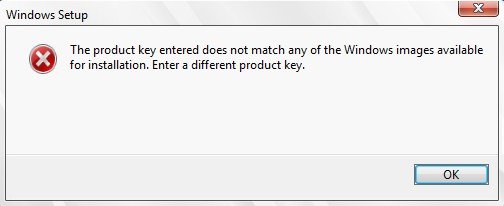
First off, there is a necessity to make clear of the main reasons for Windows clean installation product key do not match problem. According to the explanation of Microsoft, this issue appears if an unattended file, edition configuration file or the product ID file is present, and has a product key that does not match with the product key from the installation media.
After figuring out the mains reason for this issue, let’s move on to the solutions now.
Here is a simple yet effective solution covered in this part for your reference, let’s take a very close look at what you can try.
First of all, have the latest Windows 10 ISO file downloaded on your PC, then extract the contents with any one extraction tool.
Next, press and hold Win + R simultaneously, then enter notepad in the Run box, press Enter key to open Notepad.
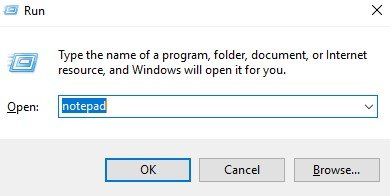
After that, type following line in Notepad windows:
[PID] Value=XXXXX-XXXXX-XXXXX-XXXXX-XXXXX
Here, you can use the genuine product key to substitute the value XXXXX-XXXXX-XXXXX-XXXXX-XXXXX.
Once done, please remember to save the Notepad in PID.txt format to the /sources folder under the Windows 10 ISO extracted folder.
After the PID.txt file is saved under sources folder, the you need to use an ISO creator software to compile or re-create the ISO file.
At last, create the bootable USB using the ISO file you just created and then to make clean install.
Then you will notice that you won’t get error message any more.
Hope this post is helpful on fixing the product key entered does not match Windows 10/8.1/8/7 issue. But what if you forgot or have no idea where the product key is, what could you do? Actually, the first thing you need to is find back the product key with the help of a third-party software, like Product Key Recovery, it is a powerful product key finder utility that can find product keys for many software programs like Microsoft Windows, Office, Visual Studio, SQL Server, Internet Explorer and etc. Just with one click, you can recover your product key. So, don’t hesitate to get one soon.
Free Trial Product Key Recovery to find Serial Numbers for All Microsoft Products:
Crack and get back all your online webiste password such as facebook and twitter
Copyright©2007-2020 SmartKey Password Recovery. All rights Reserved.