
October 26, 2016 06:30 pm / Posted by Michael Eric to Windows Tips
Follow @MichaelEric
"I have upgraded Windows 7 to Windows 10. I open the 'Add A User Account' page then go to 'Family and Other Users'. There are clickable links to 'Sign in with Microsoft account' and '+ Add someone else to this PC'. The links do not work and do not take me anywhere – so I am unable to proceed. Any advice will be welcome, thank!"
If you cannot add users to Windows 10, or if 'Add someone else to this PC' link in Settings app is not working, then this article will help you to fix that.
For adding new users or other family members to the system, you've to go Settings app > Accounts > Family and other users and then click Add someone else to this PC link. However, we've found that many administrators got this link not working. According to them, when they click the link, nothing happens.
The cause behind this problem may be miscellaneous, depending upon your system usage and availability of crucial factors such as network, dependency services etc. If you're also victim of this issue, you can try out the ways mentioned below to overcome this.
FIX : Cannot Add Users To Windows 10
We've got two methods for you, try them as per your convenience.
Step 1: Press Windows Key + R and put netplwiz in Run dialog box. Click OK or hit Enter key.
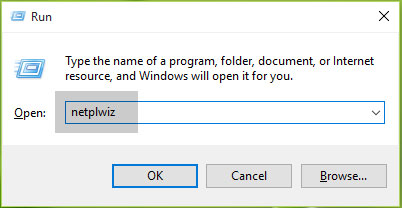
Step 2: In the User Accounts window so appeared, click Add button
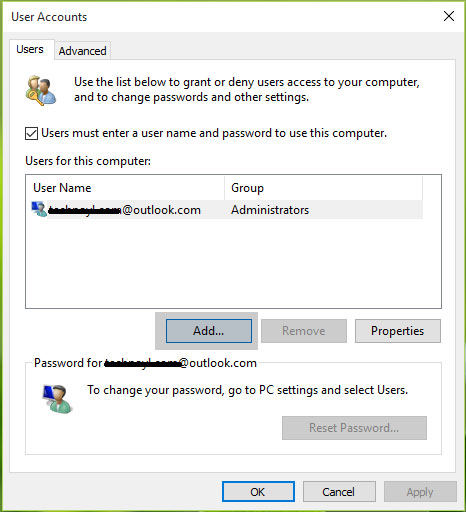
Step 3: Then in next screen, type the Microsoft account email address of the person – whom you want to add. The account created by this way will be Microsoft account. So if you want to add new user with Local account, click Sign in without a Microsoft account (not recommended) link.
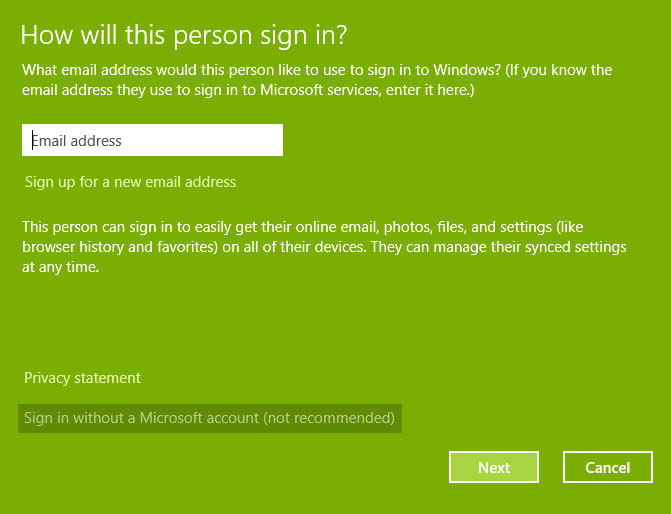
Step 4: In the next screen, click Local account. If your decision is changed after reading benefits of Microsoft account, you can opt for Microsoft account.
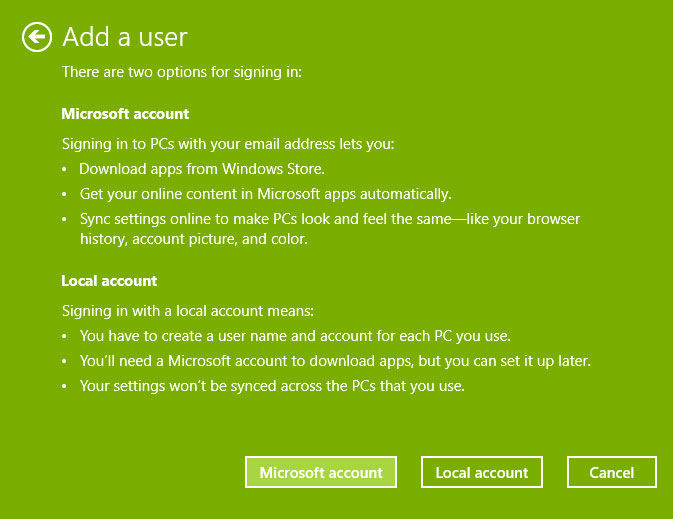
Recommended: Can't Login Microsoft Account after Windows 10 Update - How to Do?
Step 5: Finally, on the next screen as per what you've chosen above, you can add the user to the machine by providing required details.
We strongly believe that you may face this problem due to some interrupting background service. So using this "hit and trail" method we've to spot and disable that service, such that we can then add user account. Try these steps:
Step 1: Press Windows Key + R and put msconfig in Run dialog box. Click OK or hit Enter key.
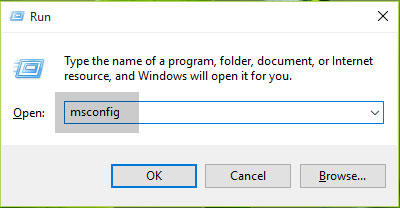
Step 2: Next, in System Configuration window, switch to Services tab. Check Hide all Microsoft services option here. Now the services you're seeing, uncheck all of them and verify the status of problem. If you can add user account, then we conclude that one of these services was causing the hiccup.
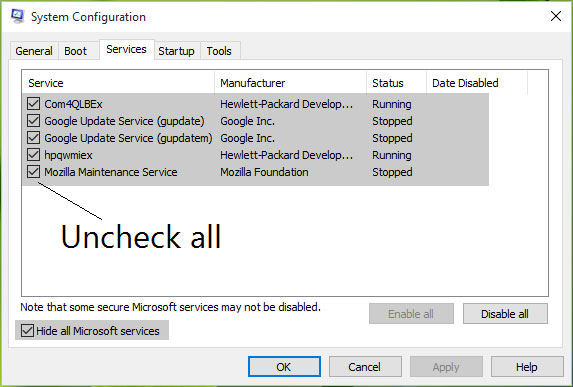
Step 3: Once you're done with adding new user, you can restart these services back.
Hope the information provided is helpful to solve "unable to create user to windows 10". Do let us know if you have any more concern related to Windows 10. We will be more than happy to assist you.
Download SmartKey Windows Password Recovery Ultimate:
Recover all your Word, Excel, ppt, accesss office files password
Copyright©2007-2020 SmartKey Password Recovery. All rights Reserved.