
January. 04, 2018 10:23 am / Posted by Michael Eric to Online Website
Follow @MichaelEric
“I need to find the password for a Wi-Fi network that I am already connected to. I'm using a MacBook Pro that's running OS X Lion. Any guidance is appreciated.”
It’s really frustrating to forget Wi-Fi password on Mac because of various unknown reasons. We can’t image using Mac offline without Wi-Fi access. In this article, we will explore how to show Wi-Fi password on Mac (MacBook, MacBook Air, MacBook Pro, iMac, iMac Pro included) running on macOS 10.13 High Sierra, 10.12 Sierra, 10.11 EI Capitan, 10.10 Yosemite, 10.9 Mavericks, 10.8 Mountain Lion, 10.7 Lion or lower versions.
If you would like to see saved Wi-Fi network password on Mac computer and its OS version is macOS 10.7/10.8/10.9/10.10/10.11/10.12/10.13, then you ought to make use of Keychain Access. Following the steps below to make it:
Step 1. Type Keychain Access on Spotlight and search at the top-right menu bar on your Mac computer. You might get access to it from Applications > Utilities > Keychain Access as well.
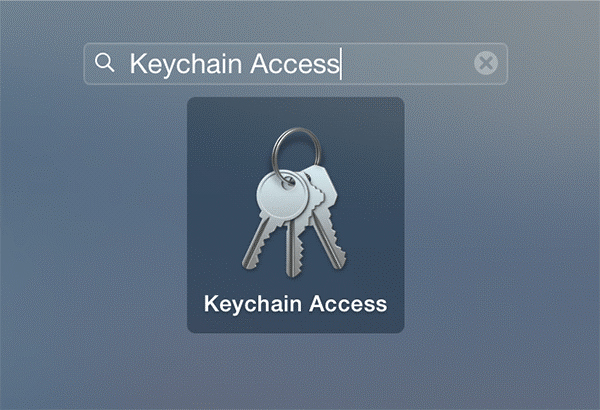
Step 2. In the sidebar, tap on “Passwords” from the category menu. Then a new window will appear on your screen.
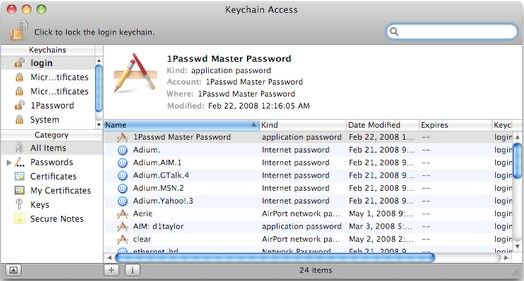
Step 3. Tap on “Show password” checkbox and type your Mac username and password to allow change. Finally, you are about to see the wireless password.
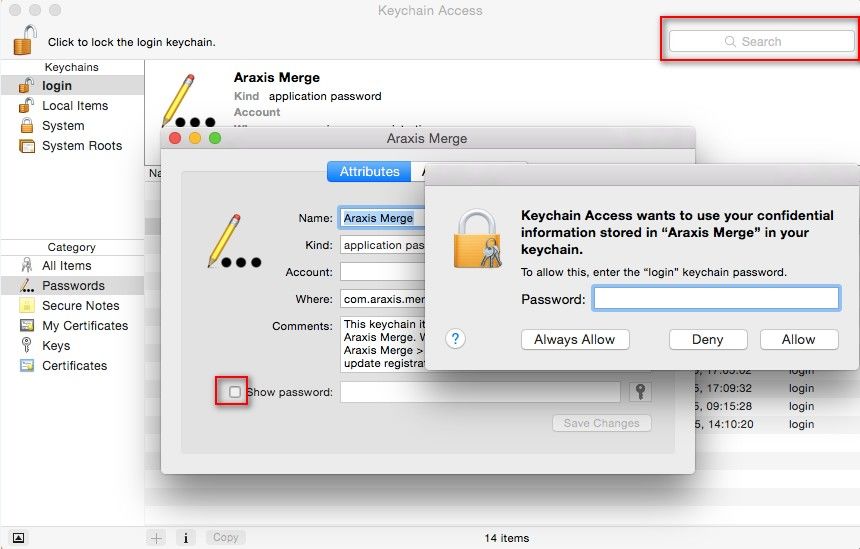
In case your operating system is macOS 10.6 or lower, AirPort is the solution to figure Wi-Fi password out. Let’s get the steps about it:
Step 1. First of all, you should launch Network screen from Apple > System Preferences > Network and then tap on “AirPort” option.
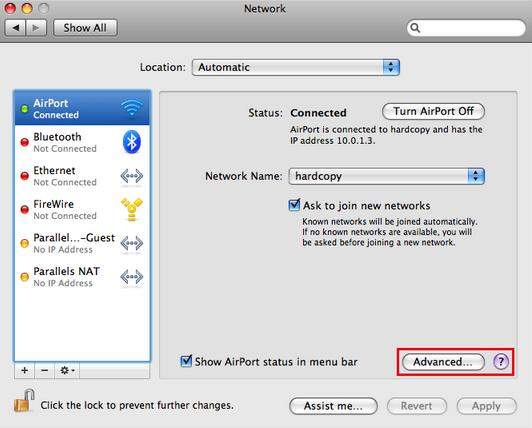
Step 2. Tap on “Advanced” button and then you are going to see network list with Network Name and Security column. Select the target network and hit “Show password” to find Wi-Fi password on Mac without any difficulties.
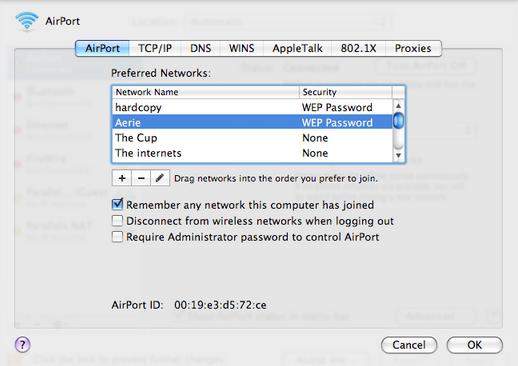
What if the Wi-Fi connection is taken place in Windows computer and login password is unknown? In that circumstance, Wi-Fi Password Recovery software, which is available on Windows system, is strongly recommended to you. With the rapid recovery speed and high performance, this program enables you to recover lost Wi-Fi password at ease. The recovery process is like this:
Step 1. Download, install and run this program to your computer that is lost Wi-Fi password.
Download SmartKey Wi-Fi Password Recovery:
Step 2. Choose one of the password attack, set up the specific setting option and confirm it.
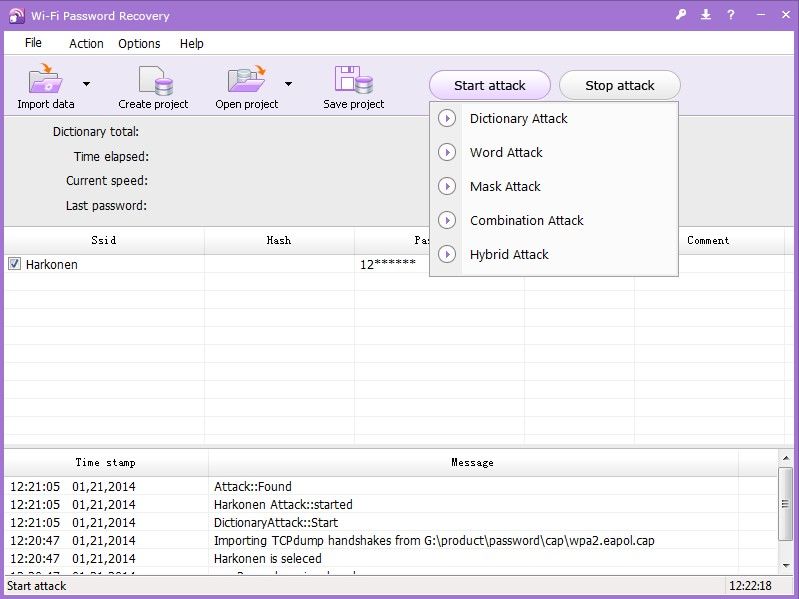
Step 3. You will see the Wi-Fi password displayed on a little screen. Just copy it to clipboard and paste to connect Wi-Fi successfully.
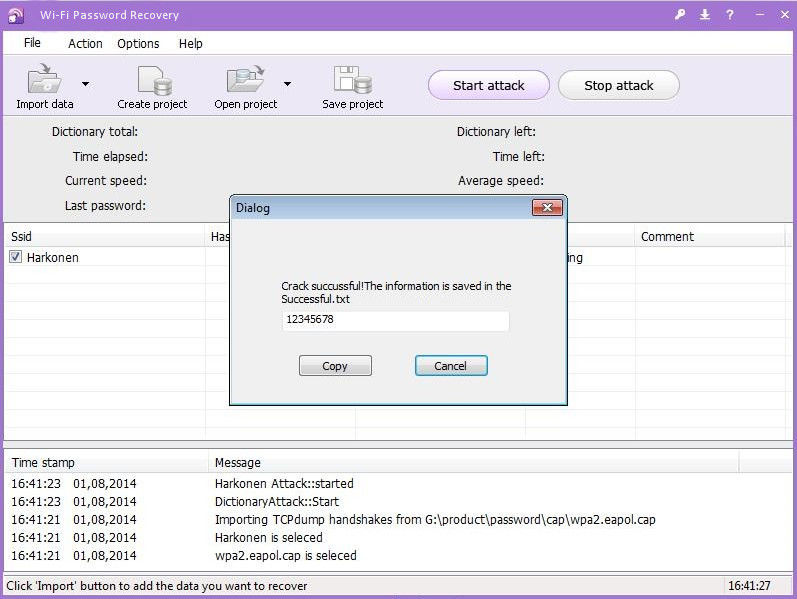
It’s not complicated to view Wi-Fi password on Mac as long as you follow the above guideline step by step. Hope that works on you and if you get any questions about them, leave your comments as soon as possible.
Download SmartKey Wi-Fi Password Recovery:
Copyright©2007-2020 SmartKey Password Recovery. All rights Reserved.