
August 6, 2016 03:05 pm / Posted by Michael Eric to Online Website
Follow @MichaelEric
A metered connection is an Internet connection that has a data limit associated with it. If you're on a metered connection or if your internet service provider has set data limit, you can use the metered connection feature available in Windows 10/8.1/8/7 to reduce the amount of data used by your PC.
When your PC is connected to a metered network, Windows Update will only download priority or critical updates to save the data. Apps will not be updated automatically and offline files (if using OneDrive) might not sync automatically. Also, the live tiles are not updated by default.
While Windows treats all mobile broadband networks as metered connections by default, Wi-Fi networks are considered non-metered by default.
This means that, as long as your PC is connected to the mobile broadband, it will download only priority updates to reduce the data usage and once you connect to a Wi-Fi or local area network, it will automatically download remaining updates.
Microsoft says you should set Wi-Fi as metered connection in Windows 10/8.1/8/7 if your Internet service provider limits the data you can use. However, you may also want to do this to prevent Windows from using your bandwidth except when you choose, especially on slower connections:
Mobile data connections: If you have a Windows 10 laptop or tablet with an integrated mobile data connection, Windows 10 will automatically set that connection as metered for you.
Smartphone and mobile data hotspots: If you're connecting to a mobile data network by tethering with your smartphone over Wi-Fi — or using a dedicated mobile hotspot device — you'll need to set it as metered after you connect. Windows 10 can't automatically recognize these.
Home Internet connections with bandwidth caps: If your Internet service provider implements bandwidth caps — even if they just limit data between certain hours of the day — you'll want to set the connection as metered in Windows.
Slow Internet connections: If you're using a satellite or dial-up Internet connection, you may want to set the connection as metered to prevent Windows from hogging your connection by downloading updates while you're using it.
Any scenario where you want to control updates and downloads: You may want to have Windows download and install updates on your own schedule, giving you complete control over when those updates are downloaded and installed on your own schedule.
Complete the given below directions to learn how to set windows Wi-Fi connection as metered. Note that you can't set a local area network or LAN as metered connection in Windows.
Important: Make sure that your Windows PC is currently connected to the network that you want to set as metered connection.
Step 1: In the system tray, click on the Wi-Fi icon to reveal the network flyout, and then click Network settings to open Network and Internet section of Settings app.
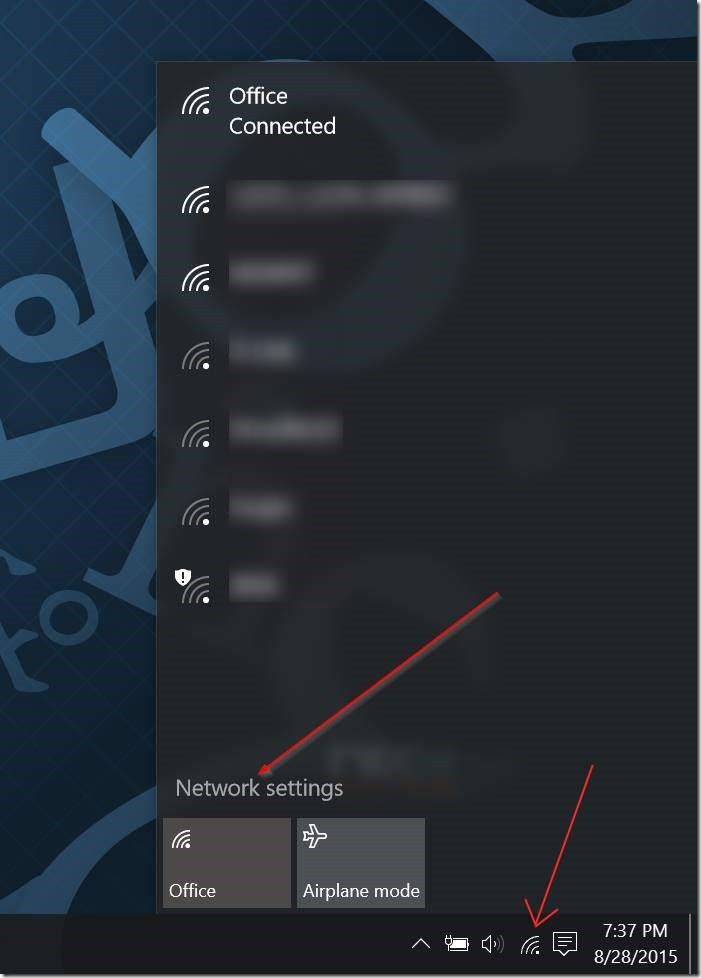
Step 2: Here, click the first option titled Wi-Fi to see all available Wi-Fi networks and the Wi-Fi network you're connected to. Click Advanced options.
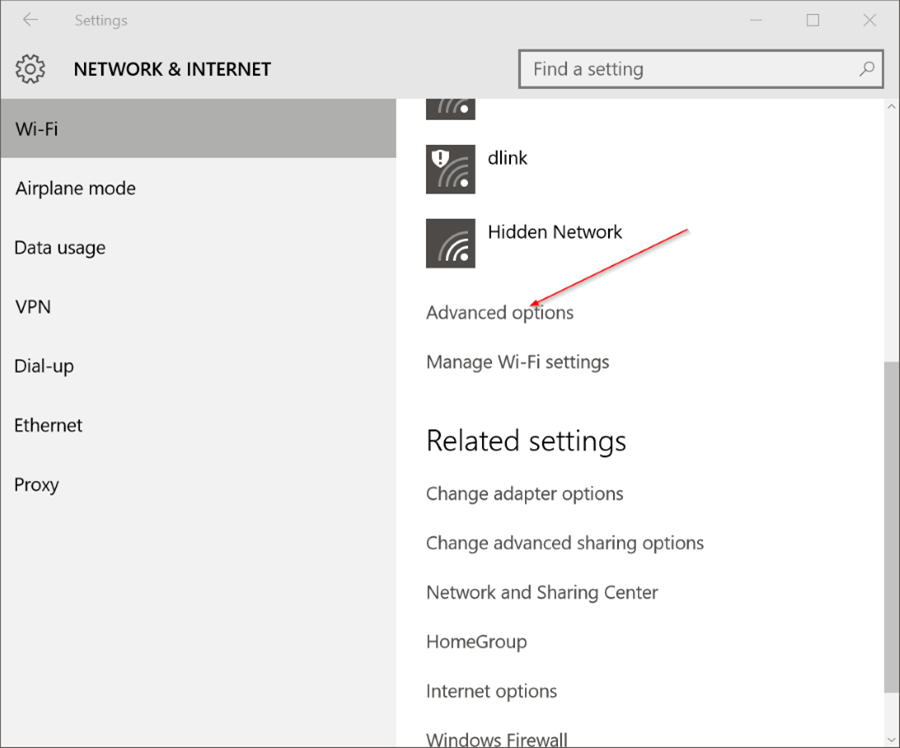
Step 3: Under Metered connection, turn on the option titled Set as metered connection. That's it! From now onwards, Windows 10 will treat your current Wi-Fi network as metered connection.
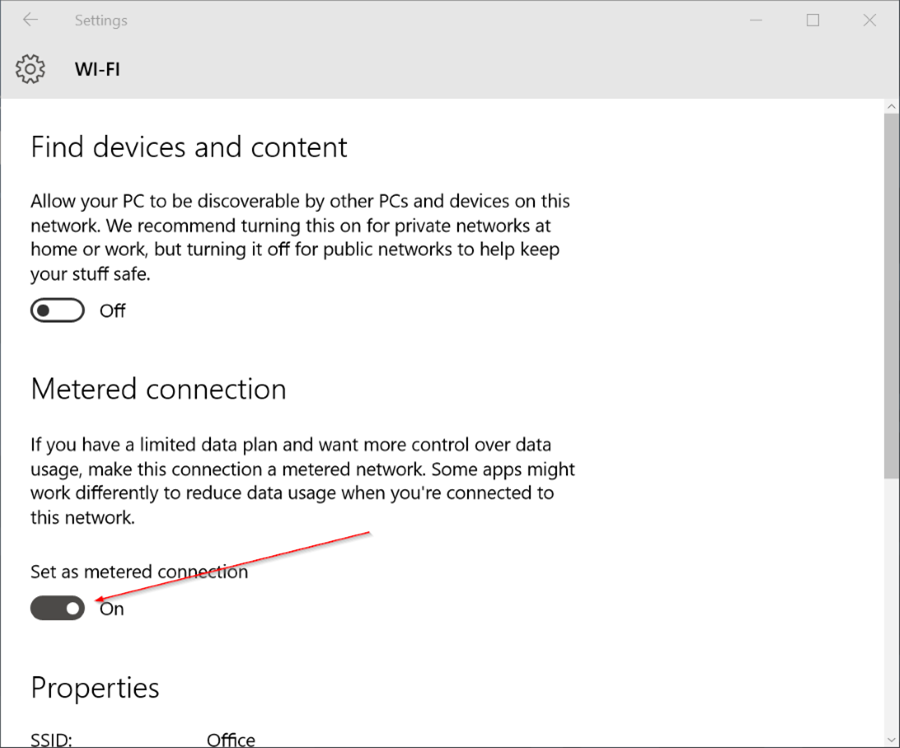
Window might continue to download device driver updates and get search suggestions and web results from the Bing even after you set a network as metered connection. We recommend you go through how to stop Windows 10/8.1/8/7 from automatically downloading driver updates and disable Bing web search guides to save metered data. Meanwhile, if you have any questions about how to recover WiFi password, click here to find a professional solution.
Download SmartKey Wi-Fi Password Recovery:
Copyright©2007-2020 SmartKey Password Recovery. All rights Reserved.