
2012-11-29 15:53:26 / Posted by Michael Eric to Windows Tips
Follow @MichaelEric
A USB drive, also known as a flash drive or keychain derive, is a plug-and-play portable storage device that consists of a flash memory with a USB interface and is physically much smaller than a floppy disk or CD-ROMs. Due to its smaller size, faster transmission rate, more capacity, more durable and reliable, most desktop and laptop computers in favor of USB drive.
Except storing and transferring data, a USB drive is usually used to create Windows Password Recovery USB flash drive, which can help to reset windows password easily and effective when you lost or forgot windows login password.
Note: Creating Windows Password Recovery USB drive relies on windows password recovery software, if you don't want to use such kind of software and you are foresighted have made a Windows password reset USB for your computer login account, it will be easy to reset the forgotten windows password.
Otherwise, if you forgot the password now and do not prepare a password reset disk before, you also not need to worry so much, just follow the detail steps below to create a Windows password recovery USB drive.
Free Trial "Windows Password Recovery" software:
So, if you only have a USB flash drive, choose the Professional or Enterprise version to create a Windows password reset USB.
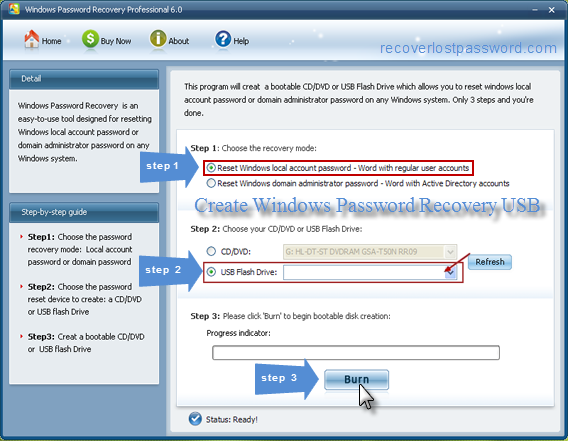
Now you can use your newly created Windows password reset USB to remove or reset forgotten windows password.
Download Windows Password Recovery to instantly reset Windows password:
Recover all your Word, Excel, ppt, accesss office files password
Copyright©2007-2020 SmartKey Password Recovery. All rights Reserved.