
July 16, 2019 10:46 am / Posted by Michael Eric to Windows Tips
Follow @MichaelEric
“I forgot my Windows 10 password! What are my options to unlock forgotten Windows 10 password?”
The reason why you need Windows 10 password unlocker are various. Maybe you mix your passwords and forgot the login password, or your Windows user account has been cracked by other malicious person. However, every solution is after the problem. Read this article through to get the helpful ways to unlock windows 10 password, even your Microsoft account password.
Way 1. Unlock PC on Windows Using another Admin Account
Way 2. Unlock Windows 10 Password Using CMD
Way 3. Unlock Windows 10 with Windows 10 Password Unlocker
Way 4. Reset Microsoft Account Password Online
If your Windows 10 computer has more than one administrator account, you can use other admin account to access your PC and change the forgotten login password, no matter it’s an admin account or standard user account. However, this option will make you lose any e-mail messages or encrypted files on that account permanently.
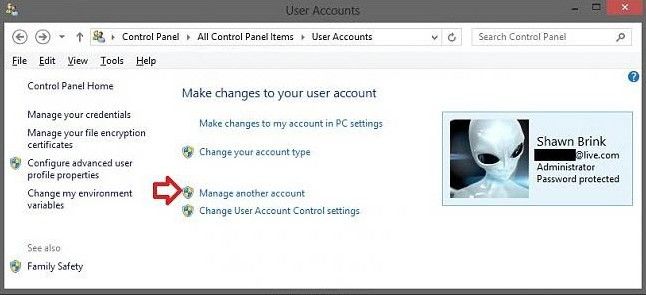
Different from Way 1, you should perform this way in Command Prompt. But the same requirement is that you must have another administrator account.
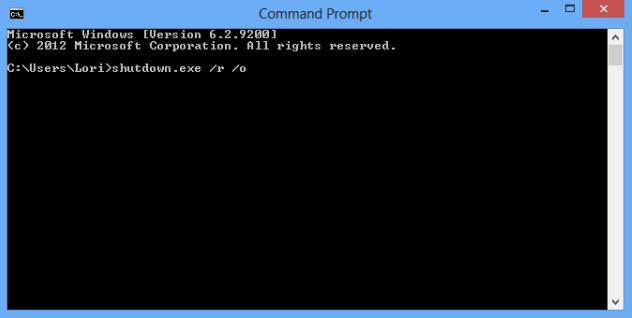
Windows 10 password unlocker tool can be used to unlock both Windows 10 login password and Microsoft account password. You don’t need any skills or requirements to use it. Just prepare alternative Windows PC at first.
Walk through the following instructions:
Free Trial "Windows Password Recovery Tool":
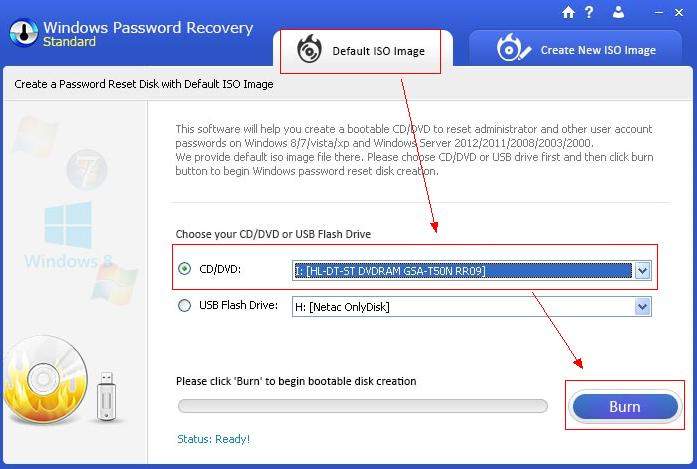
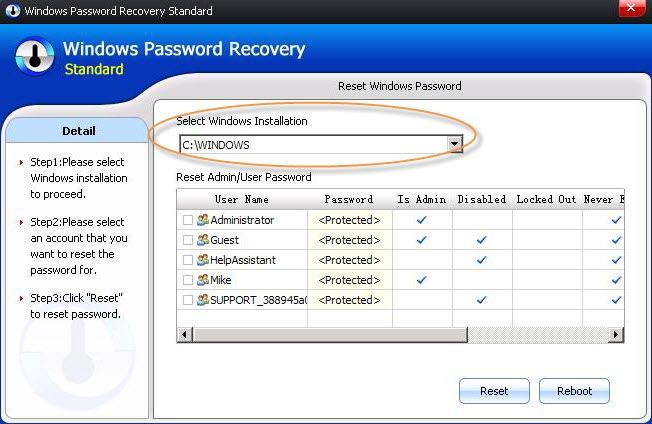
Windows 10 also offer the Microsoft account to protect your computer. If you lost Windows 10 Microsoft account password, you can unlock the forgotten password online. Click here to learn how to unlock Microsoft account password.
You can choose from the 4 options to get the best one to unlock your forgotten Windows 10 password. If you have other solution, please comment in this article.
Download SmartKey Windows Password Recovery Standard:
Recover all your Word, Excel, ppt, accesss office files password
Copyright©2007-2020 SmartKey Password Recovery. All rights Reserved.