
2011-02-20 15:12:42 / Posted by Michael Eric to Office Tricks
Follow @MichaelEric
We all have some skeletons in our Excel files that need to be kept away from unfriendly Excel password breaker or unauthorized modification. That's why we highly recommend people, especially those business staffs who often deal with financial Excel files, to create a strong password for their sensitive files. Therefore, in this article, we provide you the tutorial about how to create a secure Excel password to prevent cracker and how to break Excel password if you forgot your own password.
The directions on secure password creation:
1. Choose a memorable catchphrase, quotation, or easy-to-remember saying, and take the first letter from each word. For example: If the Shoes Fits, Wear it: itsfwi.
2. Add the computer software name to the base phrase: For example: itsfwiexcel.
3. Swap one or more of the password letters with non-alphabetic character, and then purposely include upper case and lower case letters within the password. Like: 1tsfwiExcel.
Here you can know much more information about how to choose a secure yet easy-to-remember password.
Once we decide the password for our Excel file, you should follow the steps below to create passwords in an Excel file.
Step 1: Double click your file to open it. Click "Microsoft Office Button"->"Save as"->"Excel Workbook".
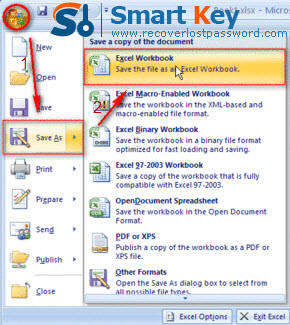
Step 2: In the bottom of the left corner of "Save as" window, you need to hit "Tools"->"General Options".
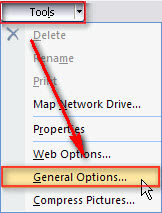
Step 3: Enter your password "1tsfwiExcel" in the box of "password to open".
Step 4: If you want to prevent others from changing your file without permission, you can generate another password with the method mentioned above and then enter it in the "password to modify" box.
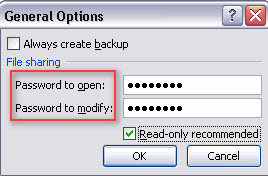
Step 5: Confirm your passwords by retyping them in the next two windows.
According to the declaration on Microsoft website, there is no built-in feature in Excel program to allow users to break Excel password. The only way to retrieve your lost or forgotten Excel password is to utilize the Third party software. Among such many utilities in the market, Excel Password Breaker is by far the most reliable one I have tested. It uses brute-force attack, brute-force with mask attack and dictionary attack modes to efficiently break any kinds of Excel passwords. What's more, it is easy enough for all users, even those with little computer knowledge. Well, go ahead to learn how easy it is to operate this program.
Step 1: If you have not gotten this Excel Password Breaker, go to Download it.
Download SmartKey Excel Password Recovery:
Step 2: After launch it, you need to import your locked Excel file by clicking "Open".
Step 3: Choose one recover mode according to your practical condition. Here we suggest you choose "100% instant document decryption" which is faster. Click "Next".
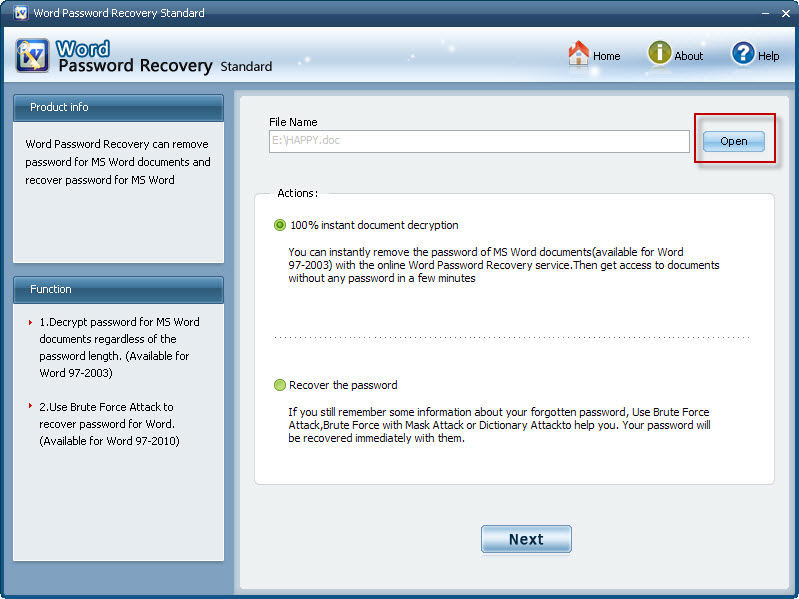
Step 4: Hit "Decrypt Document" in the next window.
Step 5: After a while, your decrypted will be generated and saved in the folder where your locked file is.
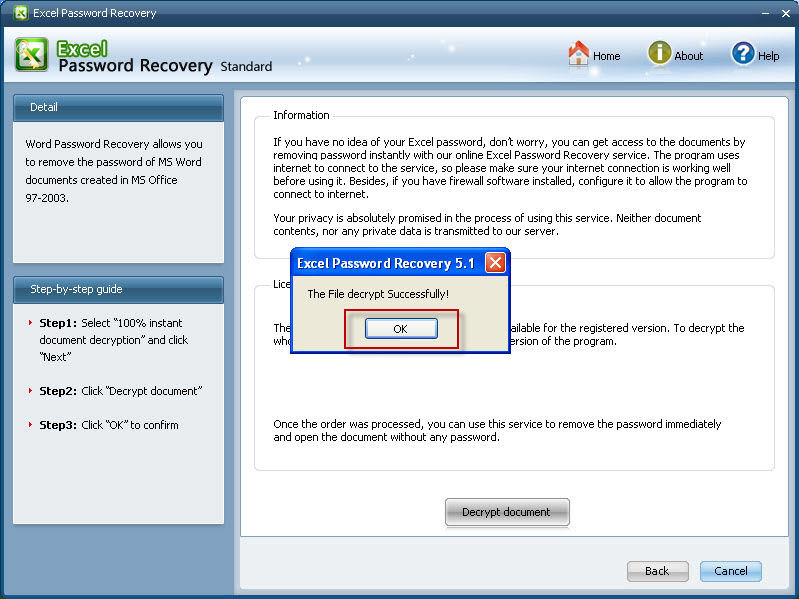
Crack and get back all your online webiste password such as facebook and twitter
Copyright©2007-2020 SmartKey Password Recovery. All rights Reserved.