
2013-03-07 01:48:03 / Posted by Michael Eric to Office Tricks
Follow @MichaelEric
Recently Microsoft has release its latest version of Office named Microsoft Office 2013 succeeding Microsoft 2010. Compared to its previous version, Office 2013 has many changes including extended file format support, user interface updates, and support for touch. Along with Microsoft Office 2013's great popularity among people, another problem appears that is how to password protect MS Office 2013 document. I will show you the answers through several aspects below.
Password protection Office 2013 simply means using the password to protect or encrypt our Office 2013 documents. It is a simple and effective action to prevent others reading or modifying our Office 2013 documents especially those including private or sensitive information.
The answer is of course. A great difference between MS Office 2013 and Office 2007/2010 lies in their way to password or encrypt Office files. You may feel MS Office 2007/2010 Password Protection is a little complicated. Luckily password protect Office 2013 is much easier and I will show you how to protect Microsoft Office below.
Download SmartKey Office Password Recovery:
Since MS Office 2013 is still a new thing to us, most people do not know how to password protect Microsoft Office 2013 very well. Here I am going to give you an instruction about password protects Office 2013.
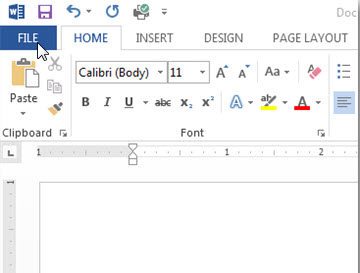
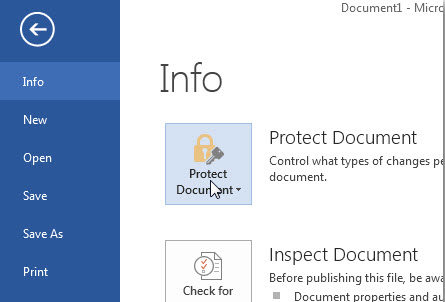
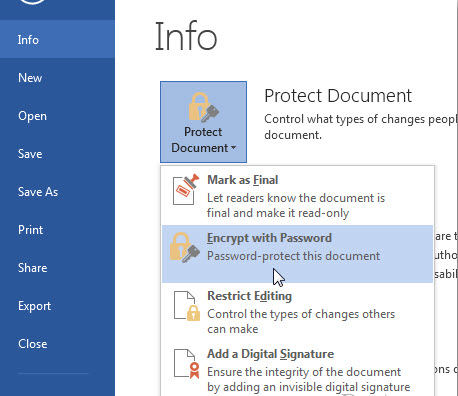
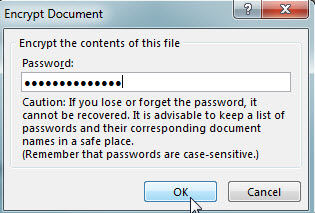
However, there may be another problem after you password protect Office 2013. What if I lose or forget the Office 2013 password? In principle, if you lose or forget the password, it cannot be recovered. But luckily, we have Office Password Recovery. With the Office 2013 Password Unlocker, your password encrypt Office 2013 documents can easily be cracked.
By the way, at the end of this article I would like to remind you how to how to protect Office documents in Office 2007/2010.
In MS Office 2007/2010, if we want to password protect Office 2007 documents, we need to click the Microsoft Office Icon on the top left and choose Save As. Then choose the format and the location where you want to locate the file. And it comes to the key step. Before clicking the Save button, click the Tools button on its left side and select General Options from the drop down menu. Then it will pop up a dialogue window, you need to enter 2 different passwords one is for opening another is for modifying.
If you want to have more details about password protect Office 2007 files, I recommend you read the article of how to password protect MS Word 2007 document?
Download SmartKey Office Password Recovery:
Crack and get back all your online webiste password such as facebook and twitter
Copyright©2007-2020 SmartKey Password Recovery. All rights Reserved.