
2010-05-30 05:30:05 / Posted by Michael Eric to MS Office
Follow @MichaelEric
Excel, a part of the Microsoft Office suit, offers password-protected feature to prevent unauthorized users from viewing or modifying a *.xls (Microsoft Excel) file data, we can encrypt MS Excel 2003 files so that only certain people can control the information.
Before Excel 2003 password protecting, here are a couple of notes:
Now follow these steps to password-protect MS Office Excel file.
Point to the File Menu, click save as and input the file name then the *.xls file is saved on your local disc. Point to "Tools" – "Options". When the "Options" multi-tabbed dialog box appears, click the "Security" tab.
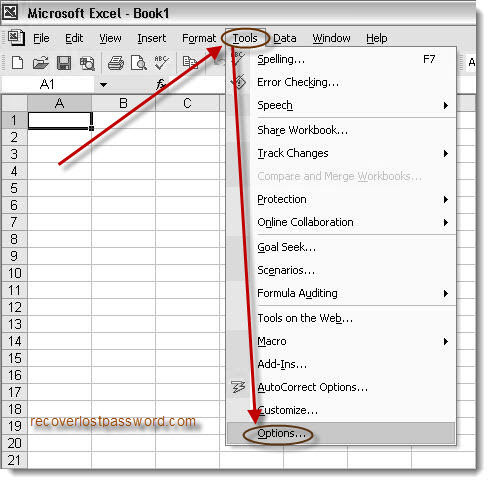
1. If you don't wish other users to view your Excel workbook, enter a password in the "Password to open" box, and then click OK.
2. If you agree other users to view your Excel workbook but don't want them make changes to the workbook, type a password in the "Password to modify" box.
3. If you wish to use a different encryption settings type, click Advanced, choose an encryption setting type you want in the list, and then click OK. And you can also specify the number of characters in the Choose a key length box.
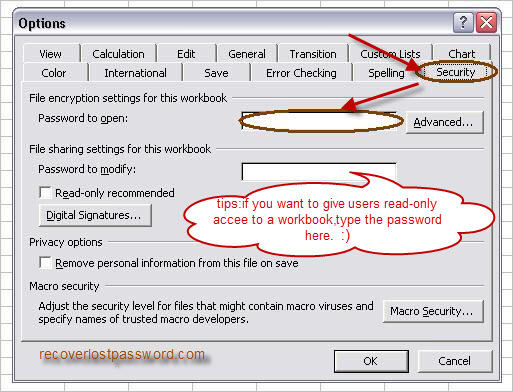
After type your password, a "Confirm Password" box will prompted, retype your passwords to confirm, then click OK.
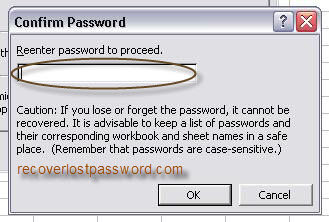
After password protecting your Excel file, click Save. All the steps are finished.
Download SmartKey Excel Password Recovery:
Crack and get back all your online webiste password such as facebook and twitter
Copyright©2007-2020 SmartKey Password Recovery. All rights Reserved.