
2013-10-31 10:56:56 / Posted by Michael Eric to Windows Tips
Follow @MichaelEric
"My daughter downloaded too much things onto the computer, but now I forgot the password, and I don't know anything about resetting password on Windows 7. How can I retrieve Windows 7 password without any prior skills?"
Forgetting your Windows password is never any fun. If you forgot Windows 7 password, you will have no access to your Windows operating system, let alone the confidential data in it. The only thing you must do is to retrieve forgotten Windows 7 password. Here we will list 3 super methods for you as below:
Top 1. Use Software to Retrieve Windows 7 Password
Top 2. Retrieve Windows 7 Login Password with Another Admin Account
Top 3. Retrieve Windows Logon Password with a Created Password Reset Disk
Windows Password Recovery can be the best software to retrieve Windows 7 password, which enables you to recover the forgotten or lost Windows password in only a few clicks. What's more, no matter to retrieve Windows 7 admin password or other account password, no prior skills are required.
Here is the detailed tutorial to use it to retrieve Windows 7 forgotten, or lost password.
Free Trial "Windows Password Recovery Tool":
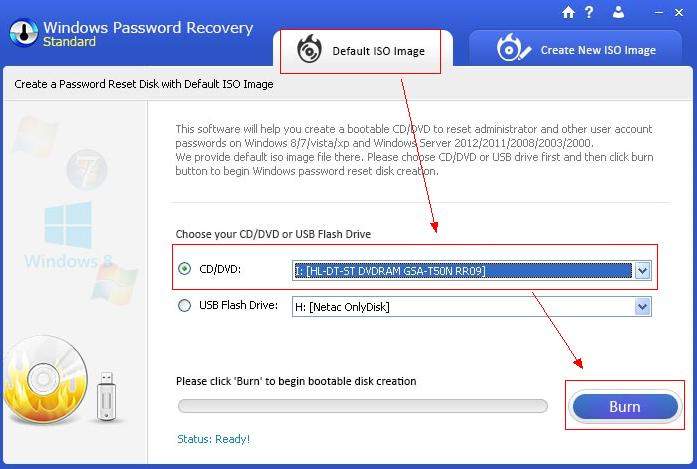
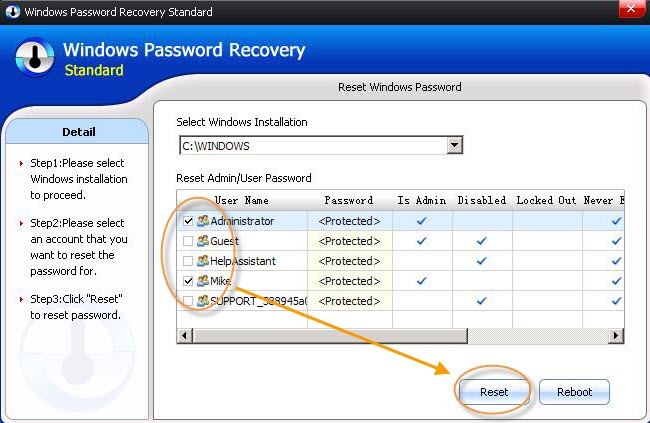
This method is really easy-to-handle to retrieve Windows 7 lost password while it requires that you must share your Windows 7 computer with another admin account. If you are the only one user of your computer, go back to try versatile Windows Password Recovery mentioned just now.
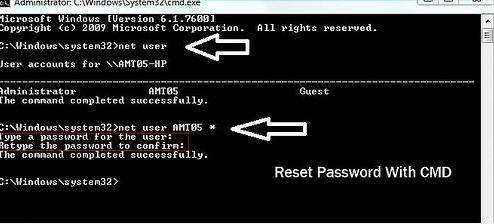
Provided that you have created a password reset disk before your Windows 7 password forgotten, insert the disk to retrieve your Windows 7 forgotten password with ease. If not, pass it and turn back to use Windows Password Recovery.
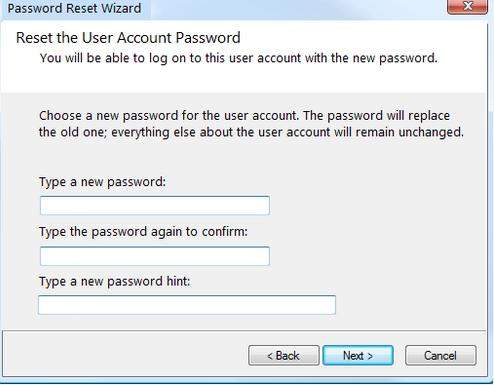
That's all for the detailed information of these three different super methods to retrieve Windows 7 password administrator or other account. You can have a comparison and choose the most suitable one. Of course, Windows Password Recovery is recommended most.
Download SmartKey Windows Password Recovery Standard:
comments powered by DisqusRecover all your Word, Excel, ppt, accesss office files password
Copyright©2007-2020 SmartKey Password Recovery. All rights Reserved.