
June 05, 2013 4:17 pm / Posted by Michael Eric to Windows Tips
Follow @MichaelEric
In Windows 7 you have to enter a password in order to log in to Windows, which could protect your PC from unauthorized access. This becomes very irritating if you need to enter password every time you log in to Windows 7. So here is how to turn off Windows 7 password and automatically log into Windows 7 without entering any user name or password.
In this article we explain 2 ways to turn off Windows 7 login password: Use netplwiz command when you still remember your password; use the tool Windows 7 Password Recovery if forgot Windows 7 login password.
Free Trial Windows Password Recovery Tool Ultimate:
If you still remember your Windows 7 password, you could log in Windows 7 and then use netplwiz command to turn off windows 7 password protection.
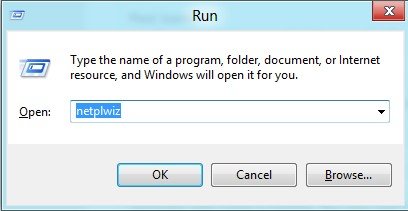
Both commands will load the Advanced User Accounts Control Panel applet.
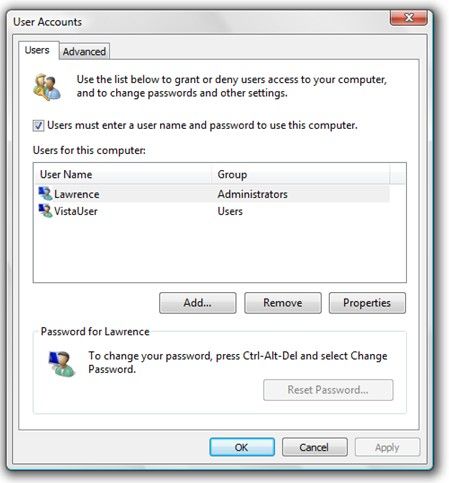
If you have set a password to protect your Windows account, you will be asked to enter your Windows password before you turn off Windows 7 password protection. What if you just forgot this password? The best choice would be using a tool to help, for instance, Windows 7 Password Recovery tool. Below are the overall steps for your reference.
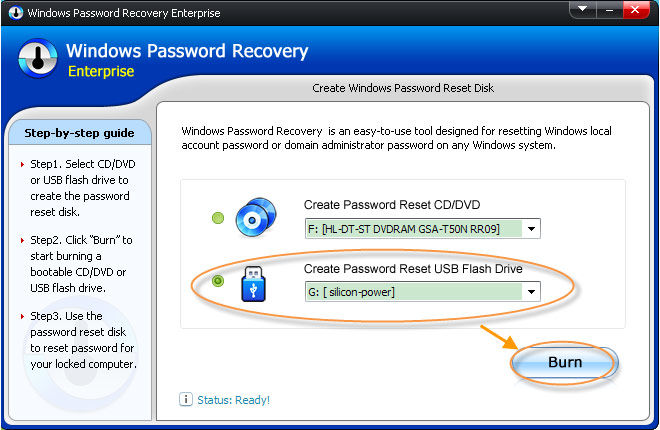
After Windows 7 Password Recovery tool helps you remove the old password, you can then login your Windows 7 desktop or laptop without any password. You could use this method to turn off Windows 7 administrator password and standard user password alike.
Download SmartKey Windows Password Recovery Ultimate:
Recover all your Word, Excel, ppt, accesss office files password
Copyright©2007-2020 SmartKey Password Recovery. All rights Reserved.