
May 10, 2017 2:32 pm / Posted by Michael Eric to iTunes
Follow @MichaelEric
iTunes has a security feature in which only the authorized computers can get access to the iTunes Store data stored on the machine. For example, if you have just setup a new computer and have installed iTunes on it, you need to authorize the computer in the iTunes app so that the computer can then get access to your data.
The process of authorization is not very difficult. In fact, it is as easy as transferring data to your iOS device. You can authorize up to 5 computers for use with iTunes so make sure you only authorize those computers that you actually use in case you have more than five computers at your use.
One more thing I would like to mention is that you can only use iTunes to authorize a computer. Also, the iTunes must exist on the computer you want to authorize.
Authorizing your computer in iTunes gives it permission to access all your content. If you have decided to authorize your Windows 10 PC in iTunes, here’s how you can go about doing that:
1. First of all, make sure you have the iTunes app installed on your PC. If you do not, download and install the latest version from here.
2. Launch the iTunes app on your PC by double-clicking on the app icon on your desktop. Ensure that you are logged-in to your Apple account in the iTunes app.
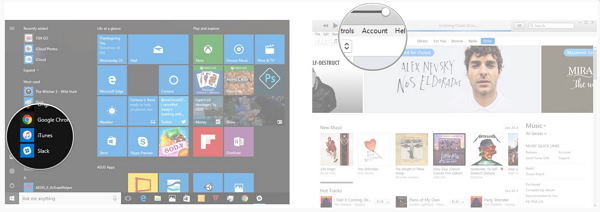
3. Now, to authorize your PC, click on the Account menu given at the top of your screen and then select the option that says Authorizations followed by Authorize This Computer.
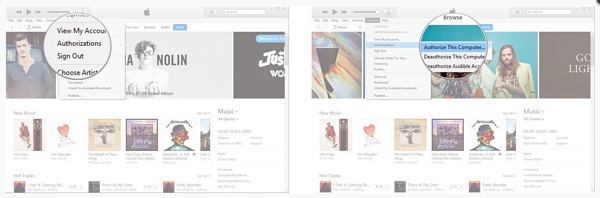
4. You will be asked to re-enter your password. Do so and hit Authorize to authorize the PC.
Your PC should now be authorized and it should be able to access the iTunes Store data on the machine.
You now have an authorized PC to use with iTunes and you can enjoy all of the content iTunes has to offer. If you have an iTunes backup, you can even load it in the app and restore your devices from it. However, if you have forgotten the password of the backup, you will not be able to use it.
Worry not as there is a nice app called iTunes Backup Password Recovery that helps you recover the password of the iTunes backup file. Here’s how to use it:
Download SmartKey iTunes Backup Password Recovery:
1. Download and install the app on your PC. Launch the app once it’s installed on your PC.
2. When the app launches, click on Open to locate the iTunes backup file you wish to recover the password for.
3. Once you have chosen an iTunes backup file for password recovery, choose the type of attack you would like to perform to recover the password. Click on the button that says Start to begin cracking the password of the backup file.
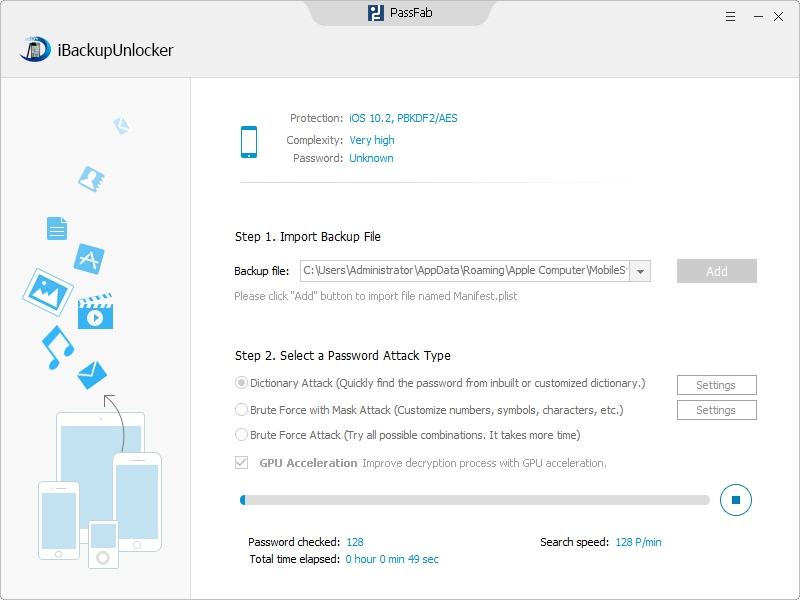
That’s all for how to authorize Windows 10 computer in iTunes. If you have any other problems such as “Windows 10 iTunes unable to authorize this computer” or “iTunes stuck in authorization loop after Windows 10 update”, leave a message at the comment area and we will see what we can do for you.
Download SmartKey iTunes Backup Password Recovery:
Crack and get back all your online webiste password such as facebook and twitter
Copyright©2007-2020 SmartKey Password Recovery. All rights Reserved.