
Aug. 27, 2015 03:31 am / Posted by Michael Eric to Files & Database
Follow @MichaelEric
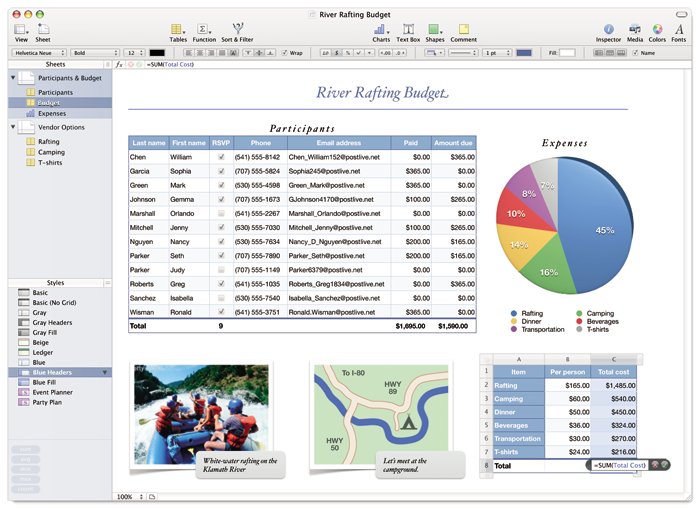
"I set a password for a numbers spreadsheet and now don't remember what it is. How do I reset or remove the password?
iWorks/numbers '09, Mac OS X (10.6.8)"
(Sources: Apple Forum)
For Apple Numbers, it is efficient and capable of reducing time spent in business management. Since some of the spreadsheets are very important, you can assign a password to a spreadsheet so only those who know the password can open, read, or edit a copy of the spreadsheet. According to iWork, passwords can consist of almost any combination of numerals, capital or lowercase letters, and special keyboard characters. You may forgot Apple Numbers password sometimes. In this page, we will cover how to set Apple Numbers password and crack Apple Numbers password when you forgot it.
Part 1: How to Set Password for Apple Numbers
Part 2: How to Remove or Change a Password for Apple Numbers
Part 3: How to Crack Apple Numbers Password When You Forgot It
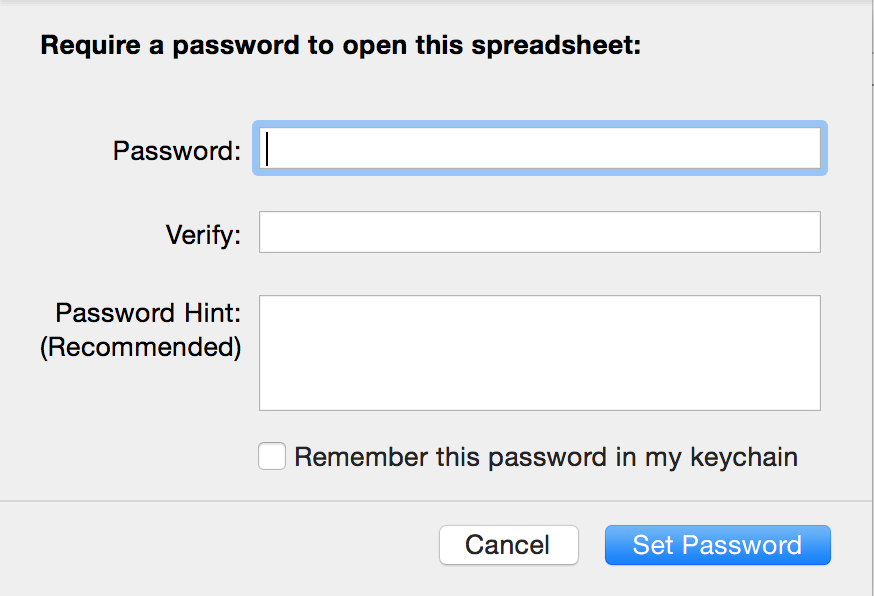
In the Applications Icon on the Dock, open your Utilities File and click on "Keychain Access." After it opens and in the far left column under "Category," click on "Passwords." Find "Password.numbers," click on and it will bring up the "ATTRIBUTES/ACCESS CONTROL" and click the "SHOW PASSWORD" box. Enter the System Password and it will show you the password.
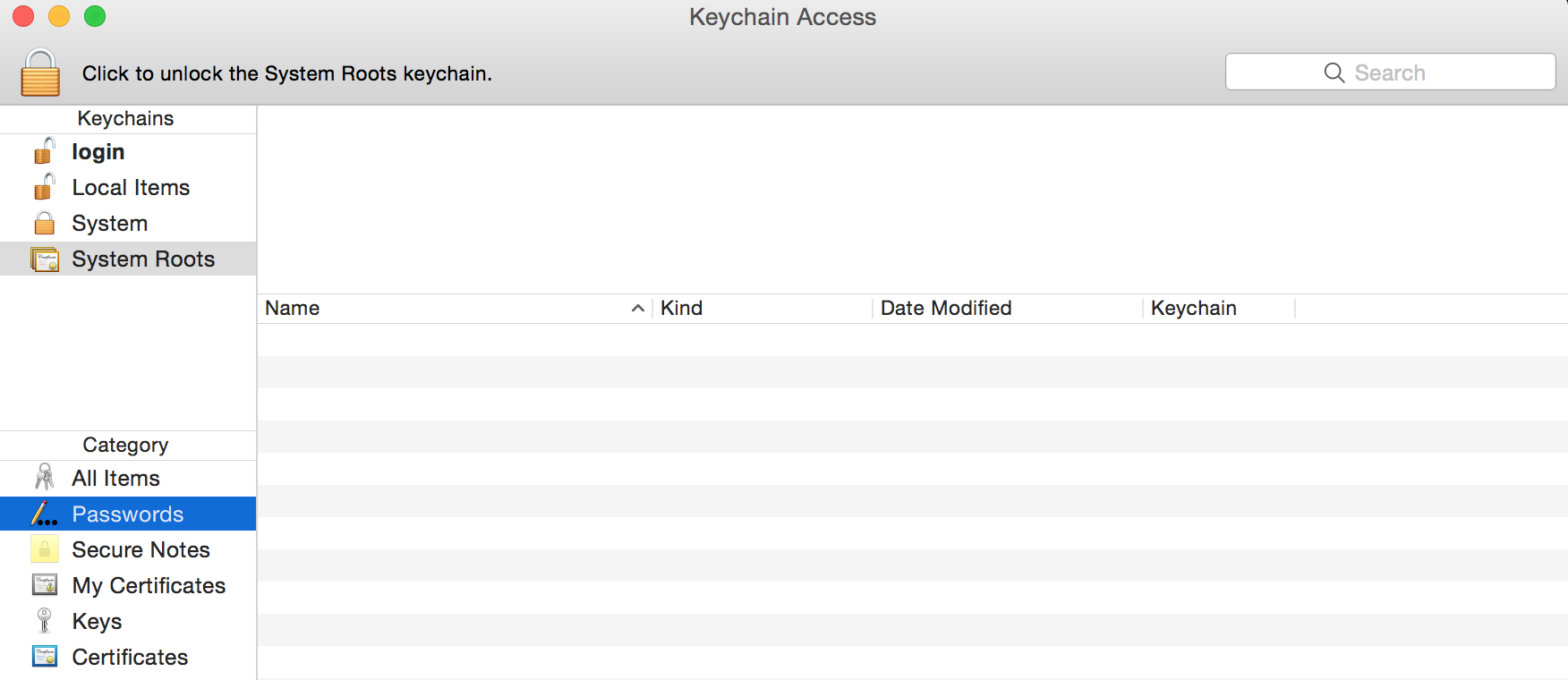
Compared with Numbers, Excel enjoys more popularity. What if you lost your password of excel files? Here we recommend you Excel Password Recovery to help you recover passwords for Excel workbooks as well as spreadsheets. And you do not need to worry about forgetting excels' passwords any longer.
Download SmartKey Excel Password Recovery:
Recover all your Word, Excel, ppt, accesss office files password
Copyright©2007-2020 SmartKey Password Recovery. All rights Reserved.