
August 15, 2017 11:43 am / Posted by Michael Eric to Office Tricks
Follow @MichaelEric
“This modification is not allowed because the selection is locked Word 2013, activated key already, only a section not entire document is locked. Basically someone locked this one part of the document in Word 2013 and I cannot remove it. How to unlock selection on Microsoft Word 2013, any suggestions would be grateful?
Some people complained that when they tried to open or edit Word 2013 files but only get a notice saying the selection is locked. There are many possible reasons for this problem, such as the documents is marked as final, the file is protected or your Office 2013 has not been activated. In this article, we’ll tell you an easy way to unlock selection in Word 2013 effectively.
Speaking of unlocking a selection in Word 2013, the first solution is to un-finalize the file. If your document is finalized, you’ll get the “selection is locked” message when try to open it. To make sure this is the reason, you check whether the file is finalized with the steps below.
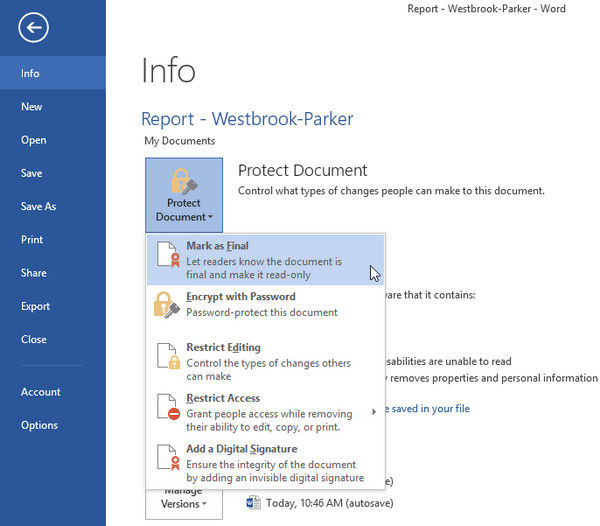
To remove selection lock in Microsoft Word 2013, just click “Mark as Final” to toggle it off.
If the file is still inaccessible after trying the method above, it might be protected. You can easily remove editing restrictions in word 2013 with the following steps.
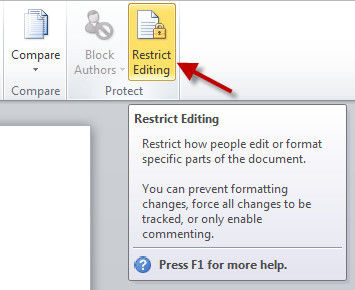
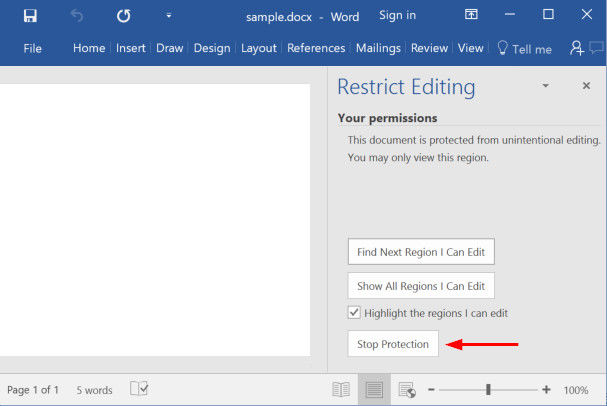
If your Office 2013 has not been activated, you’ll see this problem in both the Excel and Word.
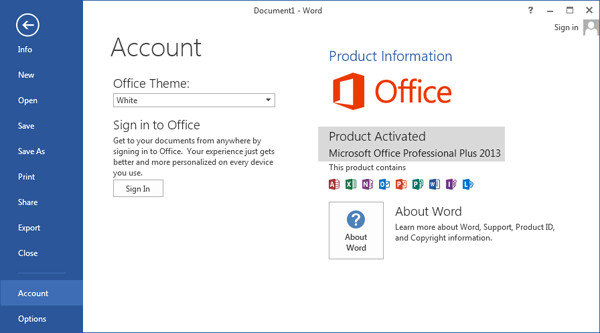
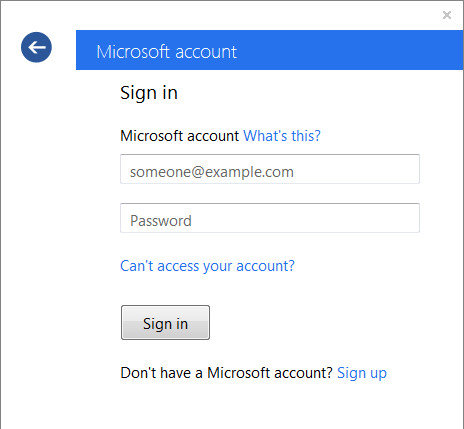
Tip: If you are used to locking your Word files with password but unluckily forgot it, you can try Word Password Recovery, an easy and quick MS password recovering tool to get back your lost password for Microsoft Word 2016, 2013, 2010, 2007 and all the former versions without data loss.
Download SmartKey Word Password Recovery:
Summary
Now you have learnt how to unlock selection in MS Word 2013 after scanning the 3 easy methods in this post. If you have any other questions about Microsoft Office and want to discuss with us, don’t hesitate to contact us.
Download SmartKey Word Password Recovery:
Crack and get back all your online webiste password such as facebook and twitter
Copyright©2007-2020 SmartKey Password Recovery. All rights Reserved.