Most Windows users prefer to use the Microsoft Office suite to create documents while the Mac users prefer to use Pages as the app comes preloaded on most Macs. One of the issues that occurs is when a Windows document is shared with a Mac user.
The MS Word format files are not usually used in the Pages app on Macs, however, the Pages app is capable of opening and helping you view the contents of a Word file. What that means for you is that you don’t need to install the Microsoft Office suite on your Mac to be able to open Word files on your machine. The Pages app can do just that for you.
Here we show you 3 ways to open Word 2007 document on a Mac OS 10.12 Sierra, Mac OS X 10.10 Yosemite, 10.9 Mavericks, 10.8/7/6:
I would highly recommend you to use this method to access Word files on your Mac. The Pages app is a fully featured document processor for Macs and it should be able to handle most formatting types used in the MS Word documents.
First of all, you will need to launch the Pages app on your Mac. To do that, click on the Launchpad icon in your Dock and search for and click on Pages and the app will launch.
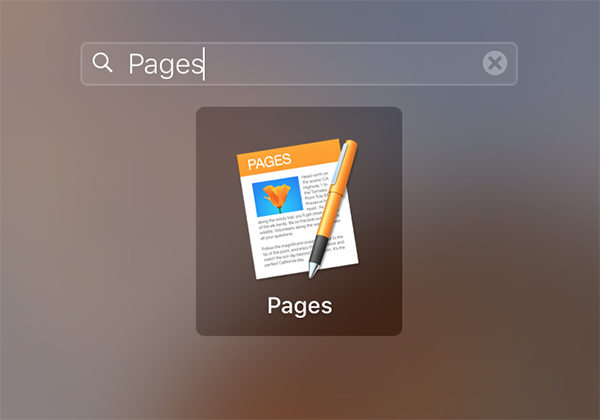
When the Pages app launches, you will be greeted with a box that asks you to create a new document. What you need to do here is click on the File menu at the top and select the option that says Open. It will let you open the existing Word document on your Mac in the Pages app.
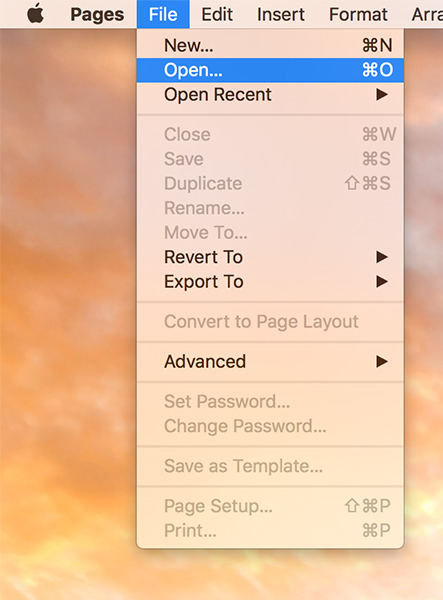
When the open dialog box opens, navigate to the folder where you have saved the Word file and click on it to select it. Then, click on the button that says Open to open the file in the Pages app on your Mac.
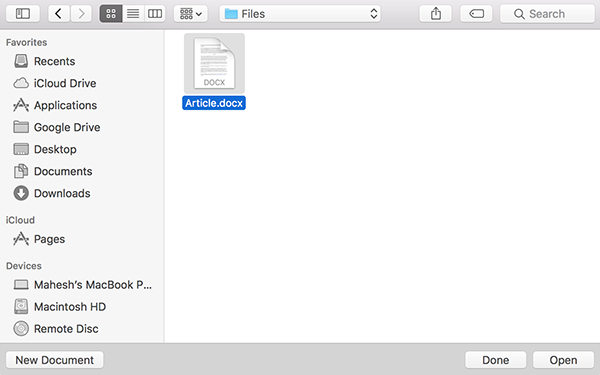
You should now be able to view the contents of the MS Word file on your Mac.
If you know that the Word document you are going to access is mostly text based and does not have fancy formattings, then you can open it using the TextEdit app on your Mac. The app works perfectly fine to open less-formatted Word documents on a Mac.
Open the TextEdit app on your Mac by clicking on Launchpad in your Dock and searching for and clicking on TextEdit. This will launch the app on your machine.
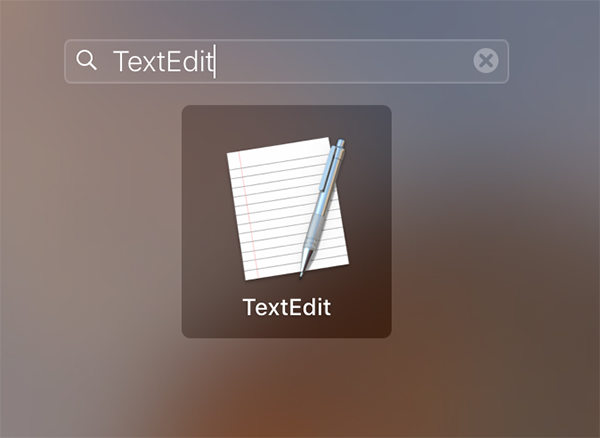
When the TextEdit app launches, click on the File menu at the top and select Open. It will let you open the Word document stored on your Mac.
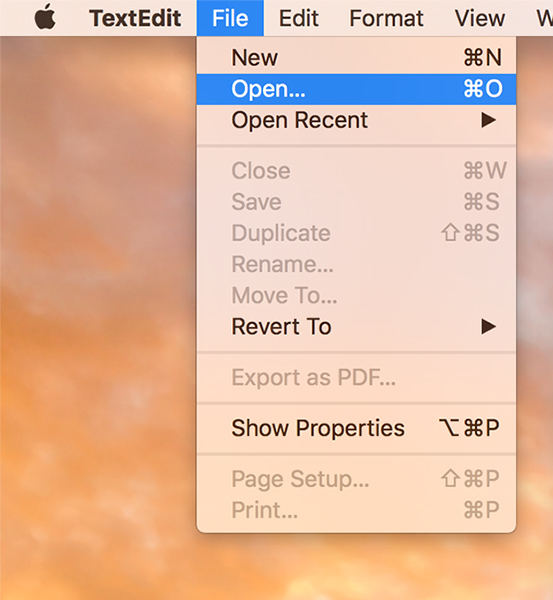
When the open dialog box opens, open the folder where the file is located and click on it and then click on Open to open the document in the TextEdit app on your Mac.
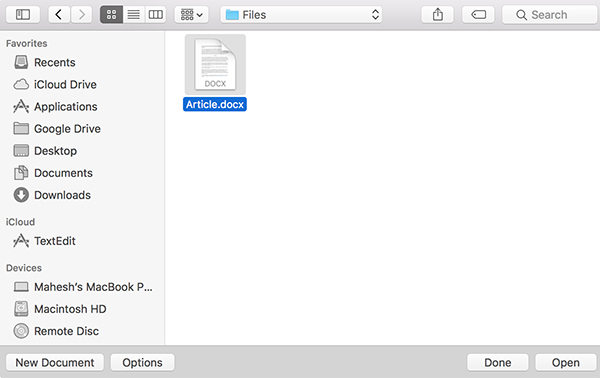
You should now be able to see the Word file in TextEdit on your Mac.
Opening Word files on a Mac is easy, but if they are password protected, you will not be able to open them unless someone gives you the correct password. If the password has been forgotten, you will want to use an app like Office Password Recovery, which can help you recover the password of the file easily.
Download SmartKey Office Password Recovery:
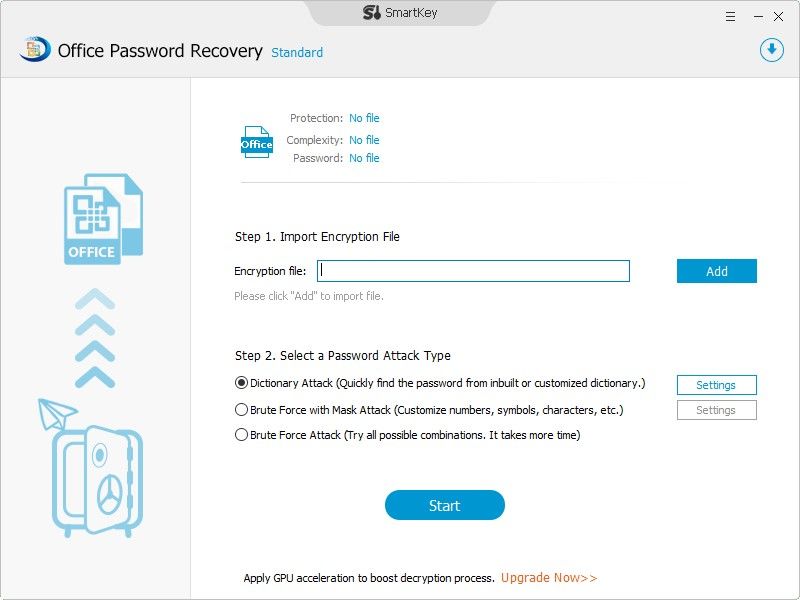
That’s the password you can use to open the password protected word file on Mac. Now you must have a clear idea about how to open a Word 2007 file on MacBook Pro/Air.
Download SmartKey Office Password Recovery:
Crack and get back all your online webiste password such as facebook and twitter
Copyright©2007-2020 SmartKey Password Recovery. All rights Reserved.