
November 9, 2016 03:53 pm / Posted by Michael Eric to Office Tricks
Follow @MichaelEric
"I have Office 2013 at home and work and it has been working fine. But recently I upgraded my Windows 7 to Windows 10; all the word files in my work cannot open. When I try to open the ones from work I get a message box saying that Word experienced an error trying to open the file. Anyone knows how to fix office not working after Windows 10 upgrade?"
-Microsoft Community
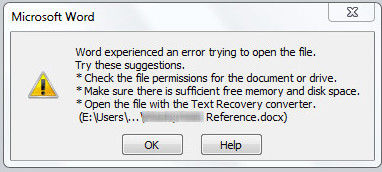
Many people have upgraded their computer system to Windows 10 to gain an advanced experience of office tools. However, sometimes things just turned out to be a little different. Some users reported they were unable to open Word documents and got an error notice. Others also saw this problem when editing Excel and PowerPoint files. This issue happens when a document is opened in Protected View, which is a security feature in Office that opens potentially untrusted files in a secure sandbox. Luckily, you can always repair office won't open in Windows 10 with the easy methods below.
Method 1: Repair Office not Working by Updating Office Applications
Method 2: Disable Protected View to Solve Office Document Won't Open
Method 3: Fix Cannot Open Office Files by Changing Command Prompt Lines
If you cannot open Office 2013 in Windows 10, this is most likely because the low version of your office applications. You can repair this error by installing an Office update:
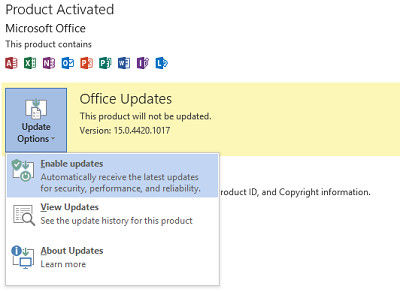
Office documents won't open in Windows 10 is usually because Microsoft Office failed to open an Outlook attachment from untrusted locations in Protected Mode. Disable protect view is the most suitable way for repairing. But before resort to this method, you need to make sure that your Office is the newest version.
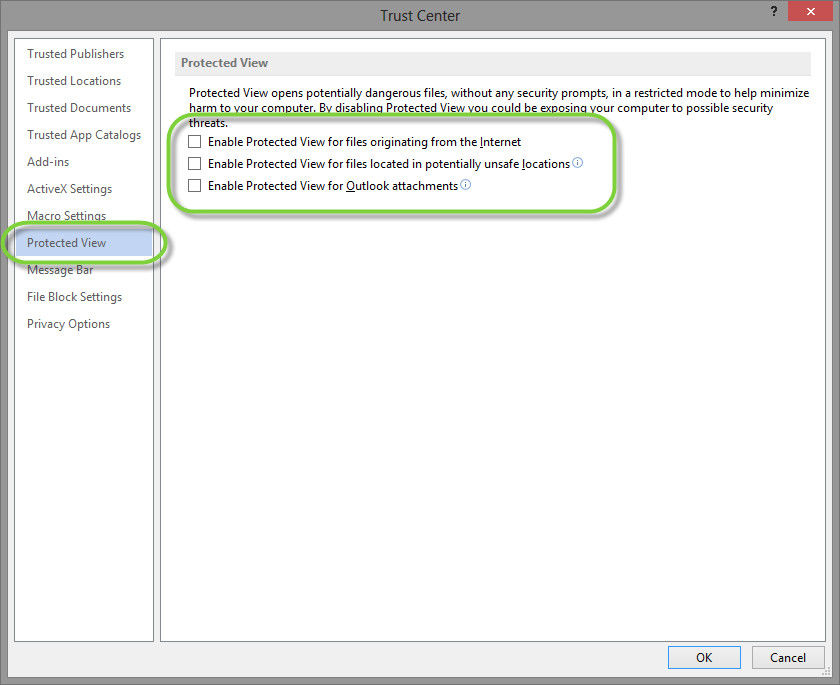
Normally you can repair error opening office documents after upgrading to windows 10 by office updates and disable protected view, but if you failed to do that, try the following steps:
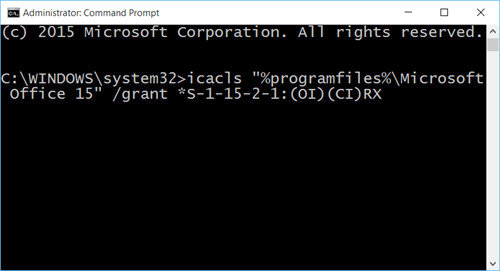
Now you know how to repair Office not working with the three methods above. If you still have any questions, don't hesitate to leave us a message, we'll reply you as soon as possible.
Download SmartKey Office Password Recovery:
Crack and get back all your online webiste password such as facebook and twitter
Copyright©2007-2020 SmartKey Password Recovery. All rights Reserved.