
June , 2017 10:12 am / Posted by Michael Eric to Office Tricks
Follow @MichaelEric
If you want to protect your confidential and sensitive.ppt or .pptx in PowerPoint 2013 from editing or being opened, then you can protect them by adding a unique password with the following ways. Below is what you can try.
There are two useful and easy way covered to guide you to encrypt a .ppt or .pptx in PowerPoint 2013 files for totally free!
To password protect a PowerPoint file 2013, you’ll need to follow these steps:
Step 1: In an open PowerPoint 2013, go to File menu followed by Info and then navigate to Permission section.
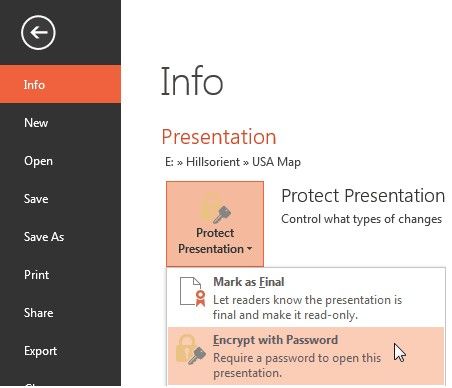
Step 3: Then enter the password for protecting the file and click OK to save the changes.
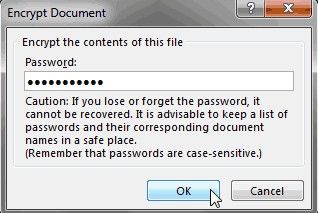
Step 4: In the Confirm Password box, type the password again, and then click OK.
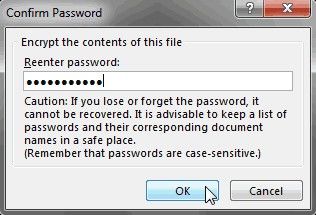
The other way to add protection in presentation 2013 for free is from the General Options, below is how it works.
Step 1: Go to save your file and on the “Save As” menu
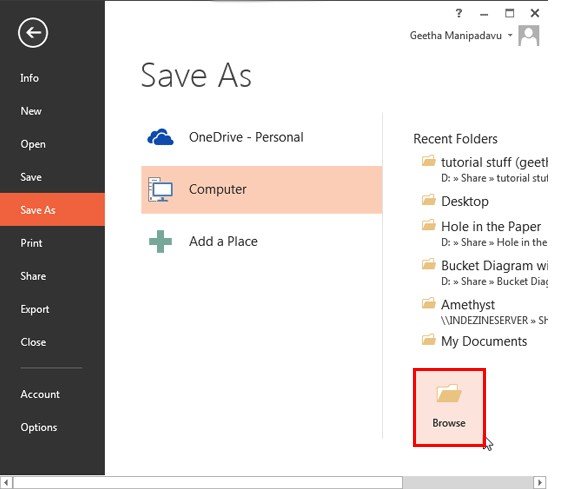
Step 2: In the Save As dialog box, select General Options available as part of tools drop down list.
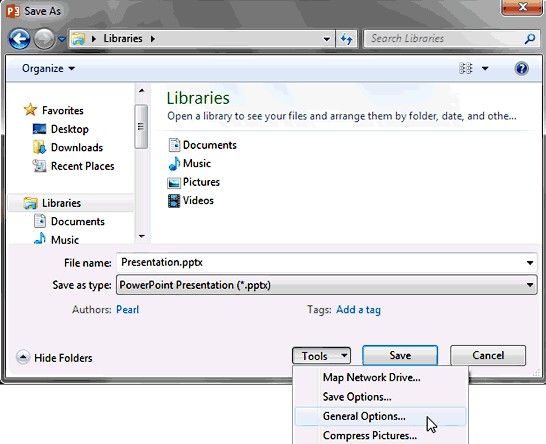
Step 3: Using the General Options, you can set password to open as well as password to modify a PowerPoint presentation file. After entering the required details, click OK to confirm and save the changes.
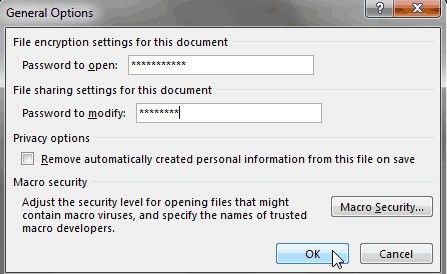
If you are troubled by entering password when you want to access your presentation, then all you need to do is remove the password protection.
To remove password encryption from the presentation, open the file and enter the password in the Password box. Then click File > Info > Protect Presentation > Encrypt with Password. Delete the contents of the Password box, click OK, and then save the presentation.
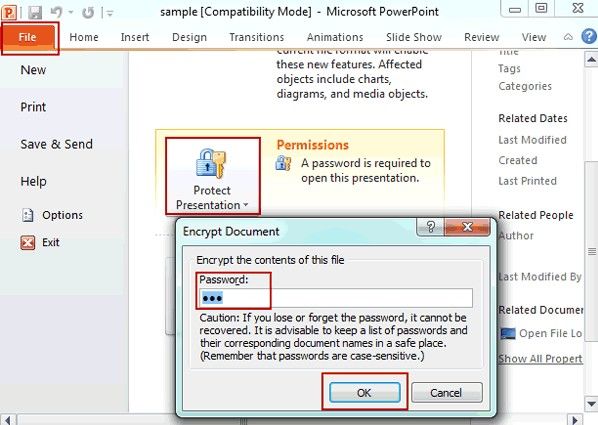
But what if you forgot the password you set, then you cannot encrypt or remove its password, what could you do? Actually, you still got a way to decrypt it. PowerPoint Password Recovery is one of the best password recovery tool available for PPT or PPTX 2007-2016 file, which can satisfy all your cravings for decrypting password-protected PowerPoint files.
Download SmartKey PowerPoint Password Recovery:
Recover all your Word, Excel, ppt, accesss office files password
Copyright©2007-2020 SmartKey Password Recovery. All rights Reserved.