
Dec. 11, 2015 09:23 am / Posted by Michael Eric to Windows Tips
Follow @MichaelEric
Windows 10's new Wi-Fi Sense feature is a powerful tool that takes the headache out of managing Wi-Fi connections on the run. With Wi-Fi Sense enabled, Windows 10 will automatically sign you into open Wi-Fi networks. As convenient as Wi-Fi Sense is, however, not everyone's thrilled with it. Windows 10 enables Wi-Fi Sense by default, but you can disable Wi-Fi Sense password sharing in Windows 10. Next we'll outline what is Wi-Fi Sense in Windows 10 and how to stop Windows 10 from sharing WiFi password.
What is Wi-Fi Sense in Windows 10
How to Disable Windows 10 Wi-Fi Sense Password Sharing
Like a few other Windows 10 features, Wi-Fi Sense started its life in Windows Phone. The version of Wi-Fi Sense in Windows 10 works in much the same way as the smart phone version: it automatically connects to any Wi-Fi hotspots that have been "crowdsourced" by your friends and acquaintances. If they have joined the network in the past, your PC will automatically join the same networks, without prompting you for a password. In theory, this is more convenient than connecting to Wi-Fi networks manually, while also minimising any mobile data consumption.
By default, if you choose Express Settings during the installation process, Wi-Fi Sense is turned on in Windows 10. However, it doesn't actually do anything until two things occur:
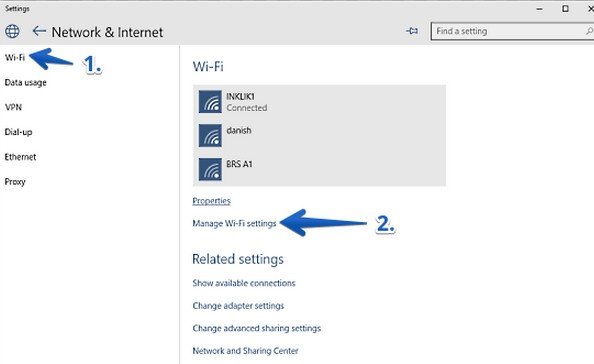
When Wi-Fi Sense is fully enabled, it shares most of your Wi-Fi access passwords with all of your Outlook.com, Skype, and Facebook contacts.
Fortunately, it appears that Wi-Fi Sense does not share credentials from networks that are secured with additional authentication protocols, such as corporate networks that use 802.1x EAP. However, if your office Wi-Fi is secured with a simple WPA/WPA2 key, you probably shouldn't share that network with Wi-Fi Sense.
First, open the Start menu and head to Settings > Network & Internet > Wi-Fi > Manage Wi-Fi Settings. In here, you basically want to disable every option you see, as well as tell Windows 10 to forget any Wi-Fi networks you've signed into in the past.
That's easy, and all well and good. But what if you don't want your friends sharing the information about your network's password with their friends? That takes some additional tinkering, and it's not obvious. There isn't a mere option toggle in Windows 10 itself.
Instead, you need to dive into your actual router's settings and give your network a new name with "_optout" at the end. For example, a network called "WiFiSenseUgh_optout" wouldn't be stored by Wi-Fi Sense, while one that's just called "WiFiSenseUgh" would be usable with Microsoft's sharing feature.
Yeah, it's a pain, but if you don't add "_optout" to your network and want to stay out of Microsoft's Wi-Fi Sense database, you'll need to manually enter your password on your friends' devices when they pop by your house and make sure to uncheck Windows 10's "Share network with my contacts" box when you do so.
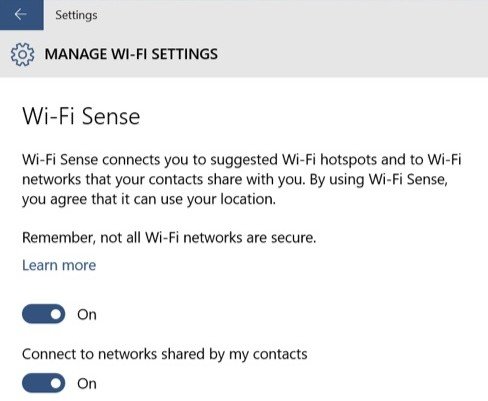
Done! As you see, to disable Windows 10 Wi-Fi sense password is easy. By the way, we also offer the solution to recover Windows 10 password for your reference in case that you forget your PC password.
Download SmartKey Windows Password Recovery Standard:
Recover all your Word, Excel, ppt, accesss office files password
Copyright©2007-2020 SmartKey Password Recovery. All rights Reserved.