
February 02, 2017 1:23 pm / Posted by Michael Eric to Windows Tips
Follow @MichaelEric
When you attempt to update your Windows system, your computer gets stuck during the process or sitting at a certain percentage value as the situation described below:
"I purchased a new hard drive. I installed Windows 8.1 on the new hard drive without any problems. The very first thing I tried to do on here is apply Windows Updates, but it just stuck at "checking for updates" even when I leave it on overnight. "
This guide will walk you through how to fix Windows 8.1 update when it gets stuck, please read on.
When the Windows 8.1 update failed, the easiest and most direct way to fix Windows update stuck issue is using the Windows built-in troubleshooter. Although it's not always useful, it's worth a shot. First of all, you can click here to download the Windows Update Troubleshooter, then follow the steps below to fix windows update stuck.
This troubleshooter is available on Windows 7, 8, and 10. You'll find it in the same place on all modern versions of Windows.
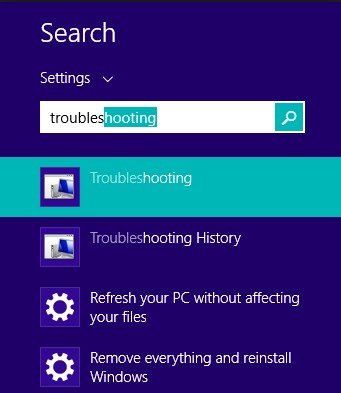
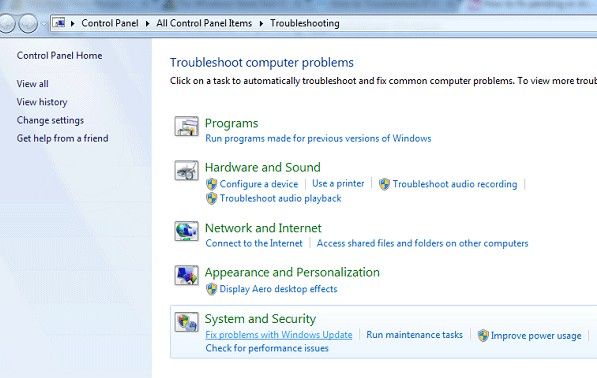
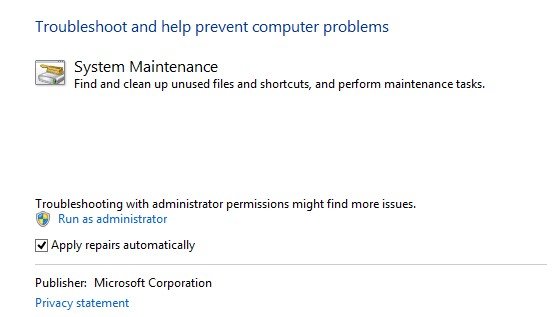
Most of the time, the troubleshooter can successfully remove a stuck update. Go ahead and try running Windows Update again.
If you have previously created a system restore point, then you can perform a system restore to fix Windows 8.1 update, like it stuck at checking for updates. Here's how.
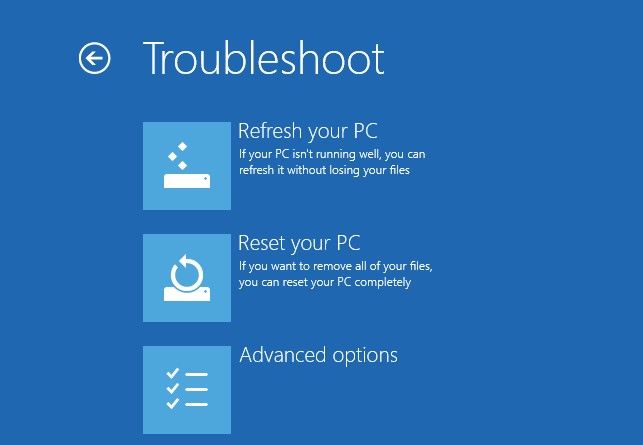
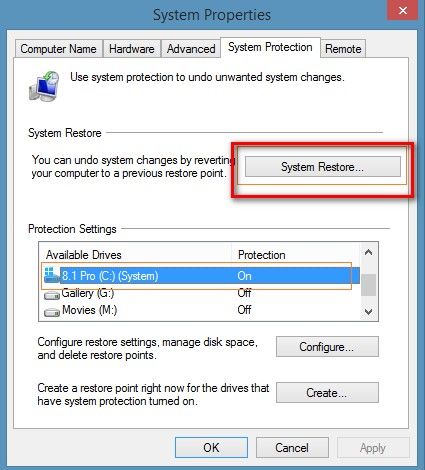
After restarting, normally, you are required to enter your password to get access to your PC, what if you do not know or forget the password? Relax! SmartKey Windows Password Recovery can instantly reset Windows password. It helps you remove Windows password efficiently and let you login Windows without password. Just get one and have a try!
Download SmartKey Windows Password Recovery Standard:
Recover all your Word, Excel, ppt, accesss office files password
Copyright©2007-2020 SmartKey Password Recovery. All rights Reserved.