
April 20, 2016 10:00 am / Posted by Michael Eric to Windows Tips
Follow @MichaelEric
When you are using Windows PC, it’s inevitably that something bad happens, like lost Windows login password, or run into shockwave flash crashes in Chrome that many Chrome users have recently reported. It is weird that the shockwave flash crashes again and again for no reason. Actually, Google Chrome has been one of the most popular browsers these days because of its low foot-print and good performance. If you unfortunately encounter the problem that flash crashes Google Chrome in Windows 10/8/7, this can be really annoying at times, especially when you are surfing, opening a tab, loading a page or downloading, No worry. Keep on reading to learn about why it happens and how to fix shockwave flash crashes in crashes in Google Chrome.
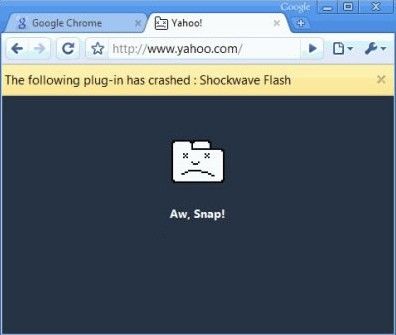
Part 1: Why Shockwave Flash Crashes in Chrome?
Part 2: Steps to Fix Google Chrome’s Shockware Crashes
Different ways that Chrome handles with Flash contents is the reason why Shockwave flash causes crashes. Once other browsers call upon the Flash installation of the host system, Chrome still includes an internal Flash installation. If everything goes smoothly, Chrome will run well and the internal Flash installation will be updated with every release.
However, if Chrome gets confused and tries to utilize both the OS installation of Flash and the internal Chrome installation of Flash, serious browser lag, temporary lockup and browser-wide crash of all active Flash will definitely happen. Then a warning appears – “The Following plug-in has crashed: Shackwave Flash.”
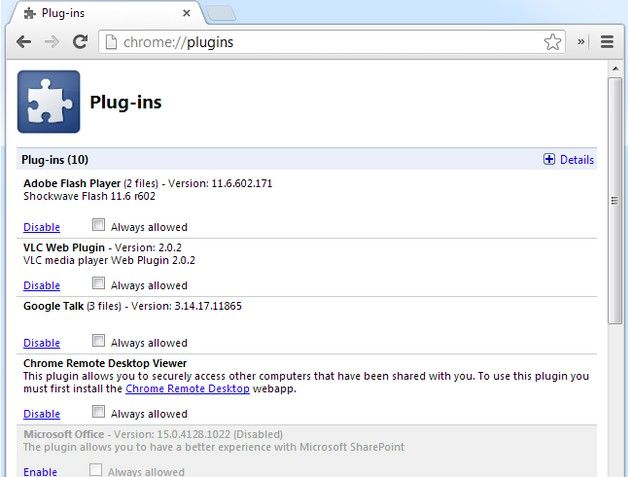
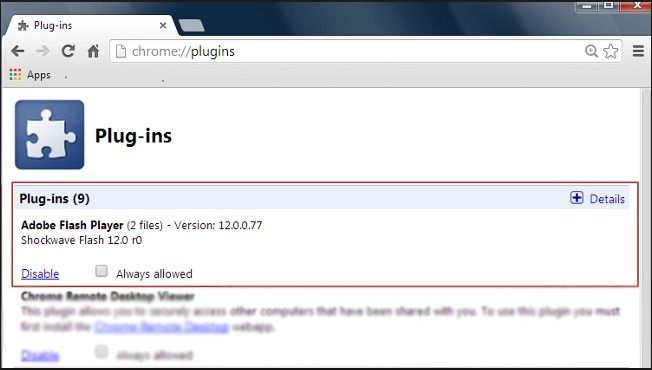
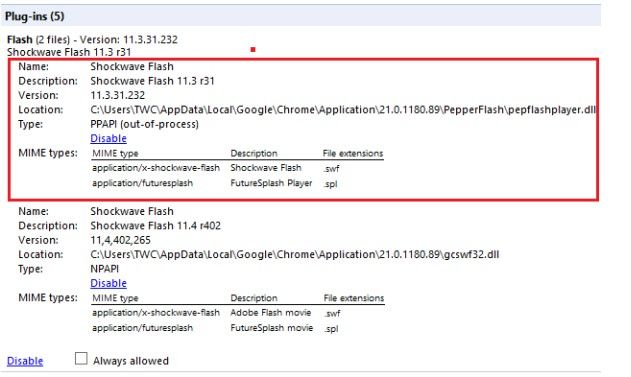
Hope you have learnt how to fix Google chrome’s shockware crashes in the right way though this tutorial. If you have any problem, please feel free to leave it in the comment section.
Download SmartKey Access Password Recovery:
Recover all your Word, Excel, ppt, accesss office files password
Copyright©2007-2020 SmartKey Password Recovery. All rights Reserved.