
Jul. 9, 2014 10:54 am / Posted by Michael Eric to Windows Tips
Follow @MichaelEric
When you sign into your Windows 8.1 with Microsoft account, the PC settings, apps, data you choose to sync are also saved on OneDrive. If you sign in to your different devices with your Microsoft account, all of your data is synced automatically with Microsoft servers.
When you turn on sync settings on your PC, you will also be able to turn on the individual settings to sync between your PCs: start screen, appearance, desktop personalization, installed apps, app settings, web browser, passwords, language preferences, ease of access, other Windows settings, back up settings.
Apart from its convenience of backup, you might want to periodically delete synced data from OneDrive/SkyDrive in Windows 8.1. Here's how to delete OneDrive sync settings in Windows 8.1.
Generally speaking, this process includes three parts: turn off sync setting, remove synced OneDrive data, then delete backed up device settings.
First you have to turn off sync setting in Windows 8.1.
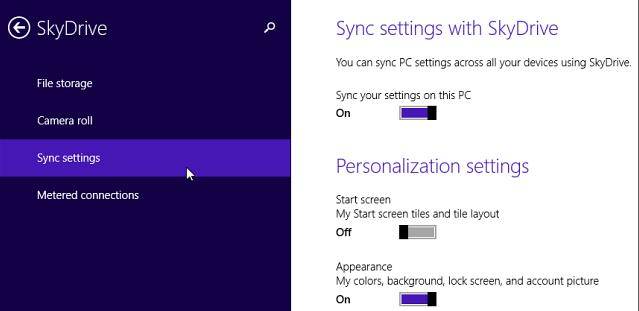
After you turn off syncing data from OneDrive as in above, all the backed up data is still in the Microsoft data cloud. Read as following to remove synced data from OneDrive in Windows 8.1.
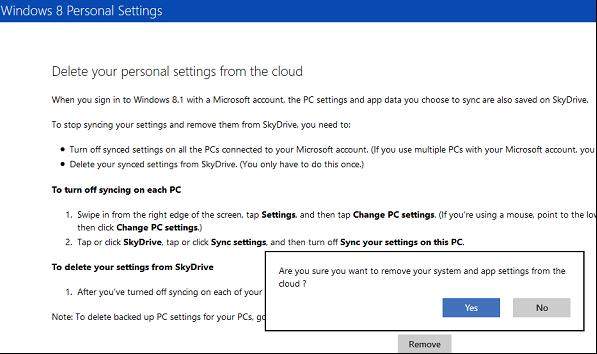
Note that your data might not be deleted from Microsoft servers. In fact, you'll see the following Note: Your personal settings might not be deleted from the cloud immediately; some info might remain on Microsoft's cloud servers until the next scheduled clean-up process.
Another step should be performed here for deleting the backed up device settings. Go to OneDrive (SkyDrive) in your browser and go to Options > Device Settings.
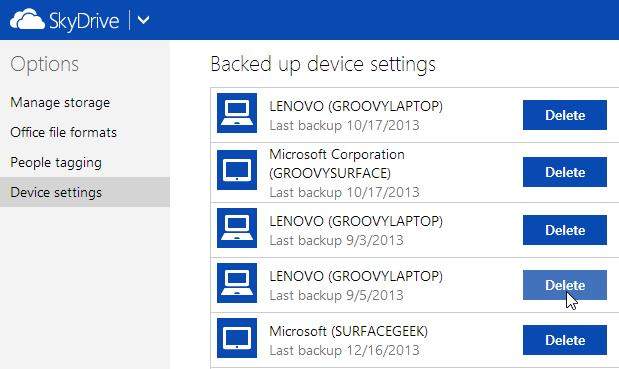
Then, choose the one you want to delete and confirm it.
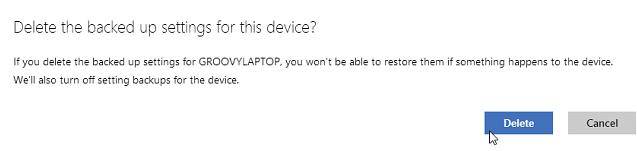
After finishing all of these three parts above, it can be called you have removed OneDrive sync data in Windows 8.1 completely. For more features of Windows 8.1, click here to know more info about Windows tips.
Download SmartKey Windows Password Recovery Standard:
Recover all your Word, Excel, ppt, accesss office files password
Copyright©2007-2020 SmartKey Password Recovery. All rights Reserved.