
Jul. 2, 2014 1:21 pm / Posted by Michael Eric to Windows Tips
Follow @MichaelEric
PC Setting is a new part of Windows 8.1 and 8 where you can change the setting of your PC. Most of the settings that you'll want to change can be found in PC Settings. You can set the Personalize, Users, Notifications, Search, Share, General, Privacy, Devices, Wireless, Ease of Access, Sync your settings, HomeGroup, and Windows Updates settings in Windows 8.1 and 8. You can also use the traditional Control Panel as with previous versions of Windows.
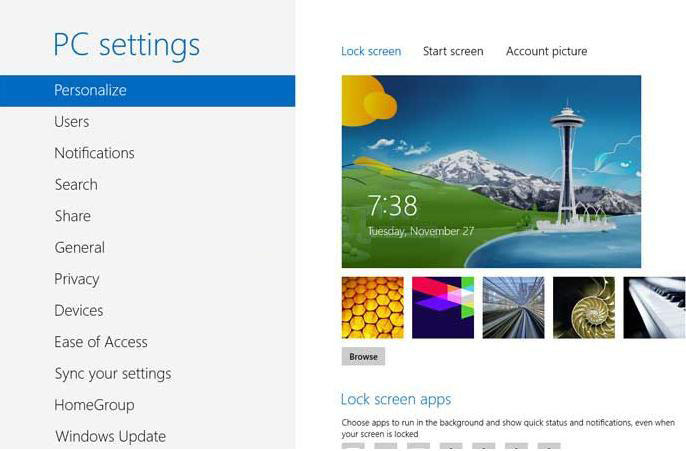
Here are 6 step by step guides on how to access PC Settings in Windows 8.1.
It can be regarded as the fastest way to access PC Settings from the Start screen is to use the user menu on the top right. Click or tap on Change account picture.
Note that this opens PC Settings and takes you to the Personalize section in Windows 8 and the Account section in Windows 8.1.
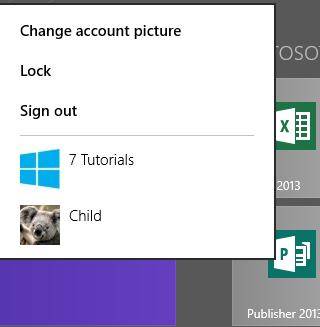

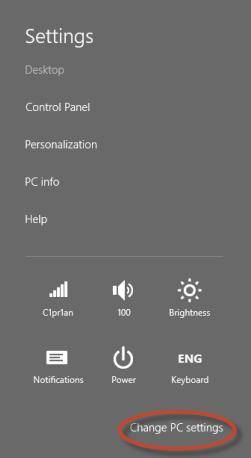
For Windows 8.1, open your Apps screen, and click or tap on the PC settings tile.
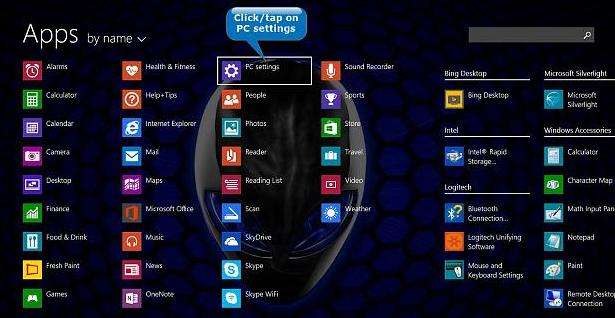
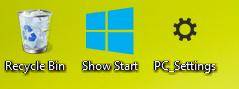
You can use the PC Settings shortcut on the desktop or on the Taskbar. But the premise is that you have created a PC Settings shortcut already.
This may be a little complicated. But it can work still.
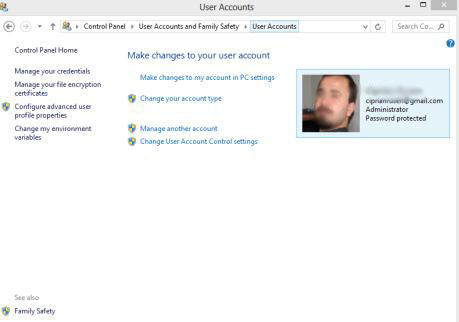
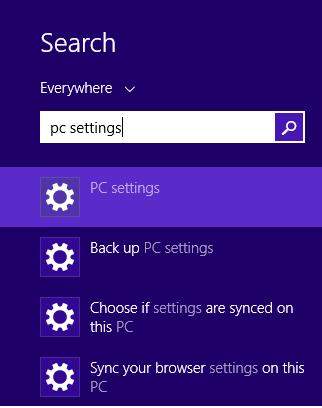
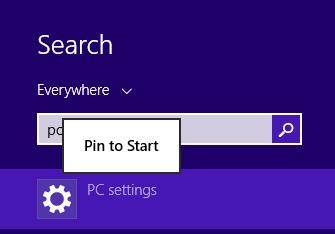
Either one you choose from the 6 options, you can easily open Windows 8.1 PC Settings. As for features of Windows 8.1, click here to learn more info about Windows tips.
Download SmartKey Windows Password Recovery Standard:
Recover all your Word, Excel, ppt, accesss office files password
Copyright©2007-2020 SmartKey Password Recovery. All rights Reserved.