
November 16, 2019 10:12 am / Posted by Michael Eric to Office Tricks
Follow @MichaelEric
If you are trying to edit a Word document that is protected with a password, you will find that the Word app does not let you edit it. A quick search on how to edit a locked Word document without password on Google will yield a number of results but most of those do not work the way they are advertised. It is simply because that is not how the MS Word app works to help you edit your documents.
In order to edit a locked Word document, you are going to have find the ways that enable you to do it. Normal editing methods will not work to do the task. The following guide shows you some of the ways you can use to edit locked documents on your computer.
The guide covers various ways to help you modify the contents of any of your Word files that are password protected.
One of the ways people protect their documents is by setting up a password that restricts further modification from being made to the document. If your document has a modify password set for it, you will be able to view the document but you will not be able to edit it.
The following shows how you can unlock Word document for editing:
Step 1. Launch the document in MS Word on your computer.
Step 2. Enter in the document password and click on OK.
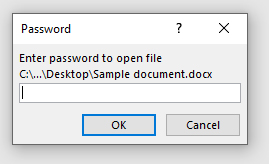
Step 3. Click on the File menu in Word and choose the option that says Save As.
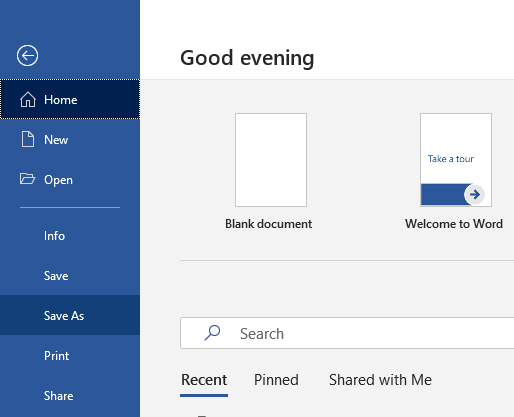
Step 4. In the Save As menu, enter a new name for your document and click on Save.

Your document will be saved as a completely new file on your computer.
This newly created version of your document should be editable and you can verity it for yourself by launching it in MS Word on your computer.
Another way to make a locked document become editable on your computer is to use the WordPad app. Although this app is usually not used to create MS Word documents, it does help you unlock your locked documents and edit them the way you want.
In order to do the task, the only thing you are going to need is access to the WordPad app on your PC and you are good to go.
Step 1. Locate your password protected Word file, right-click on it, select Open with, and choose WordPad.
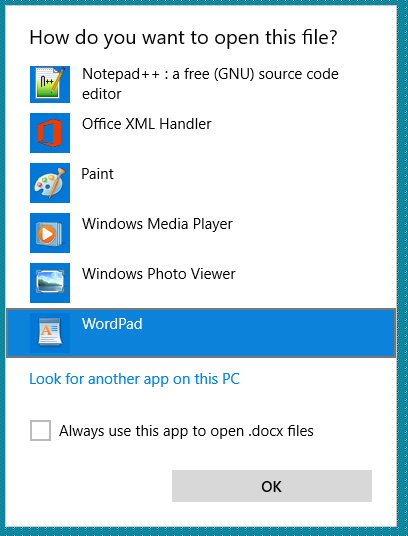
Step 2. The document automatically loses edit restrictions and becomes an editable version of your document. You can then save the file using WordPad to your computer.
The new file that you just saved using WordPad should be fully editable.
Sometimes when you open a document in MS Word, you see a banner at the top that says the document is marked as final. This happens when the author of the document has marked the document as final as there are no further modifications need to be made to it.
If your document is in that situation, you also have a way to edit your document.
Step 1. Launch the document in MS Word on your computer.
Step 2. When the document opens, click on the option that says Edit Anyway at the top of your screen.
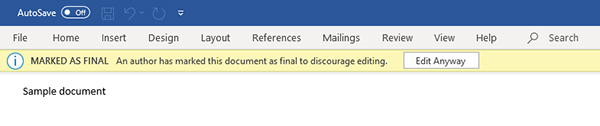
Word should now let you edit your final document.
Another scenario you may come across is that the document you are trying to edit is locked by protected view. It is also pretty easy to get around this and to be able to edit your document.
Step 1. Open your document in MS Word on your PC.
Step 2. Click on the option that says Enable Editing at the top.
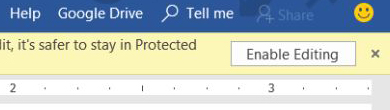
You are all set. You should now be able to edit your document.
The most difficult one to edit is the document that has an opening password set for it. Documents with a password like that require you to enter the correct password even before the document opens. If you do not have the password, there is really no built-in way on your computer to edit the document.
Fortunately, all hope is not lost. There is a good third-party software called Word Password Recovery that lets you recover the password for your Word documents. Once you have found the password, you can use it to open and edit your document.
Here are some of the features of the software:
Download SmartKey Word Password Recovery:
Here is how to edit a protected Word document by recovering its password using the aforementioned software:
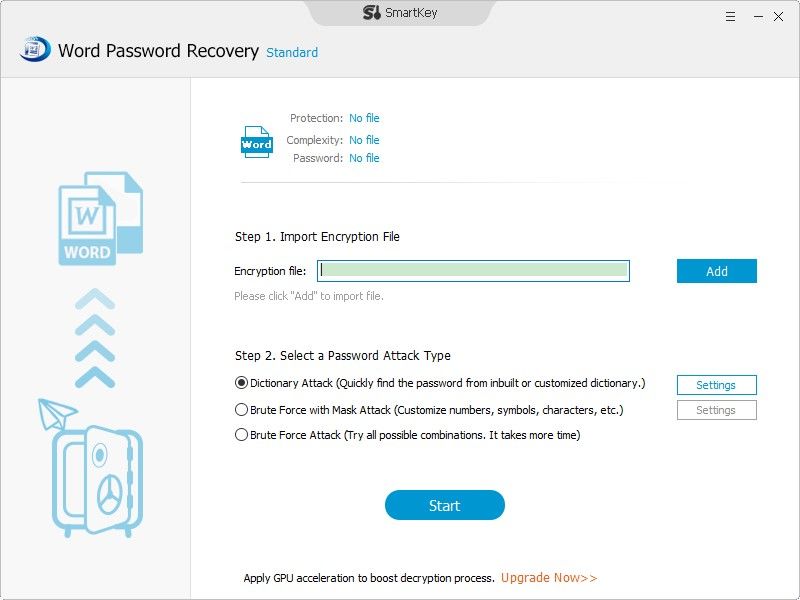
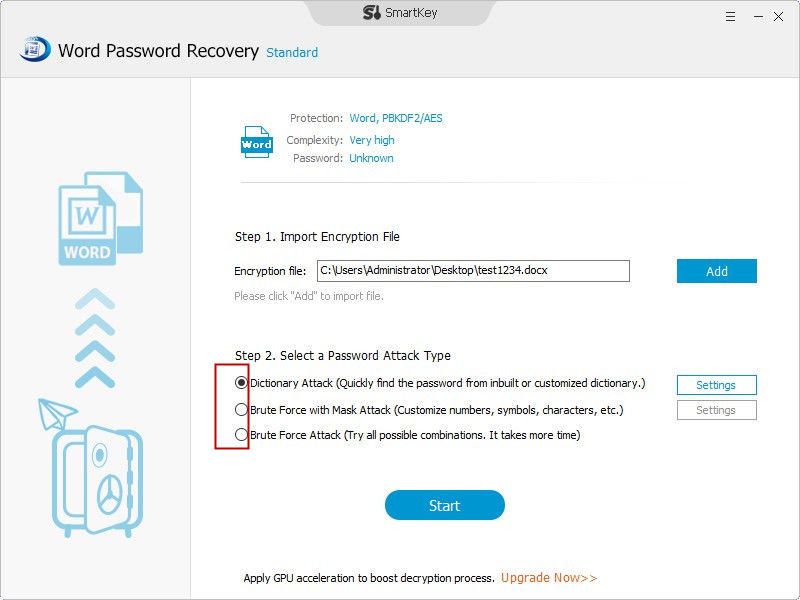
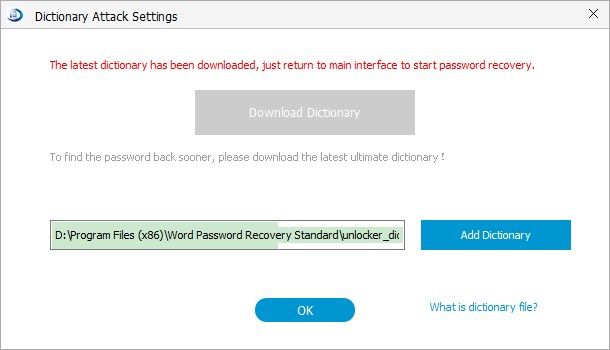
To edit a locked Word document without password is one of the most difficult things you will ever have to do but it is totally possible and there are actually multiple methods to do it as shown above. We hope the guide helps you with recovering passwords for your Word files.
Free Trial Product Key Recovery to find Serial Numbers for All Microsoft Products:
Recover all your Word, Excel, ppt, accesss office files password
Copyright©2007-2020 SmartKey Password Recovery. All rights Reserved.