
December 25, 2019 10:12 am / Posted by Michael Eric to Office Tricks
Follow @MichaelEric
"When I open a password-protected world file (created with Office 365) on my Android phone (pocophone) I'm introduced to the following message: Word found unreadable content in Code.docx…"
Some users are facing an issue where they are unable to open a password-protected Word file on Android. If you are one of them, you will want to find out why you are not able to do it and what is holding your phone back from opening these files. It is really surprising to see your phone not being able to open a file that it has support for.
The following guide talks more about why you cannot open a password protected Word file on your Android based device. It also talks about what you can do to ensure your phone can open the password protected Word files on your device.
The main reason why you cannot open a password protected Word file on your Android phone or tablet is because your phone simply does not support it. Although your phone supports the regular Word files, it does not yet support the files that have password protection enabled for them.
Also, if you go online and access the Word Online app, you will not be able to open the document. The Word Online does not support opening any kind of password protected files yet.
If you need to open the document no matter what, then your best option is to use the Word desktop software and open your file. You will be able to open even the password protected files with it on your computer.
One of the best ways to open password protected Word documents on your Android device is to first unprotect your documents. If you already know the password for your files, you can simply open these documents in Word on your computer, remove the password, and then transfer the file without a password to your device.
Your device will then open the file without any issues at all.
However, if you have lost the password for your Word document and you still wish to open it on your device, you will need to first find out the password for your file. There are actually multiple ways to do it and some of those methods are described below for you.
1. One Click to Unlock Word Document with Word Password Recovery
If you do not want to get into the hassle of writing VBA codes or changing file extensions, your best option is to use a third-party software to unlock your documents. There are a number of such software available in the market, however, you want to use the one that is the most effective.
Word Password Recovery is an amazing software that helps you recover passwords for your Word files on your computer. Using the software, you can easily crack the password for your file and then use the recovered password to open the file.
The whole thing only takes a few minutes and the following shows how to open password protected Word file in Android by first recovering the password for the file:
Download SmartKey Word Password Recovery:
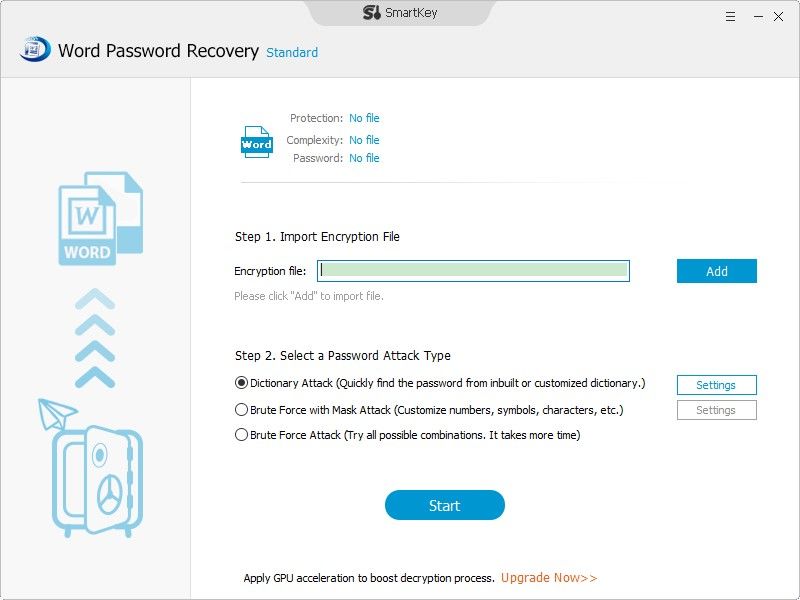
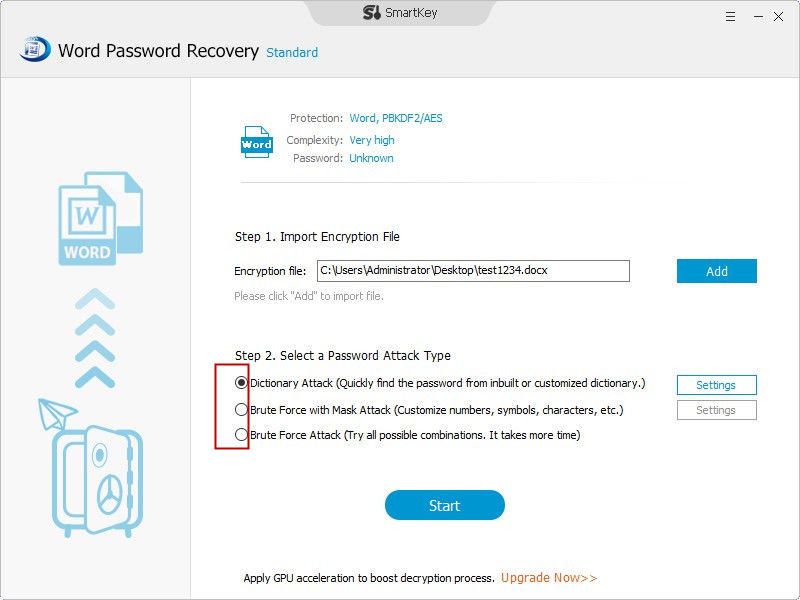
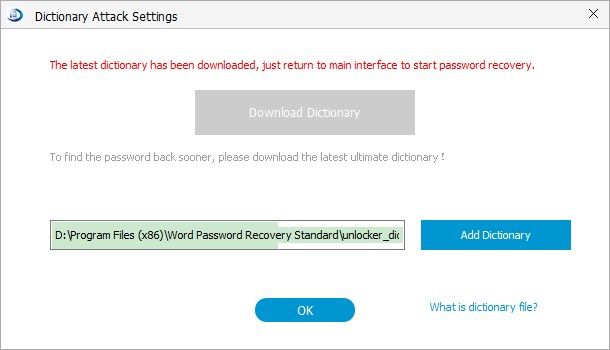
Use the newly found password to remove password protection from your file. Then, transfer the file to your Android device and it will open without any issues.
2. Unlock Password Protected Word Document Using VBA Code
There is a VBA code that you can run in MS Word to unlock your Word file. You can use it as the following on your computer.
Sub test()
Dim i As Long
i = 0
Dim FileName As String
Application.FileDialog(msoFileDialogOpen).Show
FileName = Application.FileDialog(msoFileDialogOpen).SelectedItems(1)
ScreenUpdating = False
Line2: On Error GoTo Line1
Documents.Open FileName, , True, , i & ""
MsgBox "Password is " & i
Application.ScreenUpdating = True
Exit Sub
Line1: i = i + 1
Resume Line2
ScreenUpdating = True
End Sub
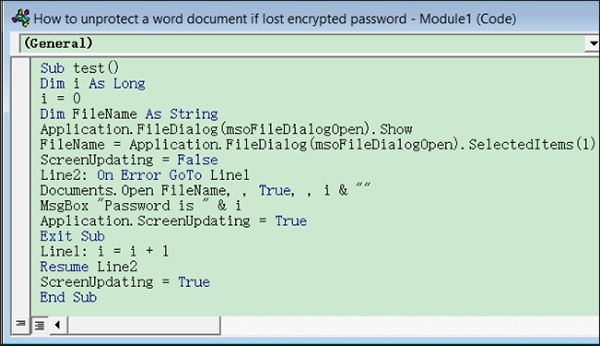
3. Unlock a Word Document for Editing by Changing File Extension
You can change the extension of your document to zip and then delete a file to remove password protection.
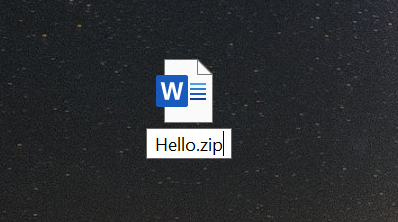
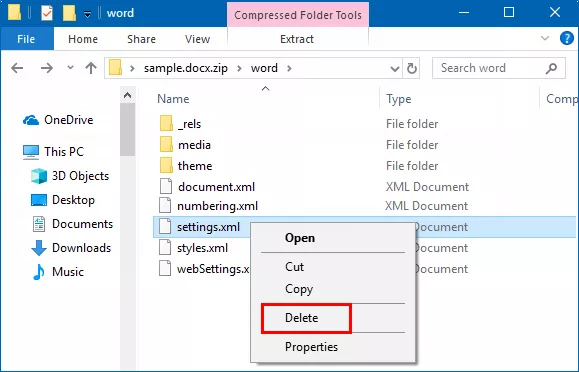
Your document no longer has password protection on it.
If you are unable to open a password-protected Word file on Android and are looking for ways to overcome the issue, the above guide will be of great help to you. It shows all the available methods on how you can open the Word files on your Android so you can work even when you are not using your computer.
Download SmartKey Office Password Recovery:
Recover all your Word, Excel, ppt, accesss office files password
Copyright©2007-2020 SmartKey Password Recovery. All rights Reserved.