
Mar. 18, 2014 11:14 am / Posted by Michael Eric to Online Website
Follow @MichaelEric
"How to make my Internet Explorer more secure? I can't get used to use other browser like Firefox, Opera, or others."
Maybe you are suffering from a fear of browser security leaks and wondering how to make your IE much more secure. So check the 6 handy and effective ways and apply them to make you Internet Explorer more secure.
Although updating to a new version of your browser can take something getting used to, the various interface and feature changes, the new security features are often worth the annoyance. So it's good idea to upgrade to newer versions when available. To determine whether the latest possible version of IE is installed, open IE, press the Alt key, open the Help menu, and then select About Internet Explorer.
No matter which version of Windows or IE you're running, you should have all the latest IE updates installed. These updates typically patch known security holes and vulnerabilities. Open IE, press the Alt key, select the Tools menu, and then select Windows Update.
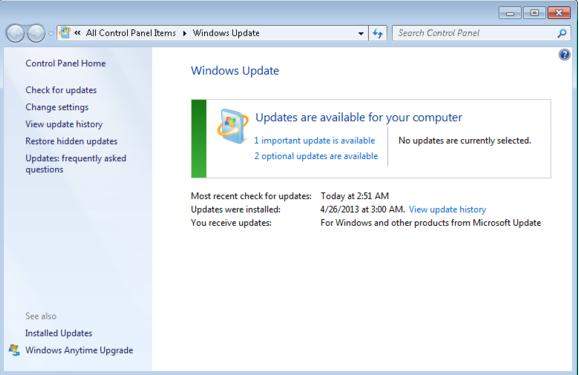
In the Windows Update window that follows, click Check for Updates, and install IE or other updates. To ensure you stay up-to-date in the future, consider having updates installed automatically.
Open your IE, click on the Tools tab and select Internet Options. Go to the Security tab. Then you'll see icons for each security zone, which you can click to change the security level. The Internet zone is set to Medium-high by default. In addition, the Internet and Restricted Sites zones both have Protected Mode enabled.
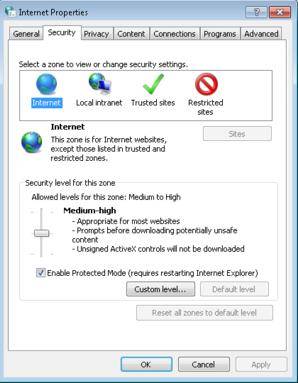
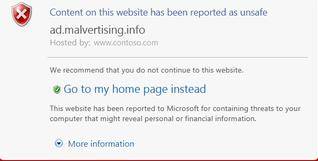
In IE 8, Microsoft added the SmartScreen Filter, which helps block dangerous websites and downloads. It's enabled by default, but you should double-check to see if you still have SmartScreen Filtering turned on. Open IE, press the Alt key, open the Tools menu, and select SmartScreen Filter. If you see Turn On SmartScreen Filter, click it.
Thus, if you visit a possible phishing or malware-infested site, or if you download a suspicious file, you'll get a warning message.
To set your IE always start in private browsing mode by default is no wonder the smartest idea to protect your browser's safety. It allows you to browse on Internet without leaving any traces in the computer you're using. We have introduced how to always start browser in private browsing mode before, Internet Explorer included.
Many browser attacks exploit security vulnerabilities that affect popular add-ons like Adobe Flash Player or Java, so you should install updates for those as soon as you get the update nag message. Also consider periodically running a scan with free tools to make doubly sure that you haven't missed any updates.
You can choose all of them to be settled for making Internet Explorer safer.
Download SmartKey Internet Explorer Password Recovery:
Crack and get back all your online webiste password such as facebook and twitter
Copyright©2007-2020 SmartKey Password Recovery. All rights Reserved.