
Feb. 28, 2014 11:24 am / Posted by Michael Eric to Online Website
Follow @MichaelEric
Private browsing allows you to browse on Internet without leaving any traces in the computer you are using. When you use private browsing in a browser, it doesn't store the websites you visit, files you download, forms you fill, your searches, etc. It's very useful when you are using a public computer.
Private browsing mode doesn't offer complete privacy, but it does prevent your browser from saving your history, searches, cookies, and other private data between browsing sessions. You can have your browser always start in private-browsing mode if you prefer it. Read the following guide to learn how to always start your browser in private browsing mode.
Pages you view in private browsing window won't appear in your browser history or search history, and they won't leave other traces, like cookies, on your computer after you close all open windows. Any files you download or bookmarks you create will be preserved, however. Note that private browsing feature is also known with a few other names such as "Incognito mode" in Google Chrome.
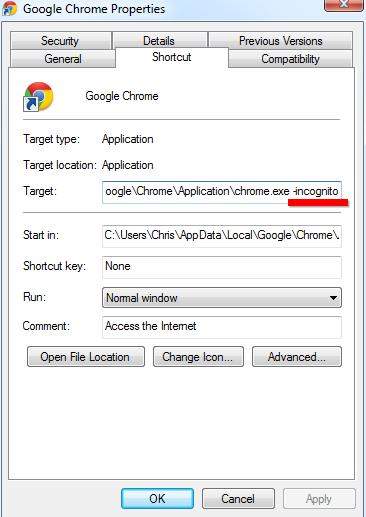
There must be a blank space between existing string and –incognito.
Click on Apply button and now whenever you'll launch Google Chrome using this shortcut, it'll always start in incognito mode.
Private Browsing helps prevent Internet Explorer from storing data about your browsing session. This includes cookies, temporary Internet files, history, and other data. Toolbars and extensions are disabled by default. Private browsing feature is also known with "InPrivate" in Internet Explorer.
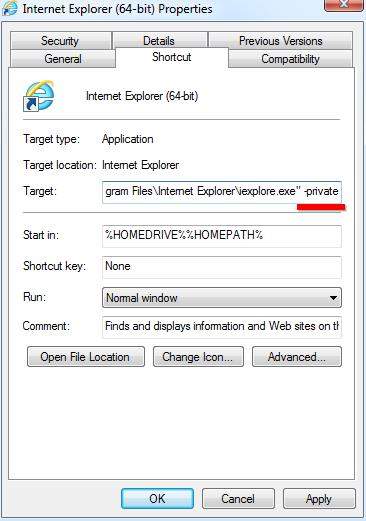
But if you use other shortcuts to launch Internet Explorer, you will need to modify each one.
In Private Browsing session, Firefox won't keep any browser history, search history, download history, web form history, cookies, or temporary internet files. However, files you download and bookmarks you make will be kept.
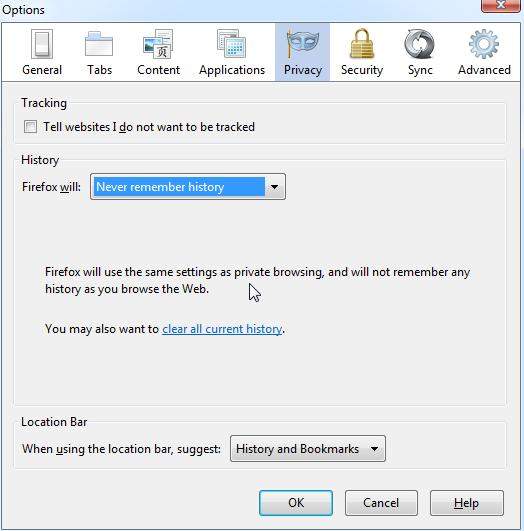
Opera also has a command-line option to enable private-browsing mode.
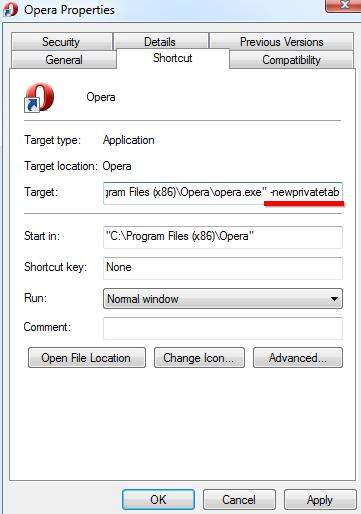
Opera will now open a private-browsing tab whenever you launch the shortcut. Note that Opera has per-tab private-browsing settings, so this tweak will only open a private-browsing tab when you launch Opera.
Thus you have acquired the detailed instruction on how to always start any browser in private browsing mode by default. Do as the instruction and try your best to protect your privacy on internet.
Download SmartKey Firefox Password Recovery:
Crack and get back all your online webiste password such as facebook and twitter
Copyright©2007-2020 SmartKey Password Recovery. All rights Reserved.